- Mark as New
- Bookmark
- Subscribe
- Subscribe to RSS Feed
- Permalink
- Report Inappropriate Content
08-30-2019 05:32 PM (Last edited 09-02-2019 09:18 AM ) in
Galaxy NoteFirst, i want to thanks peoples who clicked on the heart, it was difficult for me to wrote this article in english and i hope you can understand everything :)
The good way to works with Samsung Dex for Windows (I think) To connect your Note 10 +, you'd need a USB-C to USB 3.1A Cable and Samsung don't provide it with the Phone (please read the following)
This week, Cprice send a link to show us how Samsung DEX for Windows works but after watching the video, I was a little sceptical ... for me, it was impossible, it would not be only that. So I experiment and I try it.
When you install Samsung DEX for Windows, and after it's install, make sure you never open the program in the full window, this is an error EXCEPT if you only want to run your Note 10+ applications in Windows. When the Note 10+ is connected to your PC you can share Windows files with your Note 10+ . To connect your Note 10 +, you'll need a USB-C to USB 3.1A Cable and Samsung don't provide it with the Phone.. (BUT if you have a USB-C connexion on your computer/laptop you don't need to buy any cable. ) in that case your charging cable will fit and you can connect your Note 10 to the PC...USB-C/USB-C ) When you buy a cable, be sure it support charging, it cost a bit more but this is the one you need ...

.You can find it here :
You need to open the Windows file manager (like in my picture) and select the files you want to share in your Note10+.and you just drag and drop them IN the Samsung Dex Application, this is simple.
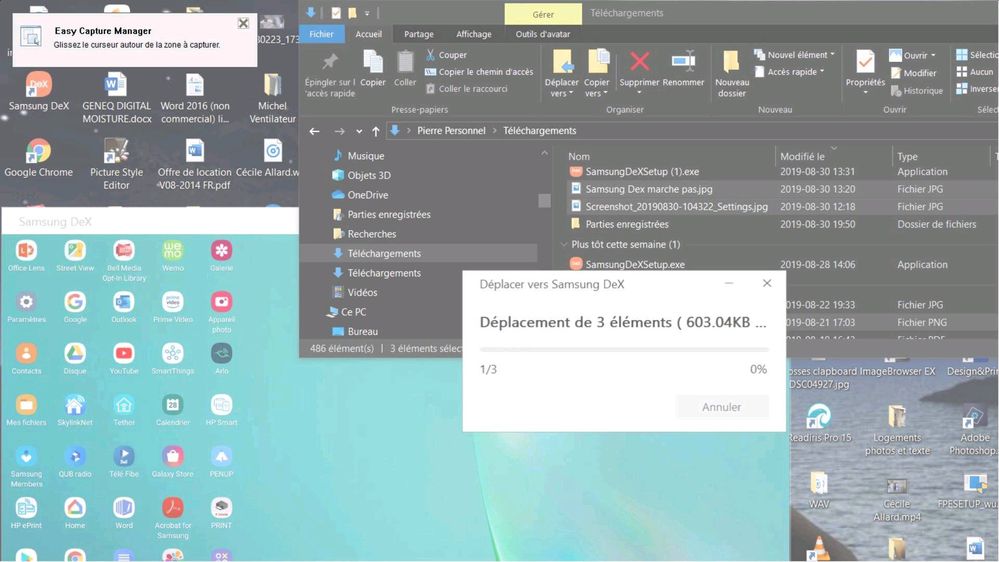
UPDATE UPDATE UPDATE
FINALLY, i tried again to share files FROM my NOTE 10+ To The PC and this time it works, i explain to you why...When you have select all the files you want to share on your computer, YOU NEED TO HOLD YOUR SELECTION ABOUT 4-5 SECONDS BEFORE DRAG AND DROP them at the select place on your computer.



So, now, everything works normally ...
N.B. YOU HAVE TO DISCONNECT PROPERLY TO AVOID PROBLEMS,check the following picture
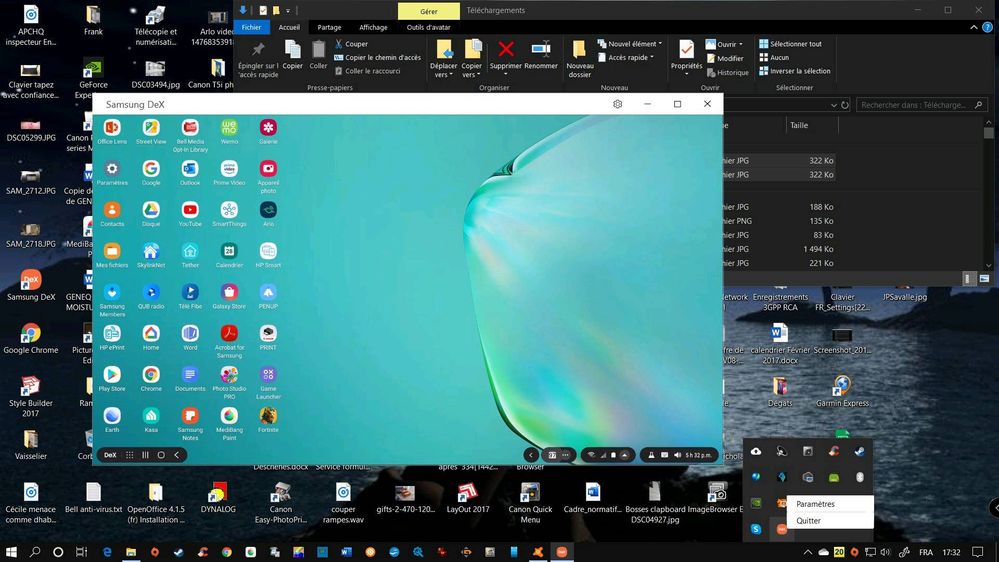
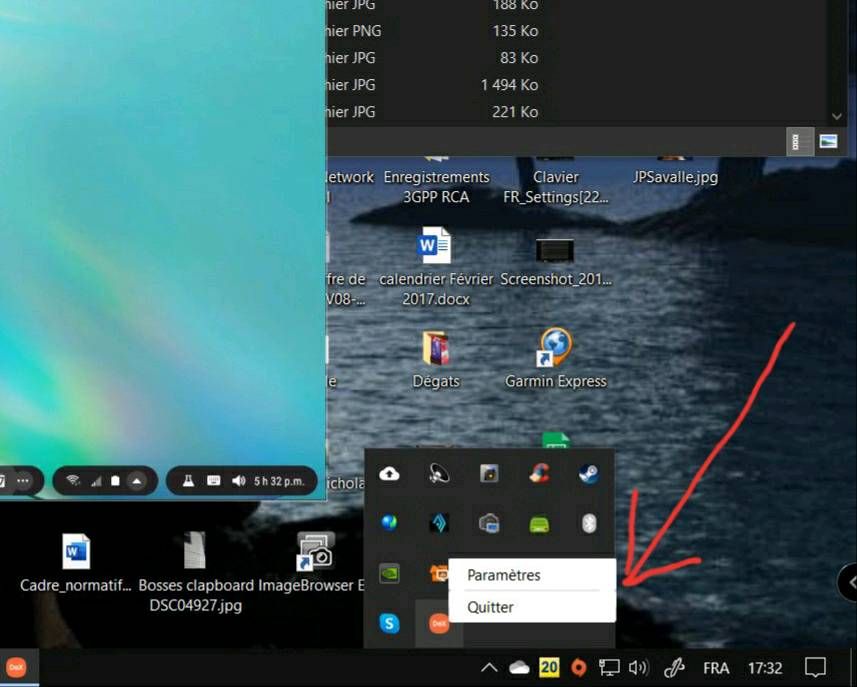
For now, this is the test I did, but I'm sure there are many other things we can do with this application because of the Microsoft/Samsung Association. I will check it tomorrow.
I also did this : You can start music from your Note 10 in Samsung Dex and music will play on your PC speakers. Samething for a movie you have register on your device.
Update
I finally tried a game ASPHALT 9 via Note 10+ and computer and it works very well, you can even play with your joystick or your keyboard !!
Sorry for my english
You can also run the majority of your Note 10+ applications in Windows 10 like the guy is showing in the video BUT he is not showing the most important possibilities.
https://r1.community.samsung.com/t5/Samsung-Dex/Hands-on-Samsung-Dex-for-Windows/td-p/1853897
Video link in the post : https://youtu.be/C5cuv9afBeQ
Cette semaine, Cprice nous a envoyé un lien pour nous montrer comment fonctionne Samsung DEX pour Windows et après avoir regardé la vidéo, j'étais un peu sceptique ... pour moi, c'était impossible que ça ne serve qu'à ça !!!. J'ai donc fais une expérience et voici ce que j'ai trouvé.
Pour connecter votre Note 10 +, vous avez besoin d'un câble USB-C à USB 3.1A et Samsung ne le fournit pas avec le téléphone. (Sauf si vous avez une connexion USB-C sur votre ordinateur / ordinateur portable, dans ce cas, votre câble de charge conviendra ... USB-C / USB-C)

Lorsque vous installez Samsung DEX pour Windows, et qu'il est installé, assurez-vous de ne jamais ouvrir l'application Samsung DEX en fenêtre complète, ceci est une GRAVE erreur à moins que ce ne soit que pour rouler les applications de la Note 10+ sur votre ordi mais Samsung DEX pour Windows sert à faire beaucoup plus de choses que ça.Je n'ai touché que la pointe de l'iceberg et c'est très prometteur !
Pour partager des fichiers Windows avec votre note 10 plus. Vous devez ouvrir le gestionnaire de fichiers Windows (comme sur l'image) et choisir les fichiers que vous voulez partager, ensuite vous n'avez qu'a glisser et déposer le tout dans la fenetre Samsung DEX. Vous retrouverez vos fichiers dans la section téléchargement de votre Note 10+.
Pour connecter votre Note 10 +, vous avez besoin d'un câble USB-C à USB 3.1A et Samsung ne le fournit pas avec le téléphone. (Sauf si vous avez une connexion USB-C sur votre ordinateur / ordinateur portable, dans ce cas, votre câble de charge conviendra ... USB-C / USB-C)
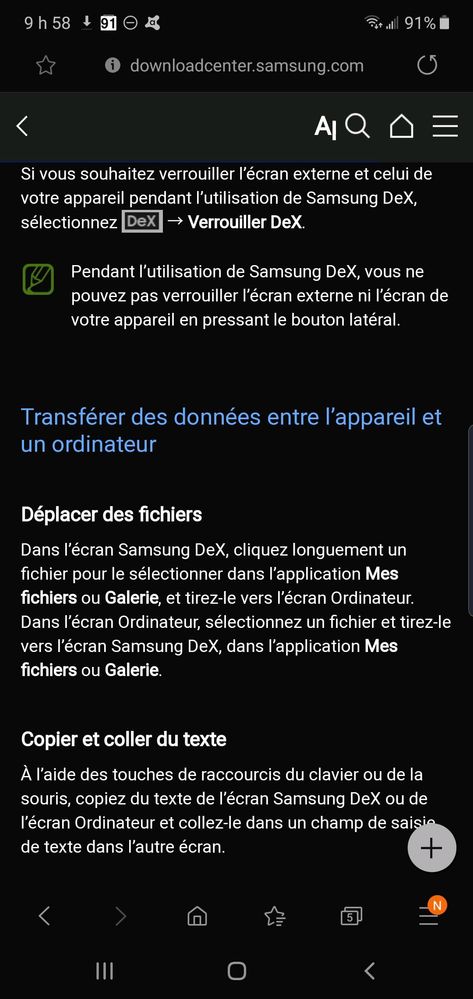
Pour partager des fichiers à partir de votre Note 10+, vous pouvez créér un dossier sur la page d'accueil de Windows OU ouvrir dans une fenêtre séparée, votre navigateur Windows et vous choisissez le répertoire ou dossier dans lequel vous voulez déposer VOS fichiers sélectionnés. (par exemple, si vous n'avez que choisi que des images, alors envoyez vos fichiers sélectionnés dans le répertoire IMAGES de Windows ou dans le sous-dossier créé pour les retrouver facilement)C'est facile et c'est rapide !!!
Vous pouvez aussi choisir de la musique ou un film enregistré sur votre Note 10+ et le verrez sur votre ordi. Le son sortira sur le système audio de votre PC.
Pour l'instant, c'est le test que j'ai fait, mais je suis sûr qu'il existe de nombreuses autres possibilités que je vous dirai cette semaine.
Je n'ai pas encore essayé de jeux avec le Note 10+ connecté à l'ordi mais je vaisessayer cette semaine...
Voilà, amusez-vous bien !

