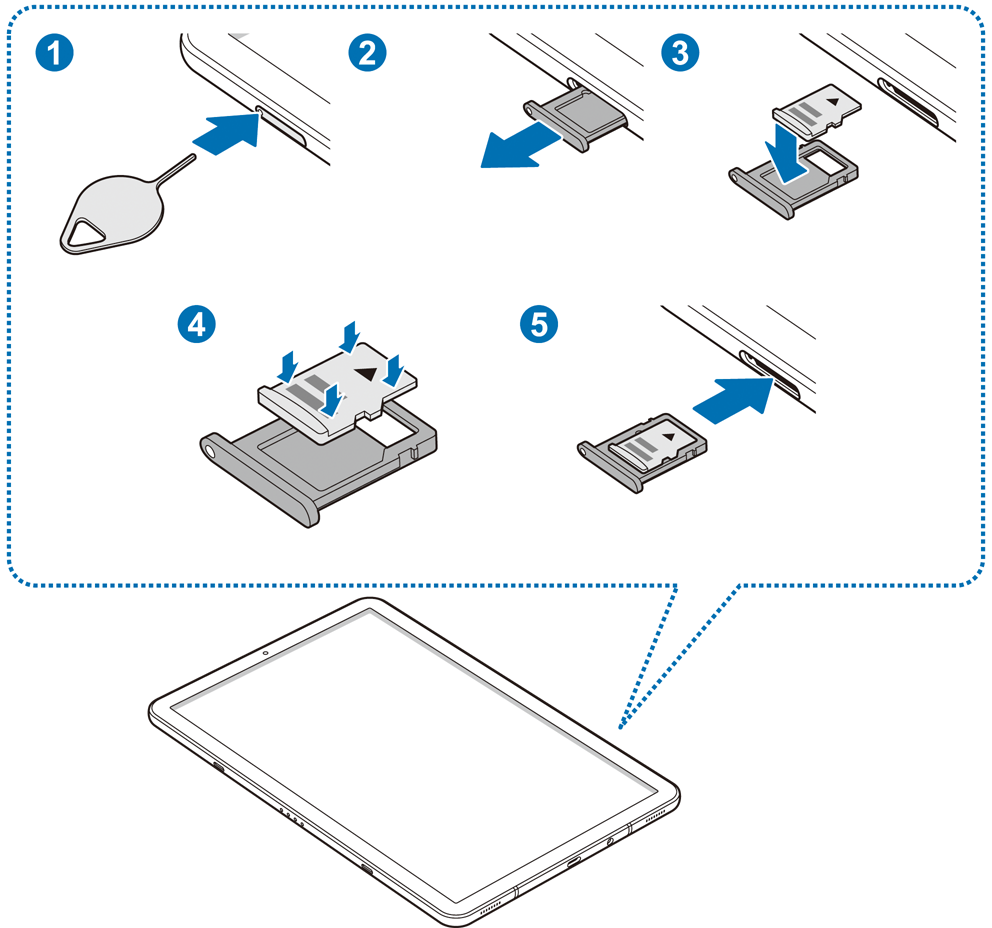- Mark as New
- Bookmark
- Subscribe
- Subscribe to RSS Feed
- Permalink
- Report Inappropriate Content
12-06-2019 01:53 PM (Last edited 12-10-2019 07:26 PM ) in
OthersYou can also read this article to complete your knowledge on how to choose your new Micro SD card,
Now here are the recommended manipulations for handling it. Good reading
Better viewing in your favorite browser there :
https://r1.community.samsung.com/t5/Others/SD-cards-manipulation-how-to/m-p/2963717#M18999
Basic functions to respect with SD cards
Failure to follow these instructions could damage your card
Memory card (microSD card)
Install a memory card
The memory card capacity of your device may vary from other models, and some memory cards may not be compatible with your device depending on the manufacturer and type of memory card. To know the maximum capacity of your memory card, please consult your manual.
Some memory cards may not be perfectly compatible with the device. Using an incompatible memory card can damage the device or the memory card itself and corrupt the data stored in it.
Be sure to insert the memory card on the right side.
Only FAT and exFAT file structures are compatible with the device's memory cards. When you insert a formatted memory card with another file structure, the device will prompt you to reformat it, otherwise it will not recognize the card. You must format the memory card before using it. If your device can not format or recognize the memory card, contact the manufacturer of the memory card or a Samsung Service Center.
Too much frequency of erase and write operations reduces the life of memory cards.
When you insert a memory card into the camera, the file directory of the memory card appears in the My Files → SD Card folder.
Insert the ejector pin in the space provided on the tray to unlock it. (may differ from the picture above, please consult your manual, (some devices do not have eject pins)
Check that the ejector pin is perpendicular to the hole. Otherwise, the device may be damaged.
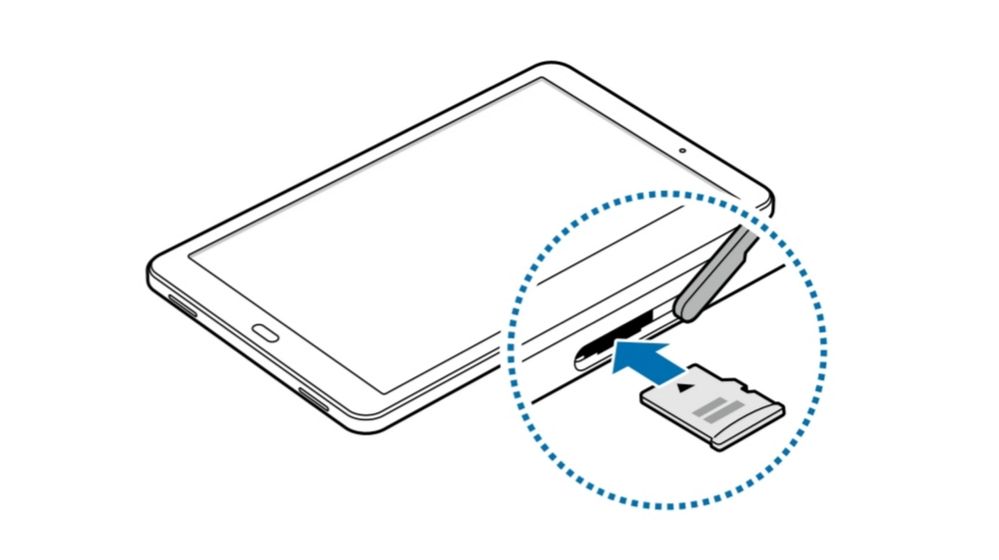
Carefully remove the tray from its slot.
Insert the memory card into the tray with the chip facing down.
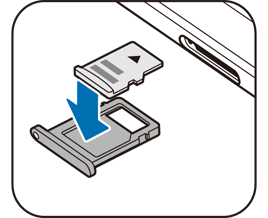
Gently push the card into the tray to lock it.
If the card is not put in place correctly, it could escape from the board or fall to the ground.
Insert the tray in the space provided.
If you insert the tray into your device while the tray is wet, it may damage your device. Always make sure the tray is dry.
Please insert the tray fully into the slot provided to prevent liquids from entering the unit.
Remove a memory card
Before you remove the memory card, you must disable it before you can remove it safely.
Launch the Settings application and tap Maintenance or Device Care → Storage → → Storage Settings → SD Card → DISABLE.
![sd 20191205_221547[25917].jpg sd 20191205_221547[25917].jpg](https://r1.community.samsung.com/t5/image/serverpage/image-id/565499i5725EB8824BBDBE8/image-size/large?v=v2&px=999)
Then click on the 3 small dots at the top right and click on Storage Analysis
![Carte SD2 [25915].jpg Carte SD2 [25915].jpg](https://r1.community.samsung.com/t5/image/serverpage/image-id/565506i675E2F16EA099817/image-size/large?v=v2&px=999)
To disassemble the Micro SD Card, click on the triangle

Insert the ejector pin in the space provided on the tray to unlock it. (Some devices do not have an eject pin)
Carefully remove the tray from its slot.
Remove the memory card.
Insert the tray in the space provided.
Never remove the memory card while the device is recording or reading information. This could result in loss or corruption of data, or damage to the memory card or the device. Samsung can not be held responsible for any loss of data resulting from misuse or damage to a memory card.
Format a memory card
A memory card that has been formatted on a computer may not be compatible with your device. Format the memory card in the device.
Launch the Settings application and touch Device Maintenance → Storage → → Storage Settings → SD Card → Format.
Before formatting the memory card, be sure to make backup copies of all important data stored there (Smart Switch is perfect for that) The manufacturer's warranty does not cover the loss of data resulting from manipulations of the user.
Those informations comes mostly from Samsung websites
Modified by @Cassidy and translated to English by Google Traduction
Revised by xxxxx
For information on how to choose a Micro SD card for your device, please visit:
https://r1.community.samsung.com/t5/Community-Guidelines/All-about-SD-Cards/m-p/2941101#M778
If errors have crept into the document please warn me !!!
If you have english pictures, please put them on this post, i will replace mine
Cassidy
Solved! Go to Solution.
- Mark as New
- Subscribe
- Subscribe to RSS Feed
- Permalink
- Report Inappropriate Content
12-06-2019 03:15 PM in
Others- Mark as New
- Subscribe
- Subscribe to RSS Feed
- Permalink
- Report Inappropriate Content
12-06-2019 04:26 PM (Last edited 12-06-2019 04:36 PM ) in
OthersI asked Jeremy to put this in the most views sections for new users S10, Note10 and others
- Mark as New
- Subscribe
- Subscribe to RSS Feed
- Permalink
- Report Inappropriate Content
12-06-2019 04:41 PM (Last edited 12-06-2019 04:44 PM ) in
OthersBTW, you did a great job putting this together for the community 👍🏾
- Mark as New
- Subscribe
- Subscribe to RSS Feed
- Permalink
- Report Inappropriate Content
12-06-2019 04:58 PM (Last edited 12-06-2019 04:59 PM ) in
Othersoups sorry...i didn't realize that because i never use Samsung's Members because it doesn't translate nothing. I always read the forum with Chrome and Google Translate.
I will remember to only put it once for next articles , Sorry guys
- Mark as New
- Subscribe
- Subscribe to RSS Feed
- Permalink
- Report Inappropriate Content
12-06-2019 05:00 PM in
Others- Mark as New
- Subscribe
- Subscribe to RSS Feed
- Permalink
12-06-2019 05:07 PM in
OthersHi @Cassidy and @Cprice!
yea, hrm, seems like a little much. Should be good for next time if you post in just one spot! Maybe for now we can leave all three, but if theres any issues then we may have to remove two from both English and French for organization.
oui, ça ressemble un peu beaucoup. Cela devrait être bon pour la prochaine fois si vous postez au même endroit! Peut-être que pour l'instant, nous pouvons tout laisser, mais s'il y a de la confusion ou des problèmes, nous pouvons simplement en laisser un.
Cheers,
Jeremy:]
- Mark as New
- Subscribe
- Subscribe to RSS Feed
- Permalink
- Report Inappropriate Content
12-06-2019 05:27 PM (Last edited 12-06-2019 05:27 PM ) in
Others- Mark as New
- Subscribe
- Subscribe to RSS Feed
- Permalink
12-06-2019 05:31 PM in
OthersHi @CHMultimedia,
Because its such a new project for everyone here, I think we can make some improvements to the posts. If we could have them consolidated in a single post that would be best! I think though, for right now, its okay to have them as two separate posts - but for the next one you guys work on maybe we can have them as one single post:) Let me know your thoughts?
Parce que c'est un nouveau projet pour tout le monde ici, je pense que nous pouvons apporter des améliorations aux messages. Si nous pouvions les regrouper en un seul article, ce serait mieux! Je pense cependant que pour le moment, c'est correct de les avoir en deux postes distincts - mais pour le prochain sur lequel vous travaillez, nous pouvons peut-être les avoir en un seul poste :) Veuillez me faire part de vos réflexions?
Cheers,
Jeremy:]
- Mark as New
- Subscribe
- Subscribe to RSS Feed
- Permalink
- Report Inappropriate Content
12-06-2019 05:43 PM (Last edited 12-06-2019 05:46 PM ) in
OthersOtherwise I'm absolutely certain that next time a single post could encompass both languages and that should not be difficult, unless we hit the character limit I guess. Even then it could be possible to simply have a link...
Idea: Why not, for the time being, have a single post with links to all posts deemed pertinent and particularly useful to members? It could be easy to have such post "featured" at the home of the app, leaving two free slots (one of which should really be used by the FAQ). Let me know what you think of this idea.