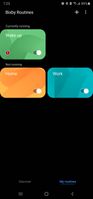- Mark as New
- Bookmark
- Subscribe
- Subscribe to RSS Feed
- Permalink
- Report Inappropriate Content
11-13-2020 06:43 PM in
Bixby- Mark as New
- Subscribe
- Subscribe to RSS Feed
- Permalink
11-13-2020 07:55 PM (Last edited 11-13-2020 08:14 PM ) in
BixbyHi Luffy1,
Please try to clear the cache and force stop the Bixby app and check.
Follow the below steps to clear the cache of the Bixby App:
Follow the below steps: Open Settings >> Apps >> Tap the More settings icon (three-dot icon, upper right) >> Bixby >> Storage >> Clear cache.
To force stop the app: Open Settings >> Apps >> Tap the More settings icon (three-dot icon, upper right) >> Bixby >> Storage >> Forc Stop.
Also, try to reboot the device and check. Sometimes a simple reboot will fix the issues and make sure the apps, TV, and phone are updated to the latest version.
- Mark as New
- Subscribe
- Subscribe to RSS Feed
- Permalink
- Report Inappropriate Content
11-13-2020 08:08 PM in
Bixby- Mark as New
- Subscribe
- Subscribe to RSS Feed
- Permalink
- Report Inappropriate Content
11-24-2020 04:30 AM in
Bixby- Mark as New
- Subscribe
- Subscribe to RSS Feed
- Permalink
11-25-2020 11:51 AM in
BixbyHi Luffy1, Thanks for performing the clear cache. I suggest you to please check if you are experiencing the issue with the device in safe mode. Please follow the below steps to use safe mode on your device.
1-Turn the device off.
2-Press and hold the Power and the Volume Down buttons at the same time, to turn the device on.
3-When you see the Samsung logo appear on the screen, you can let go of the Power button while the device boots up. Make sure to keep holding the Volume Down button.
4-You will now be able to see Safe Mode down near the bottom left of the screen.
Note: To exit from safe mode, just restart your device.