- Mark as New
- Bookmark
- Subscribe
- Subscribe to RSS Feed
- Permalink
- Report Inappropriate Content
02-07-2023 01:09 PM in
Galaxy A- Mark as New
- Subscribe
- Subscribe to RSS Feed
- Permalink
- Report Inappropriate Content
02-07-2023 02:27 PM in
Galaxy AFor example, in the screenshots, the battery used in different days is relatively the same despite the difference of screen time.
I use an a53 5g, which is supposed to have two days of battery life, but since I use apps that consume more battery, the estimated battery life for my phone is 19 hours

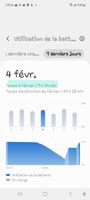
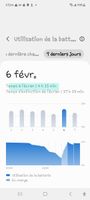

- Mark as New
- Subscribe
- Subscribe to RSS Feed
- Permalink
- Report Inappropriate Content
02-07-2023 05:46 PM in
Galaxy A- Mark as New
- Subscribe
- Subscribe to RSS Feed
- Permalink
- Report Inappropriate Content
02-07-2023 06:11 PM in
Galaxy ALike all of us you are likely increasing the load on the battery by loading more and more apps etc. on your phone.
You could boot into recovery and wipe the cache which might help and also you could go to Settings, Battery and device care, Battery and see which apps are using the most of your battery.
- Mark as New
- Subscribe
- Subscribe to RSS Feed
- Permalink
02-07-2023 07:43 PM in
Galaxy AHi, during the first few days after purchase, you have usually activated many applications and set various features for initial device setting, and the frequency of background operation is optimised at this period.
So, you may feel the battery usage time is shorter compared to when you were using your previous device.
You can optimise your phone using the Device care feature to reduce battery consumption by closing unused apps and controlling abnormal battery usage. Follow the steps below.
Open Settings, and then select Battery and device care >> Tap Optimize now >> Device care automatically optimises your phone.
The more unused apps there are running in the background, the more power your battery will use.
Background usage limits can be set to reduce battery consumption.
Please follow the steps below:
Open Settings and then select Battery and device care >> Tap Battery >> Tap Background usage limits >> Set the app you want to control.
You can choose from the following settings:
- Put unused apps to sleep will automatically put apps to sleep if they have not been used for a while.
- Sleeping apps allows you to choose the apps that won't run in the background. You can view your current sleeping apps as well.
- Deep sleeping apps will never run in the background and will only work when you open them.
- Never sleeping apps allows you to choose which apps will not automatically be set to sleeping mode.
