Options
- Mark as New
- Bookmark
- Subscribe
- Subscribe to RSS Feed
- Permalink
- Report Inappropriate Content
03-31-2023 07:12 AM in
Galaxy Gallery
Got a new Samsung Galaxy Device and dreading the painful process of transferring files one by one from your iPhone? I got your back!

Smart Switch App
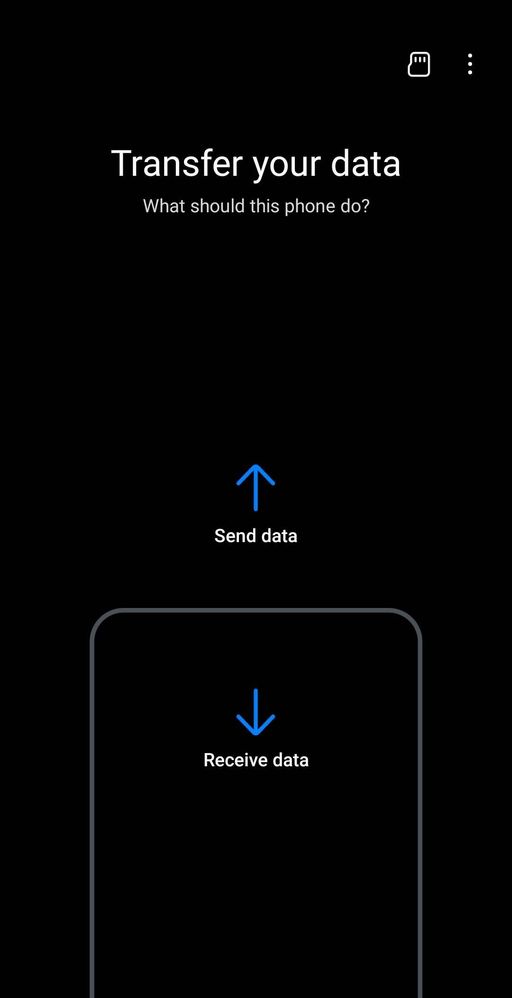
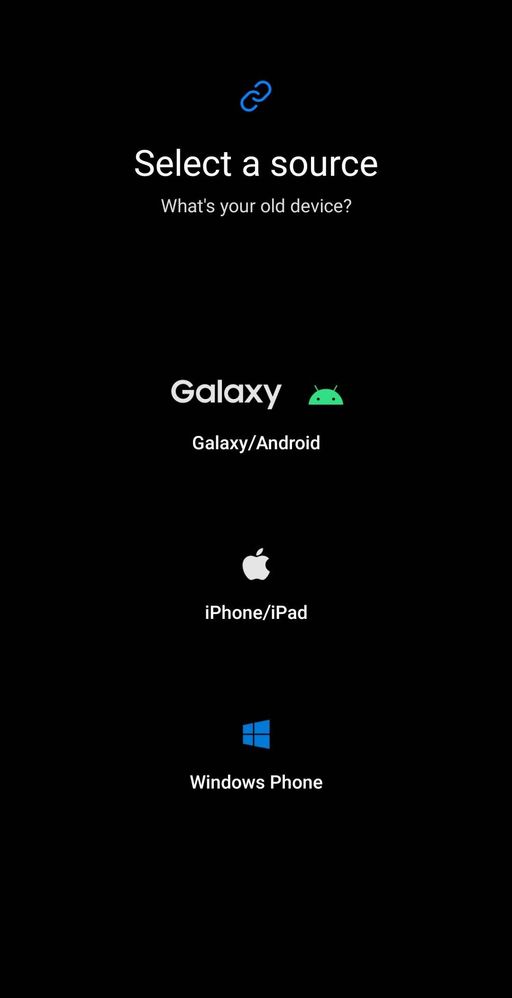
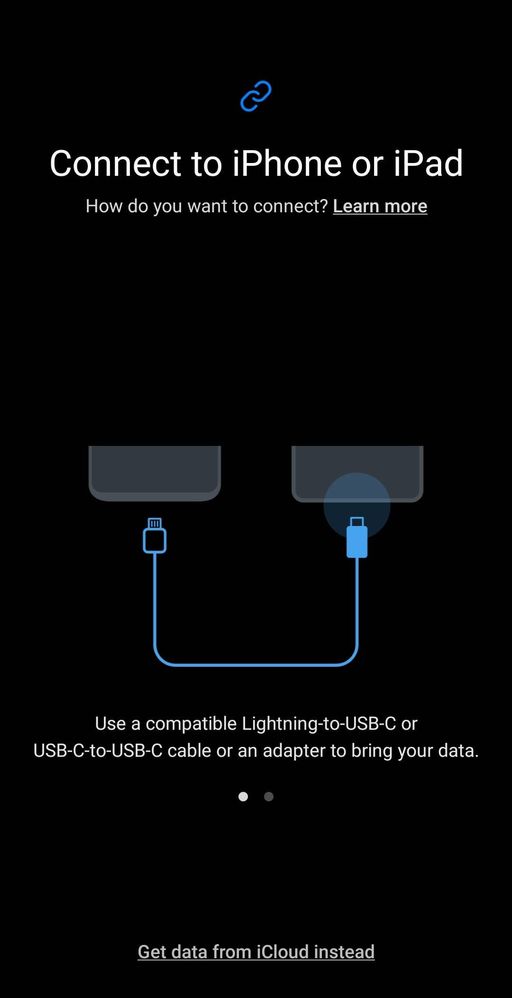
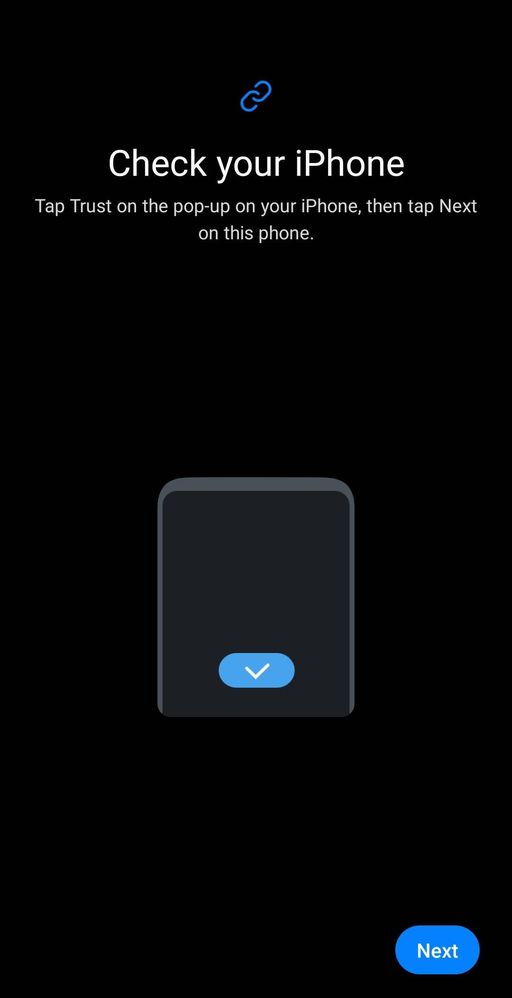
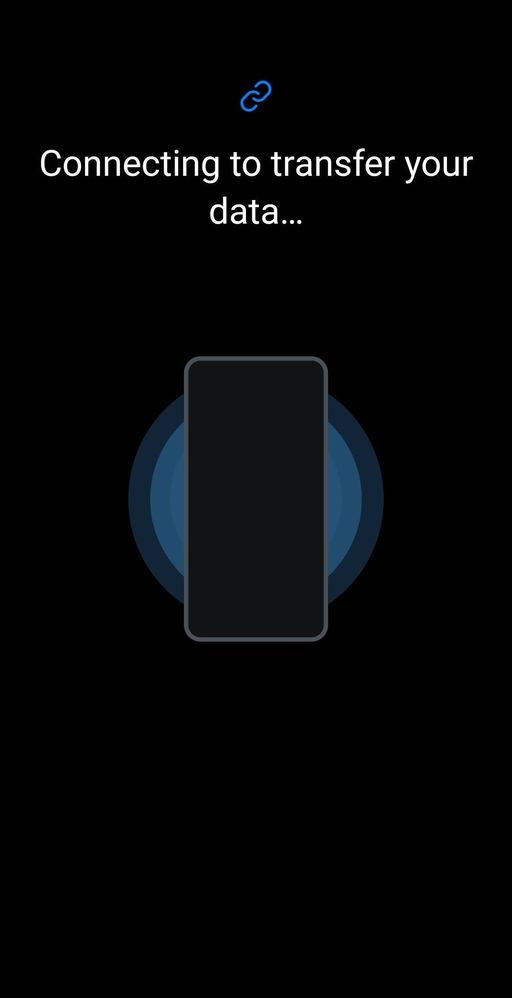
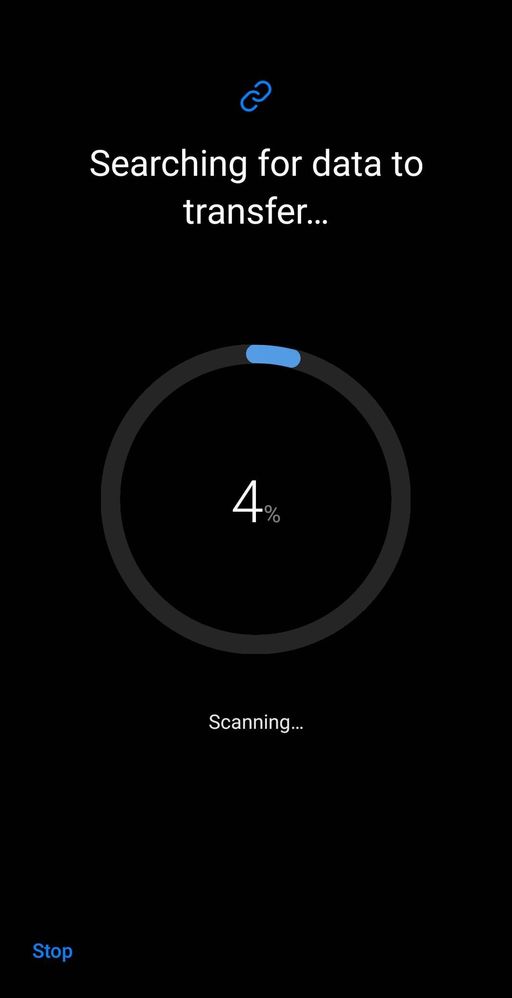
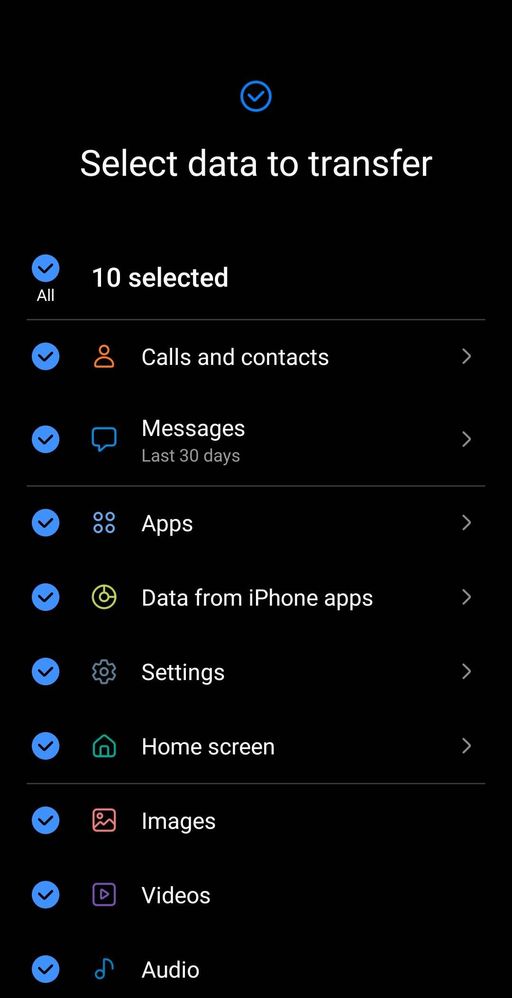


Samsung Smart Switch seamlessly transfers contacts, photos, music, videos, messages, notes, calendars and more to virtually any Samsung Galaxy device.
Here's what I did when I transferred my files from my iPhone 11 Pro Max to my Samsung Galaxy S22 Ultra.
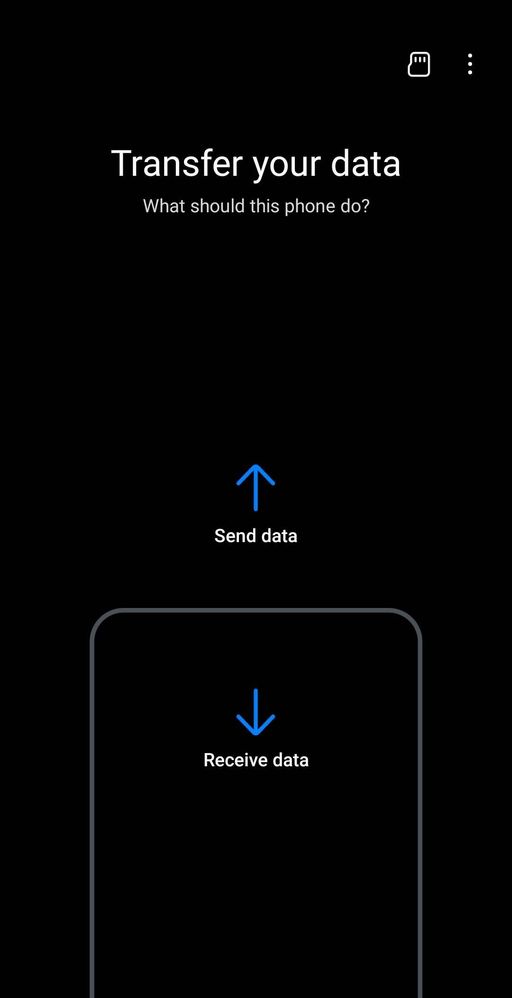
Open Smart Switch App > Click Receive data
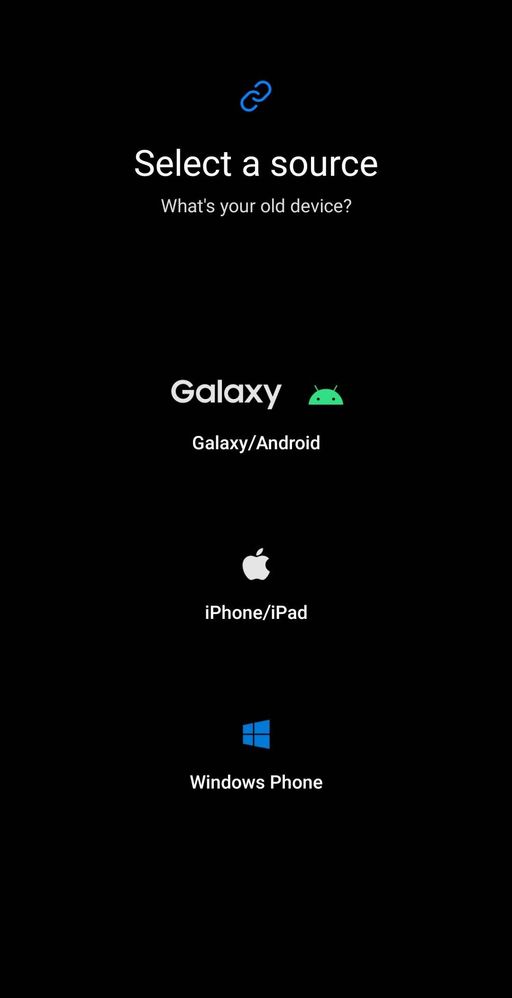
Click iPhone/iPad
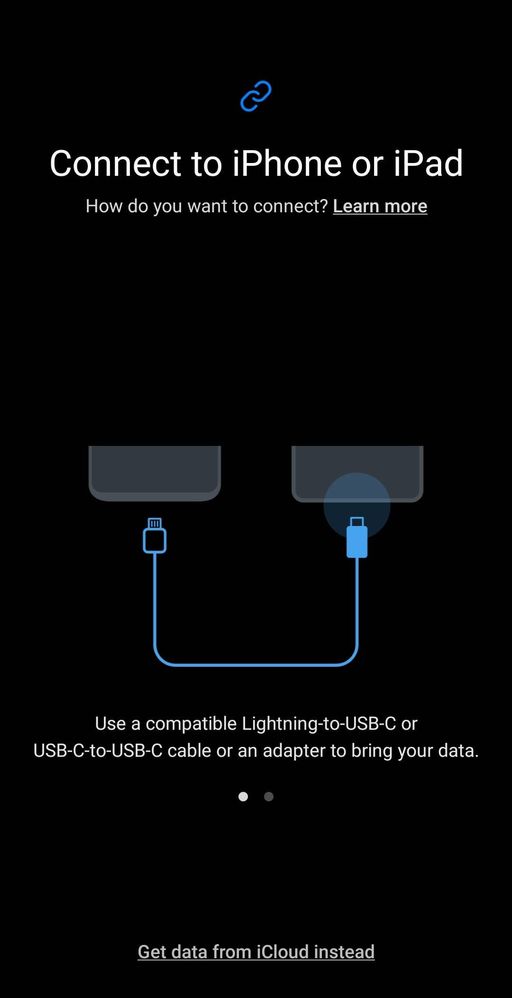
Connected my iPhone to my Galaxy using a lightning to USB C cable.
*You can use an adapter if you have a different cable
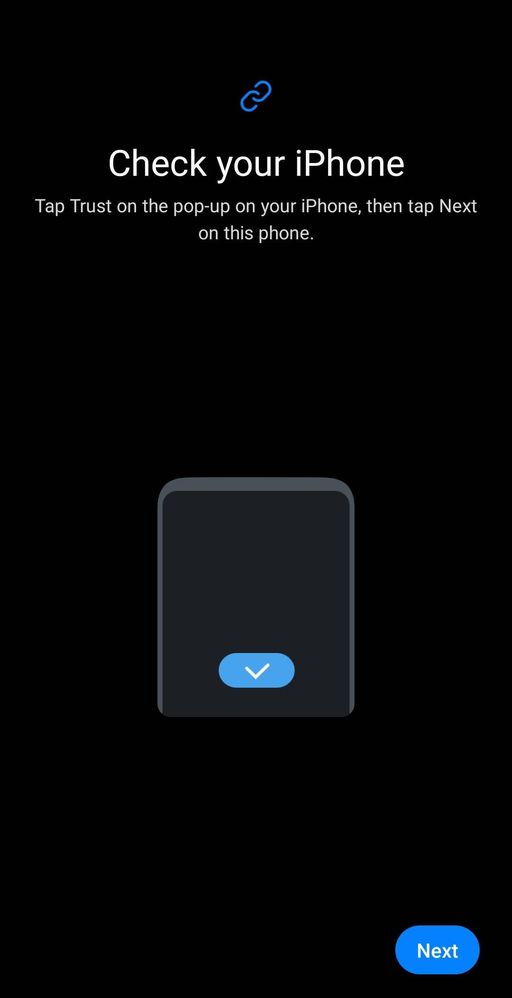
On your iPhone > Click Trust
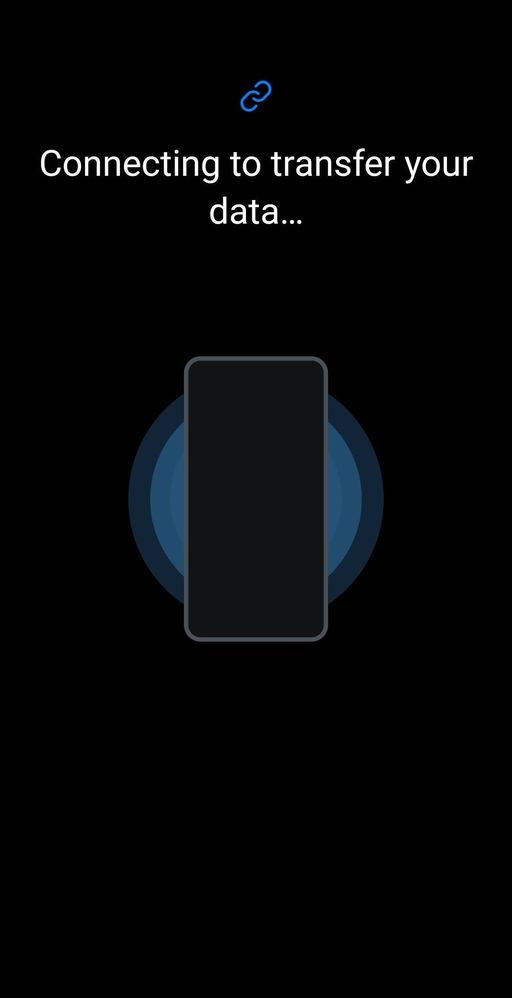
Wait for connection
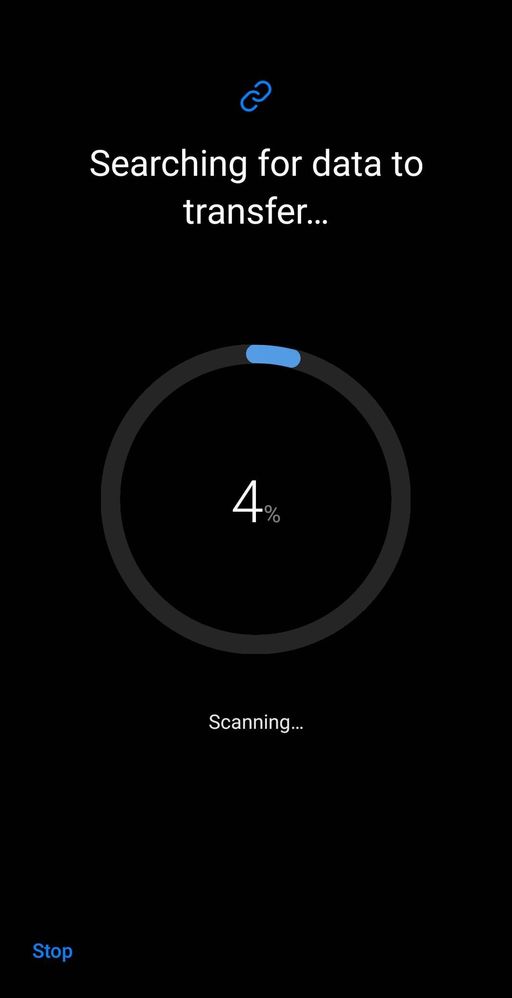
Wait for the scanning to finish
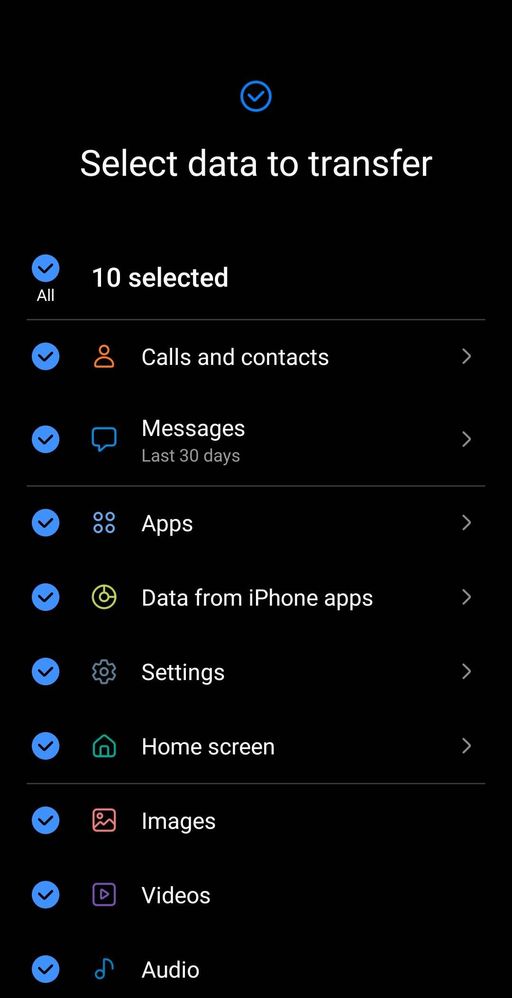
Select data to transfer > Click Transfer
And you're done! Enjoy your new Samsung Galaxy Device with all of your files.

1 Comment
Moderator
Options
- Mark as New
- Subscribe
- Subscribe to RSS Feed
- Permalink
04-03-2023 01:36 AM in
Galaxy GalleryHello MarkLuceño,
Thanks for sharing and featuring the Smart Switch App with a step-by-step transfer from the iPhone 11 Pro Max to the Samsung Galaxy S22 Ultra.
