- Mark as New
- Bookmark
- Subscribe
- Subscribe to RSS Feed
- Permalink
- Report Inappropriate Content
04-01-2023 01:19 AM (Last edited 04-01-2023 02:47 PM ) in
Galaxy S
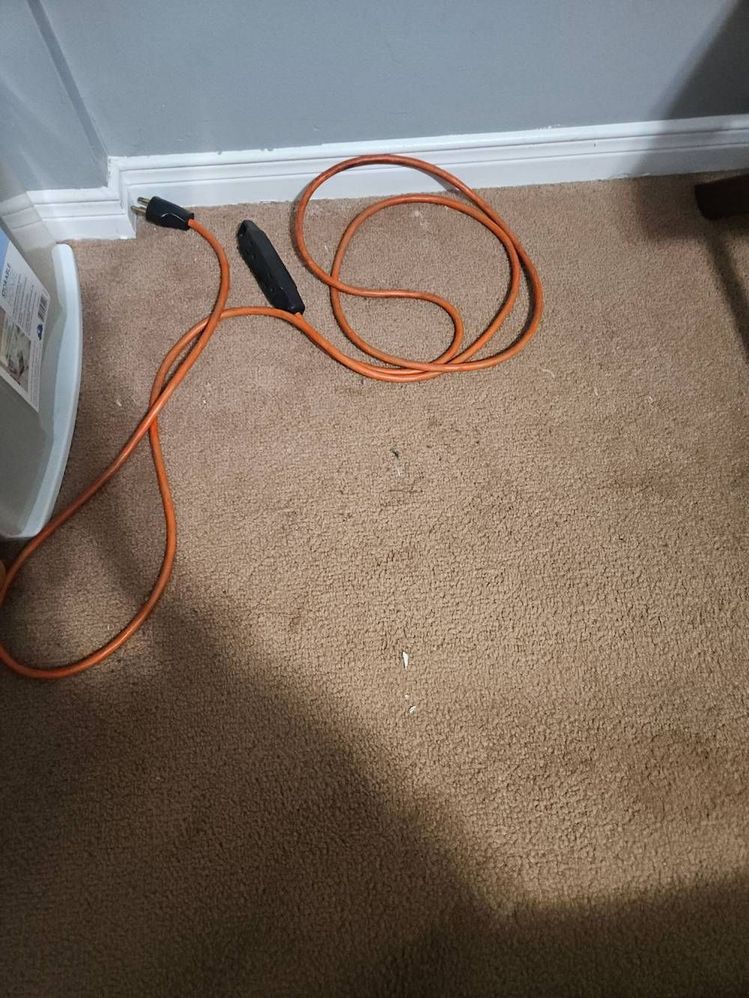

- Mark as New
- Subscribe
- Subscribe to RSS Feed
- Permalink
04-01-2023 10:51 PM in
Galaxy SHi, we apologize for the inconvenience you are facing. We understand your concern and will help you resolve this.
We kindly request you to generate error report by following below steps:
Tap and hold on samsung Members Icon and tap on Error report >> select the category from the below >> Describe the issue and check the option "send system log data" then send.
An expert from the Samsung Members team will try and respond to the report as quickly as possible.
- Mark as New
- Subscribe
- Subscribe to RSS Feed
- Permalink
- Report Inappropriate Content
04-02-2023 12:35 AM in
Galaxy S- Mark as New
- Subscribe
- Subscribe to RSS Feed
- Permalink
- Report Inappropriate Content
04-13-2023 02:24 PM in
Galaxy S- Mark as New
- Subscribe
- Subscribe to RSS Feed
- Permalink
- Report Inappropriate Content
05-02-2023 09:22 PM in
Galaxy SHello, could you please try taking a photo with the 50MP camera and a light source in the darkness, and see if the image processing adds blue lights to the dark parts of the image?
- Mark as New
- Subscribe
- Subscribe to RSS Feed
- Permalink
- Report Inappropriate Content
05-03-2023 09:40 PM in
Galaxy S

- Mark as New
- Subscribe
- Subscribe to RSS Feed
- Permalink
- Report Inappropriate Content
05-17-2023 07:22 AM in
Galaxy SSame here
taken with 50mp
taken with 12mp
- Mark as New
- Subscribe
- Subscribe to RSS Feed
- Permalink
- Report Inappropriate Content
05-19-2023 06:04 AM in
Galaxy SI'm having the exact same issue. The 50 MP photo mode over processes the image after the photo has been taken and causes an aggressive yellow tint.
50 MP photomode:
50 MP pro mode:
Is this still being looked into? Pro mode isn't always a great option if you just want to take a quick picture.
- Mark as New
- Subscribe
- Subscribe to RSS Feed
- Permalink
- Report Inappropriate Content
05-19-2023 06:10 AM in
Galaxy SJust found a fix, download camera assistant.
1. Click capture speed.
2. At the bottom under "High resolutions" select "Faster post-processing"
Works a treat, the shutter speed is slightly slower but not bad at all.
- Mark as New
- Subscribe
- Subscribe to RSS Feed
- Permalink
- Report Inappropriate Content
11-22-2023 06:44 AM in
Galaxy Sdoesn't this make the 12mp photos look less good after processing?




