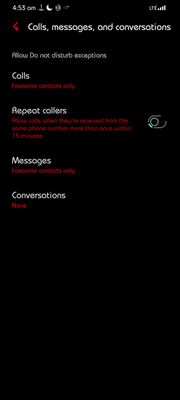- Mark as New
- Bookmark
- Subscribe
- Subscribe to RSS Feed
- Permalink
- Report Inappropriate Content
02-16-2021 09:35 PM in
Galaxy S- Mark as New
- Subscribe
- Subscribe to RSS Feed
- Permalink
- Report Inappropriate Content
02-17-2021 01:54 AM (Last edited 02-17-2021 01:54 AM ) in
Galaxy S
I just have the Blue Light filter turn on as scheduled & Do Not Disturb enabled on a different schedule.
You can tweak the DND so that "favourite" or another exception are permitted to ring while DND is enabled.
- Mark as New
- Subscribe
- Subscribe to RSS Feed
- Permalink
- Report Inappropriate Content
02-17-2021 02:11 AM in
Galaxy SBut I couldn't look at that unless I wanted to pretend I was a cat for the night 🤣✌️
- Mark as New
- Subscribe
- Subscribe to RSS Feed
- Permalink
- Report Inappropriate Content
02-17-2021 02:28 AM in
Galaxy SThought you had your phone auto-reboot while you were having a cat nap lol ☺️
- Mark as New
- Subscribe
- Subscribe to RSS Feed
- Permalink
- Report Inappropriate Content
02-19-2021 03:04 AM (Last edited 02-19-2021 03:08 AM ) in
Galaxy SThere's something wrong with my phone bc it would be stuck in a reboot loop 😹😴
- Mark as New
- Subscribe
- Subscribe to RSS Feed
- Permalink
- Report Inappropriate Content
02-17-2021 08:00 AM in
Galaxy S- Mark as New
- Subscribe
- Subscribe to RSS Feed
- Permalink
- Report Inappropriate Content
02-19-2021 03:07 AM in
Galaxy SI am a cat 🙀!
Except I just see in wonderful color 😁🤙
- Mark as New
- Subscribe
- Subscribe to RSS Feed
- Permalink
- Report Inappropriate Content
09-12-2021 06:16 AM in
Galaxy S- Mark as New
- Subscribe
- Subscribe to RSS Feed
- Permalink
- Report Inappropriate Content
01-21-2023 11:27 AM (Last edited 01-21-2023 11:31 AM ) in
Galaxy Shey!! thank you so much for this. i set my shortcut to swipe up two fingers from the nav bar to turn on greyscale and it got me so excited!!!
i don't know if you know it, but, as for the bixby routines, the new update (android 13/one ui 4) brought greyscale to the bixby routines and modes. you can set greyscale to custom/preset modes, as well as you can set conditions to turn on greyscale now. you could use an app called routines+, which is available in the good lock app, that you get in the galaxy store. then, you can set the greyscale to turn on with the help of bixby routines when you open the phone with a particular fingerprint. but for the fingerprint option, you need the routines+ app. hope this helps.
once again, thank you for this. appreciate you, pal!