Biensnow
Beginner Level 2
Options
- Mark as New
- Bookmark
- Subscribe
- Subscribe to RSS Feed
- Permalink
- Report Inappropriate Content
07-29-2020 01:52 AM in
Galaxy S
When i use the camera, pictures normally saved in internal storage. some pictures are saved in the SD card. Those saved in SD gets corrupted.
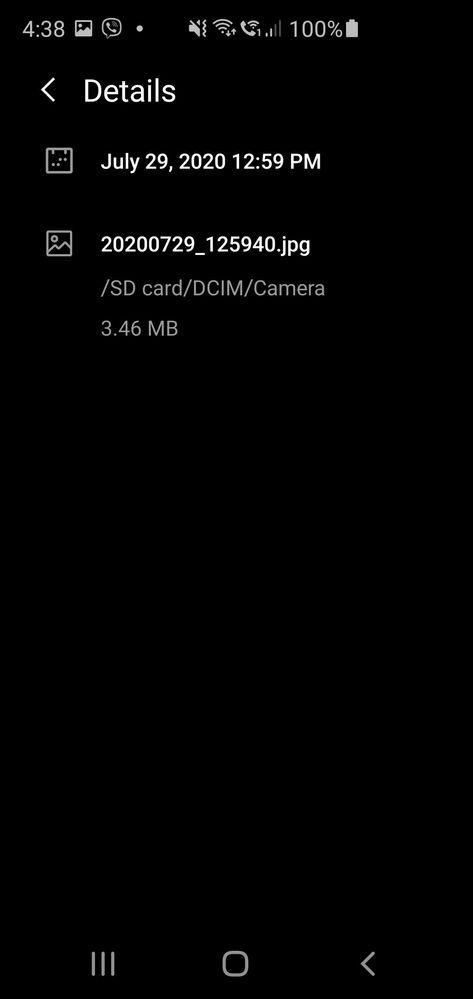
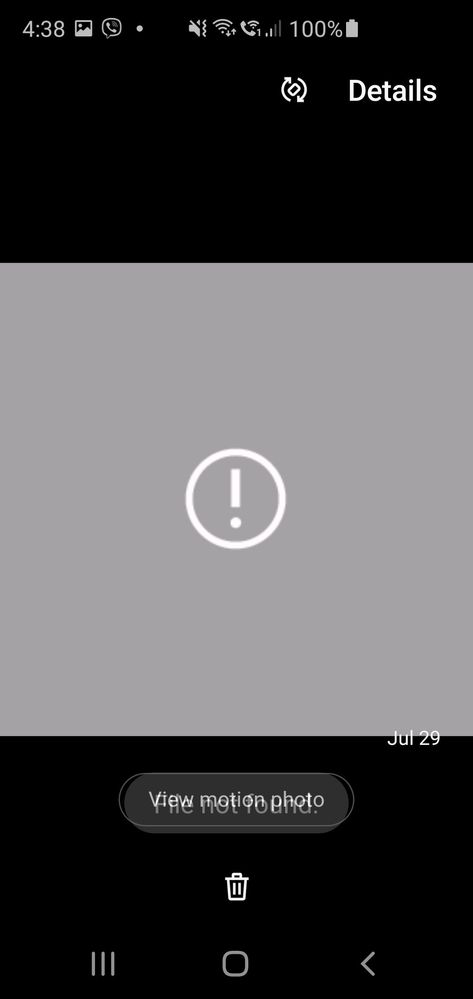
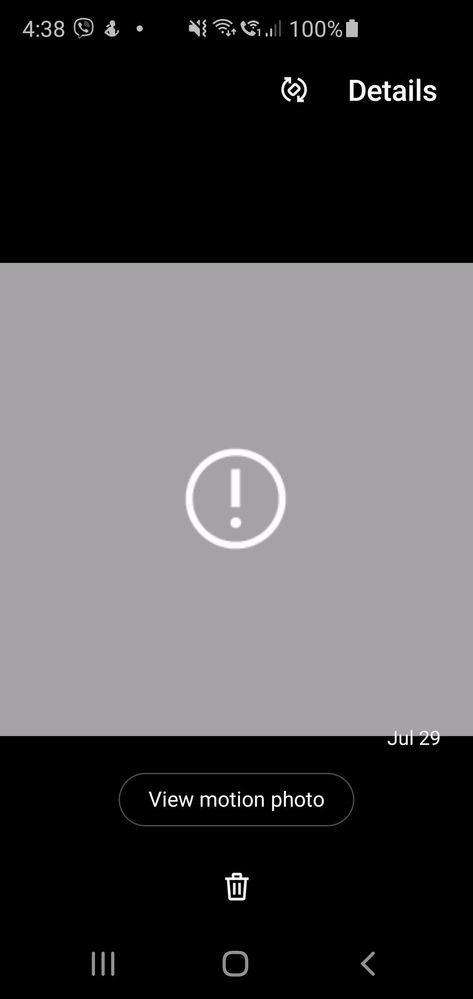
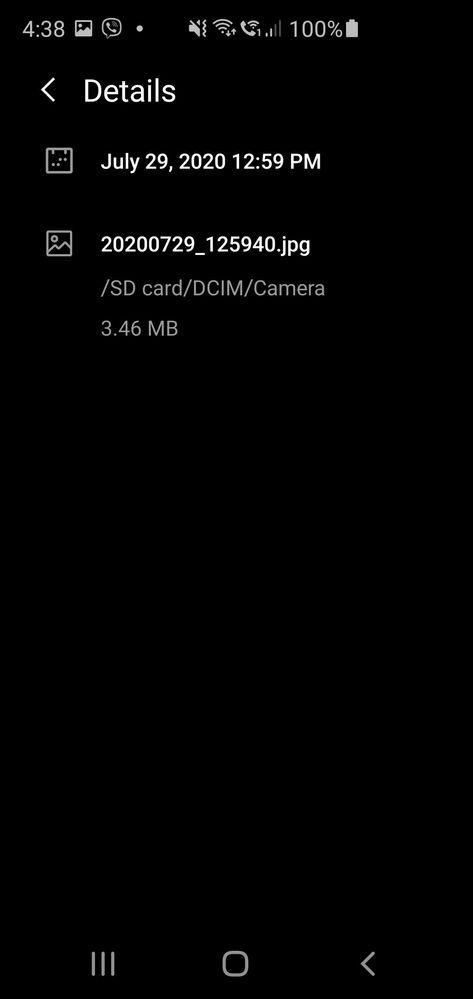
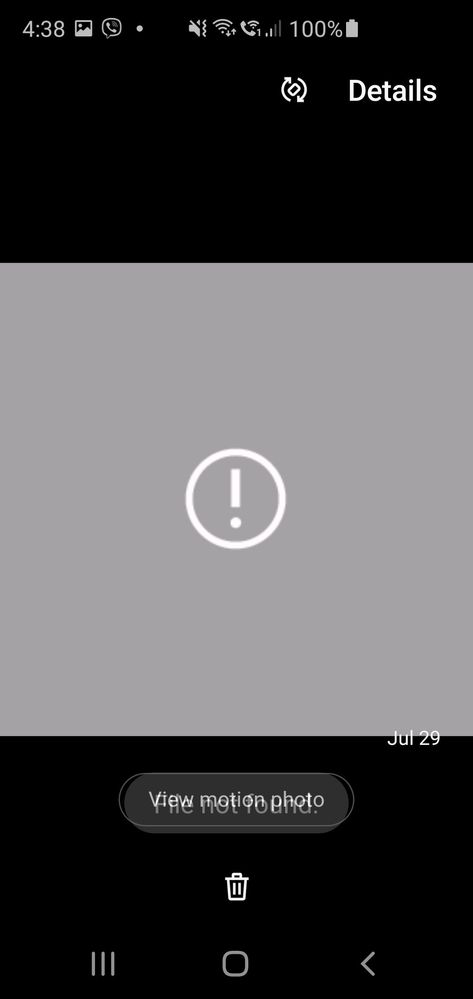
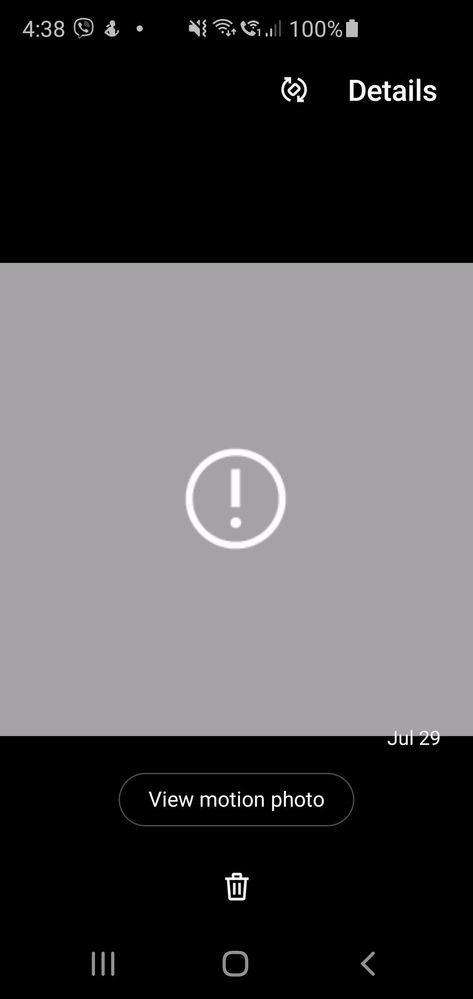
Here is the photo. I was able to look at the photo initially. Then after awhile the picture becomes this( see above frames). How can i resolve this? Thanks for the help.
Other photos saved in SD are ok.
5 Comments
KentTumanda
Active Level 7
Options
- Mark as New
- Subscribe
- Subscribe to RSS Feed
- Permalink
- Report Inappropriate Content
07-29-2020 02:11 AM in
Galaxy S
Many photos will corrupt because of accumulation due to bad sectors on the storage media. Which can cause the main issue.
If you are using an SD Card, you will first need to confirm that the photos that are becoming corrupted are saved on your SD Card. To check this, head into your Gallery > select the corrupted file > tap on details > view the Path. If the Path includes /SD Card/ then you can confirm that the image is saved in your SD Card.
Once you have confirmed the file is saved within your SD Card, you can try unmounting the SD Card and inserting in another device or PC. This can help confirm if your device is having issues reading your SD Card or if there is an issue with the card itself.
Update Software
It is important to run the latest software on your Galaxy device whether that includes updating your Android OS Software or the Camera and Gallery apps. If you haven't updated your software in a while, connect to an internet connection and see if there is an update waiting in your system settings.
Clear Cache and Data
Clearing cache and data can help resolve this issue as it forces the app to forget about the background settings and return to its default settings.
If none of the above troubleshooting steps resolve your issue, you can try Backing up your data and performing a Factory Data Reset. Alternatively, you can contact our Support Team on 1300 GALAXY or Live Chat for 24/7 support.
If you are using an SD Card, you will first need to confirm that the photos that are becoming corrupted are saved on your SD Card. To check this, head into your Gallery > select the corrupted file > tap on details > view the Path. If the Path includes /SD Card/ then you can confirm that the image is saved in your SD Card.
Once you have confirmed the file is saved within your SD Card, you can try unmounting the SD Card and inserting in another device or PC. This can help confirm if your device is having issues reading your SD Card or if there is an issue with the card itself.
Update Software
It is important to run the latest software on your Galaxy device whether that includes updating your Android OS Software or the Camera and Gallery apps. If you haven't updated your software in a while, connect to an internet connection and see if there is an update waiting in your system settings.
Clear Cache and Data
Clearing cache and data can help resolve this issue as it forces the app to forget about the background settings and return to its default settings.
If none of the above troubleshooting steps resolve your issue, you can try Backing up your data and performing a Factory Data Reset. Alternatively, you can contact our Support Team on 1300 GALAXY or Live Chat for 24/7 support.
Reesch
Expert Level 5
Options
- Mark as New
- Subscribe
- Subscribe to RSS Feed
- Permalink
- Report Inappropriate Content
07-29-2020 03:45 AM in
Galaxy S
If I were you (referring to the user), I will ask via their customer service representative for an assistance or guidance. 😊
lorenzo14
Beginner Level 4
Options
- Mark as New
- Subscribe
- Subscribe to RSS Feed
- Permalink
- Report Inappropriate Content
07-29-2020 02:54 AM in
Galaxy S
Same problen with me, I suggest to buy a original Samsung micro sd card or any guine micro sd card. Hope will work. 😊
Reesch
Expert Level 5
Options
- Mark as New
- Subscribe
- Subscribe to RSS Feed
- Permalink
- Report Inappropriate Content
07-29-2020 03:43 AM in
Galaxy S
It's a good idea to buy a new one instead of keeping the one's that has been homing with the virus. 😊
Reesch
Expert Level 5
Options
- Mark as New
- Subscribe
- Subscribe to RSS Feed
- Permalink
- Report Inappropriate Content
07-29-2020 03:42 AM in
Galaxy S
There are many reasons why image errors can occur on an SD card with some of them perhaps being avoidable with a little hindsight, while others you have no control over. An SD card is commonly used in cameras and phones allowing storage of hundreds of photos. As they are removable they can become damaged as they are routinely put into devices to transfer files and then removed.
Here we take a look at some of the most common reasons why people encounter errors when using SD cards and how to avoid them in the future, if possible.
All SD cards have a file system on them, kind of like a mini operating system. This is generally FAT16 for cards up to 2GB of storage and FAT32 for cards of between 2GB and up to 32GB. The most common file system is FAT32 as it is more compatible with various devices. When purchasing a new SD card you might want to format the card first by popping it into the computer before using it in your camera. This will ensure it is clean and ready to use with the correct file system.
Regardless you might still have issues with the file system of the SD card and it may become corrupt. If so you will not be able to access data on the card, including any photos. In this case, you might want to try image repair from the SD card. If you manage to get your photos from the card you should then reformat the card before using it again or purchase a new one.
SD cards are only small, even smaller if they are microSD. This means they are relatively fragile considering the fact they are taken out of the camera and put into the computer many times to transfer photos and files. Sadly it also means the card can become physically damaged no matter how careful you seem to be. The more you use the card the more likely it is to become physically damaged over time. The SD card is comprised of electronic components, which can also become damaged. If physical damage occurs the computer might not recognize it and you may not be able to access your photos. Being extremely careful with your SD card might go some way towards avoiding physical damage but it’s not always the answer.
If you are using the SD card frequently for storage there will be times when you have to format the card. Sometimes, for various reasons, this does not go as planned and the format is interrupted. If this occurs there is a possibility that the card has become compromised and/or the file system becomes damaged as above. You might be able to repair the SD card by reformatting it but be cautious about using it in the future as errors might crop back up on the card.
Just as with any other type of storage device the SD card may get a virus infection or be infected with malware when using it with the computer. Viruses can transfer onto the card leaving the card inaccessible or making the files corrupt on the SD card. Having a good virus and malware detector on your computer can go a long way to stopping viruses affecting your card.
Over time and use the SD card is going to attract bad sectors. This means that photos or any other files cannot be stored in those sectors of the card. Any photos on bad sectors that cropped up after taking the photos will be inaccessible. The card will only accumulate more bad sectors over time, so when issues begin it may be a sign that it is time to purchase a new card.
Luckily, there are ways to restore your images online using your pc. There are tools that may help you to bring it back to normal. 😊
Here we take a look at some of the most common reasons why people encounter errors when using SD cards and how to avoid them in the future, if possible.
All SD cards have a file system on them, kind of like a mini operating system. This is generally FAT16 for cards up to 2GB of storage and FAT32 for cards of between 2GB and up to 32GB. The most common file system is FAT32 as it is more compatible with various devices. When purchasing a new SD card you might want to format the card first by popping it into the computer before using it in your camera. This will ensure it is clean and ready to use with the correct file system.
Regardless you might still have issues with the file system of the SD card and it may become corrupt. If so you will not be able to access data on the card, including any photos. In this case, you might want to try image repair from the SD card. If you manage to get your photos from the card you should then reformat the card before using it again or purchase a new one.
SD cards are only small, even smaller if they are microSD. This means they are relatively fragile considering the fact they are taken out of the camera and put into the computer many times to transfer photos and files. Sadly it also means the card can become physically damaged no matter how careful you seem to be. The more you use the card the more likely it is to become physically damaged over time. The SD card is comprised of electronic components, which can also become damaged. If physical damage occurs the computer might not recognize it and you may not be able to access your photos. Being extremely careful with your SD card might go some way towards avoiding physical damage but it’s not always the answer.
If you are using the SD card frequently for storage there will be times when you have to format the card. Sometimes, for various reasons, this does not go as planned and the format is interrupted. If this occurs there is a possibility that the card has become compromised and/or the file system becomes damaged as above. You might be able to repair the SD card by reformatting it but be cautious about using it in the future as errors might crop back up on the card.
Just as with any other type of storage device the SD card may get a virus infection or be infected with malware when using it with the computer. Viruses can transfer onto the card leaving the card inaccessible or making the files corrupt on the SD card. Having a good virus and malware detector on your computer can go a long way to stopping viruses affecting your card.
Over time and use the SD card is going to attract bad sectors. This means that photos or any other files cannot be stored in those sectors of the card. Any photos on bad sectors that cropped up after taking the photos will be inaccessible. The card will only accumulate more bad sectors over time, so when issues begin it may be a sign that it is time to purchase a new card.
Luckily, there are ways to restore your images online using your pc. There are tools that may help you to bring it back to normal. 😊
