- Mark as New
- Bookmark
- Subscribe
- Subscribe to RSS Feed
- Permalink
- Report Inappropriate Content
11-29-2021 07:44 AM in
Galaxy S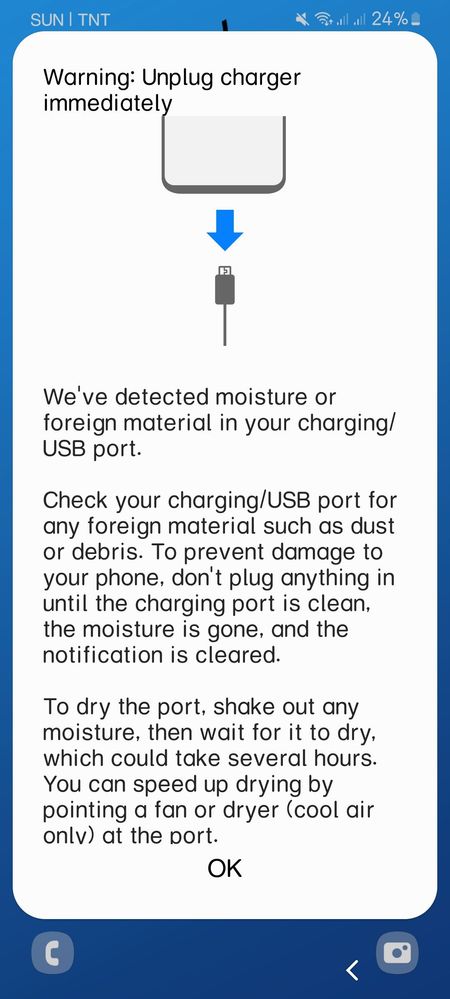
- Mark as New
- Subscribe
- Subscribe to RSS Feed
- Permalink
- Report Inappropriate Content
11-29-2021 08:28 AM in
Galaxy S- Mark as New
- Subscribe
- Subscribe to RSS Feed
- Permalink
- Report Inappropriate Content
11-29-2021 09:54 AM in
Galaxy SDid your phone get wet by any means?
- Mark as New
- Subscribe
- Subscribe to RSS Feed
- Permalink
11-29-2021 04:01 PM in
Galaxy SHi! I'm Sam, your friendly Samsung Customer Service guy.

If you own a Samsung Galaxy S, A, and Note Series device and are getting the ‘moisture detected in USB port‘ error, you can fix it easily. Almost all high-end Samsung smartphones come with an IP68 rating. Moisture detection sensor on such devices is a safeguard to protect them against short-circuiting. In case you are getting the ‘Moisture detected in charging port’ message on your phone, there are many things you can do to make it go away. You can even disable the moisture detected feature on Samsung devices via battery settings.
Below is a list of all Samsung smartphones and tablet devices that are backed by the rating of IP68. It means that these devices can withstand dust, and are resistant to water submersion up to 1.5 meters for up to 30 minutes.
Samsung Galaxy S series: S7, S7 Edge, S8, S8 Plus, S9, S9 Plus, S10e, S10, S10 Plus, S20, S20 Plus, S20 Ultra
Samsung Galaxy A series: A30, A50, A80, A8, A8 Plus
Samsung Galaxy Note series: Note 8, Note 9, Note 10, Note 10 Plus, Note10+ 5G
Samsung Galaxy Tab series: Tab A, Tab Active 2, Tab Active Pro
Note: Samsung Galaxy S10 5G has an IP69 rating while the Galaxy Fold and Z Flip have no IP rating.
Moisture detected in USB port. Remove the cable immediately from the phone and make sure both the cable and USB port is completely dry.

Moisture detected on Samsung S9+
Moisture has been detected. Unplug the charger and wait until both the charger and USB port are dry.
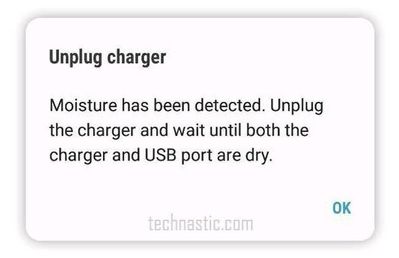
Moisture has been detected in your charger/USB port. Make sure it’s dry before charging your phone. It may take some time to dry completely.
On newer Samsung phones such as Galaxy S10, Note 10, and Galaxy S20, you’ll also find some tips to fix the ‘Moisture has been detected‘ issue. As long as your phone detects moisture, you’ll see a water drop icon in the status bar and a notification from Android System.

Moisture has been detected on Samsung Note 10+
Contents hide
1 Is Moisture Detection on Samsung an Error?
2 Fixing Moisture Detected Error on Samsung
3 What to do if the Charging Port is Damaged?
4 How to Disable Moisture Detected Error
Is Moisture Detection on Samsung an Error?
If your Samsung phone is rated with Ingress Protection or IP68, it means that the OEM has made use of adhesives, gaskets, and seals to make sure moisture or water drops don’t go inside the device. Even the speakers to such devices and fitted with mesh grilles.
Now, we all know about the dangerous enmity between water and electricity. If the charging port on your Samsung Galaxy device is wet or humid, it might cause a short-circuit, damage the device and make it unfunctional.
The point is, the moisture detected message is not actually an error but a safety measure to protect your Samsung phone. The moisture detection sensor intelligently stops the device from charging automatically as soon as it detects moisture in the charging port or the USB cable.

If you are getting the “Moisture has been detected” warning, it’s doesn’t mean that your Samsung phone was in direct contact with water. Most of the time, the charging error might be caused by a very humid atmosphere and sweating if you live in a hot area. The presence of dirt in the USB port of your Samsung device might also cause charging issues. Many users have reported getting moisture warnings when the charging port gets dirty.
If you are having problems with charging your Samsung Galaxy smartphone or tablet, it may be due to one of the following reasons:
- The charging port is wet or it has moisture residuals.
- Dust particles have built up inside the USB port.
- The charging port has been damaged due to corrosion, careless usage, or the use of incompatible charging accessories.
Don’t Miss: Download BL, AP, CP, and Home CSC files to Flash in Samsung Odin
Fixing Moisture Detected Error on Samsung
So, what do you do when your phone says moisture has been detected? Below, are some easy fixes to get rid of the annoying moisture detected warning notification if your Samsung phone has recently been exposed to moisture.
Use a soft dry cloth to gently wipe your Samsung phone and shake it while keeping the charging port down. Then place it in the open air or under the ceiling fan for some time so that the moisture evaporates.
Take a plastic or rubber toothpick, wrap it with tissue paper or thin cotton cloth, and move it gently inside the USB port to wipe the moisture.
You can also try to rinse the charging port with distilled water, alcohol, or petrol and then wipe it using paper towel strips.
Get an alcohol swab insert it inside the charging port and move around it and leave your phone for some minutes to let it dry.
If you got a hairdryer, use it to blow mildly hot air at slow or moderate speed into the USB port from different angles for a couple of minutes to ensure that moisture dries up.
Blow compressed air at low pressure into the USB port.
We are all aware of the hygroscopic qualities of rice. Rice grains absorb RH (relative humidity). If you are getting moisture-detected error on your Samsung device, stuff your phone in a bag of dry rice and leave it there for an hour or so. The rice grains will sip all moisture from the device and you’ll get rid of the annoying charging problems due to moisture detection. If your phone got wet with seawater, do not place it in rice grains as salty water is sticky. You should rinse and wipe your Samsung phone first with clean and fresh water.
If you are still getting moisture-detected errors, you should try tweezers. Get a set of tweezers and gently rub the plastic part that holds the charging contacts so that any corrosion and dirt particles blocking device charging are removed.
You should also check that the USB charging pin of your phone is not wet.
What to do if the Charging Port is Damaged?
If you think that the charging port of your Galaxy device is bone dry and clean, there may be some hardware-related issue either with the USB port, moisture detection sensor, or the USB Type C charging pin.
First of all, try using a different USB C Type C cable to charge your phone. Doing so will rule out the possibility of a damaged USB port. If the moisture detected bug has disappeared, it’s time to get a new charging cable.
To fix the damaged charging port, you’ll need to visit the nearest Samsung Care. However, there are still some other workarounds mentioned below that you must try first.
How to Disable Moisture Detected Error
If the moisture detected error won’t go away even after cleaning and wiping the USB port, and you are still unable to charge your Samsung device, try the following things.
Use a Wireless charger: Get a wireless charger so that your Samsung device does not run out of battery until the moisture has been detected issue persists.
Turn off the device: Power off your Samsung phone and plug in the charging pin. Your device will start charging.
Force stop Android System: Open device Settings and type ‘Android System‘ in the search box. Tap on Android System to open the app info page and then tap on the Force stop option. Now, try charging the device.

Disable Fast Charging: Disabling fast charging can make moisture-detected warnings on your Samsung Galaxy device go away. The steps to reach the setting differs depending on the software version.
Go to Settings> Device maintenance > Battery > 3-Dot icon > Advanced settings > Fast charging and turn it off.
Go to Settings> Device care > Battery > Charging and disable Fast charging.
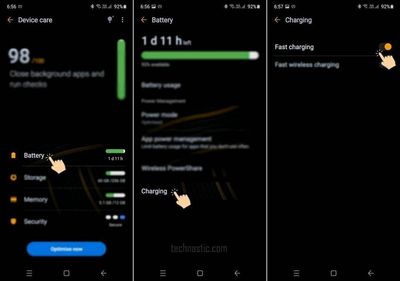
Disable Fast charging on Samsung devices
Sign out of your Samsung account: Most users were able to get rid of the moister detected error simply by signing out of his Samsung account.
Wipe Cache partition: Before you get to the next tip, you should also try wiping the cache partition on your Samsung device via Recovery Mode.
Boot into the Safe Mode: Safe Mode is a diagnostic tool for Android devices. If you noticed that you started getting the “Moisture has been detected” warning right after installing an app, this tip might help you. A rouge 3rd-party app might trigger serious problems including the moisture bug. Reboot your Samsung device into the Safe Mode and plug in the charging cable. If you no longer get the moisture detected error, it means the real culprit is some recently installed app. You can uninstall the suspicious apps one by one in the Safe Mode and fix the charging issue.
I hope that the fixes described above would have helped you get rid of the moisture detected an error on your Samsung device. However, if are getting the issue even after trying everything, contacting Samsung support or visiting the service center is your last resort as there may be some hardware-related problem at play.
Hope this helps! 😊 Be sure to click " ✓ Accept as Solution" when you find an answer that works for you. Stay safe. Have a great week ahead. 😀
- Mark as New
- Subscribe
- Subscribe to RSS Feed
- Permalink
- Report Inappropriate Content
11-29-2021 04:29 PM (Last edited 11-29-2021 04:32 PM ) in
Galaxy S- Mark as New
- Subscribe
- Subscribe to RSS Feed
- Permalink
- Report Inappropriate Content
12-17-2021 02:36 AM in
Galaxy SSame here... I got S21 Ultra (my first ever flagship phone!?!) and the "moisture detected" keeps appearing on and off.... its been over a month now...
Tried everything except factory reset and going to samsung care... guess this problem is very common in S series...
- Mark as New
- Subscribe
- Subscribe to RSS Feed
- Permalink
- Report Inappropriate Content
07-07-2022 07:55 AM in
Galaxy S
This cleaner saved me from a trip to the service center! Instantly removed the moisture notification from my S10+. Got the idea from my Dad who used this cleaner on the car's electrical system. We just sprayed a good amount from all angles and voila, I can charge my phone again using the USB port. Hope this helps.
- Mark as New
- Subscribe
- Subscribe to RSS Feed
- Permalink
- Report Inappropriate Content
08-16-2022 08:07 AM in
Galaxy SIt is possible that you've might put water, dust, (only phones that are old) or debris. Check for something in it. If you have a fan, dryer, air blower, Put the air inside. It should clear the notification.
- Mark as New
- Subscribe
- Subscribe to RSS Feed
- Permalink
- Report Inappropriate Content
11-22-2022 03:42 PM in
Galaxy SWhat kind of font is that?
- Mark as New
- Subscribe
- Subscribe to RSS Feed
- Permalink
- Report Inappropriate Content
05-19-2023 02:35 PM in
Galaxy SI Saw It Then I Fixed It By Getting Something Than Can Get Stuff Out Then It Was Fine:)

