- Mark as New
- Bookmark
- Subscribe
- Subscribe to RSS Feed
- Permalink
- Report Inappropriate Content
06-16-2022 08:22 AM (Last edited 06-16-2022 08:24 AM ) in
Galaxy SMy newly purchased Galaxy S21 FE 5G Internet bandwidth dropped all of a sudden, it have all Google Android OS and Play Store updates, and Samsung store updates. WiFi signal is at the max, I even tried right next to the router after restarting it.
- Mark as New
- Subscribe
- Subscribe to RSS Feed
- Permalink
- Report Inappropriate Content
06-16-2022 11:15 AM in
Galaxy SOpen Settings -> Connections -> WiFi -> Click gear icon on your WiFi -> Click view more on middle of the screen -> Mac address type
Change it to Phone MAC. Test your connection again.
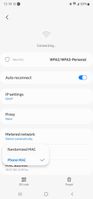
- Mark as New
- Subscribe
- Subscribe to RSS Feed
- Permalink
- Report Inappropriate Content
06-17-2022 07:59 AM in
Galaxy SThank you for the trick, I just tried it at work and it still shows lower bandwidth on speedtest.
- Mark as New
- Subscribe
- Subscribe to RSS Feed
- Permalink
- Report Inappropriate Content
06-17-2022 05:10 PM in
Galaxy SI have set both my wifi connection at the office and at home with the hardware MAC but the problem is still here
- Mark as New
- Subscribe
- Subscribe to RSS Feed
- Permalink
06-20-2022 03:43 PM in
Galaxy SHi, You can assign an IP address to your device using the network information from your PC. Make sure you are using a PC that is connected to the same network as your phone.
1.To find your mobile device IP address, navigate to and open Settings. Tap About phone, and then tap Status. The IP address will be listed as a set of four numbers under IP address.
2.Next, you will need to find your network information. The easiest way to retrieve the information about the Gateway address, etc. is using a PC already connected to the AP/Router. Note that you will not be able to use the same IP address that is assigned to the PC. Change the last number of the IP address to something that is not already in use. Many routes leave 200 undefined 250 unassigned for this reason.
3.Click Start, type "CMD" into the search bar, and then press Enter. Type "ipconfig/all" into the black box, and then press Enter. The IP address, Gateway, and DNS settings will be displayed. Please write down all of these numbers because they will be needed when you configure the IP settings on your device.
4.Now you can use this information to assign a static IP to your phone. On your mobile device, navigate to and open Settings. Tap Connections, and then tap Wi-Fi. Tap the network you want to connect to. If the network has already been configured, tap Forget, and then reconnect the network using the below steps. If needed, enter the network password. Then, tap Show advanced options. Tap the IP settings drop-down menu, and then tap Static. Tap the IP address and enter the new IP address. Tap Gateway and enter the Gateway address from your PC. Tap Network prefix length and then enter the appropriate info in the CIDR notation. Most people will encounter these IP ranges on their home wireless routers: ◦If the IP address starts with 192.168, enter 24 ◦If the IP address starts with 10.0, enter 8 ◦If the IP address starts with 172.16, enter 12 ◦For anything else, consult the settings in your router configuration.
5.Tap DNS1, and then enter the Preferred DNS you want the device to use. Tap DNS2, enter the Alternate DNS you want the device to use, and then tap Connect. If Connect is greyed out, the information you entered has an error. Double check your entries.

