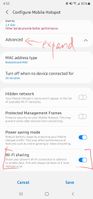- Mark as New
- Bookmark
- Subscribe
- Subscribe to RSS Feed
- Permalink
- Report Inappropriate Content
03-17-2021 08:19 AM in
Galaxy SSolved! Go to Solution.
- Mark as New
- Subscribe
- Subscribe to RSS Feed
- Permalink
- Report Inappropriate Content
03-17-2021 08:53 AM in
Galaxy SOpen Settings -> Connections -> Mobile Hotspot and Tethering
Enable Mobile Hotspot and click on it, you can configure more settings there.
- Mark as New
- Subscribe
- Subscribe to RSS Feed
- Permalink
- Report Inappropriate Content
03-17-2021 09:09 AM in
Galaxy Ssully did you mean sharing your current Wifi network info? If so, click on your connected Wifi network -> QR Code -> Share
- Mark as New
- Subscribe
- Subscribe to RSS Feed
- Permalink
- Report Inappropriate Content
03-17-2021 09:11 AM in
Galaxy S- Mark as New
- Subscribe
- Subscribe to RSS Feed
- Permalink
- Report Inappropriate Content
03-17-2021 02:29 PM in
Galaxy S- Mark as New
- Subscribe
- Subscribe to RSS Feed
- Permalink
- Report Inappropriate Content
03-17-2021 03:58 PM in
Galaxy SSettings -> Connections -> Mobile Hotspot and Tethering -> Mobile Hotspot -> Configure -> expand Advanced
Scroll down to bottom
There is WiFi sharing.
You can turn it on and off if Auto Hotspot is disabled. If Auto Hotspot is enabled, it sets to always on.
- Mark as New
- Subscribe
- Subscribe to RSS Feed
- Permalink
- Report Inappropriate Content
03-17-2021 04:24 PM in
Galaxy S- Mark as New
- Subscribe
- Subscribe to RSS Feed
- Permalink
- Report Inappropriate Content
03-17-2021 09:12 AM in
Galaxy S- Mark as New
- Subscribe
- Subscribe to RSS Feed
- Permalink
- Report Inappropriate Content
03-17-2021 09:09 AM in
Galaxy S- Mark as New
- Subscribe
- Subscribe to RSS Feed
- Permalink
- Report Inappropriate Content
03-19-2021 06:14 AM in
Galaxy S