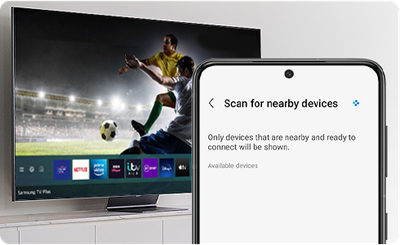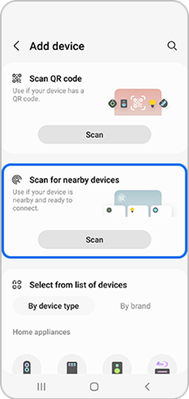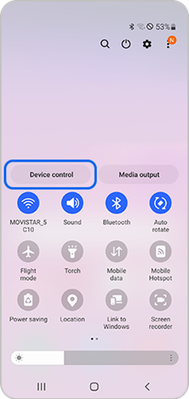- Mark as New
- Bookmark
- Subscribe
- Subscribe to RSS Feed
- Permalink
09-23-2022 01:53 PM in
Home LivingBluetooth devices are convenient and easier to use with SmartThings and compatible devices, such as headphones and speakers that can connect seamlessly with the SmartThings app on your phone. For ease of use, paired devices remain connected to your phone even if you exit SmartThings.
With the SmartThings app, you can monitor and control your smart devices or appliances right from your phone. Whether you forgot to turn off the TV before you left the house this morning or want the lights to automatically turn on in the evening when you arrive from work, SmartThings has you covered. To get set up and start enjoying all the perks of a connected home follow these steps:
Connect Bluetooth Devices to your Galaxy phone
Step 1. Make sure the device you want to connect is discoverable with Bluetooth turned on.
Step 2. Open the SmartThings app on your phone.
Step 3. Tap the Devices tab, tap Add (the plus sign), and then tap Add device.
Step 4. Tap Scan, and any available devices should appear under Available devices.
Step 5. Select your device and follow the on-screen instructions to finish pairing and setting up your Bluetooth device.
Find Connected Devices on the Device panel.
Just swipe down from the top of the screen using two fingers to open the Quick settings panel, and then tap Device control. Tap your desired Bluetooth device to see its available settings or reconnect it if it's not currently paired. This panel is only available on phones running Android 10 or later.
For more details, visit 'Connecting Bluetooth devices to your phone with SmartThings'.
- Mark as New
- Subscribe
- Subscribe to RSS Feed
- Permalink
- Report Inappropriate Content
09-23-2022 02:02 PM in
Home Living