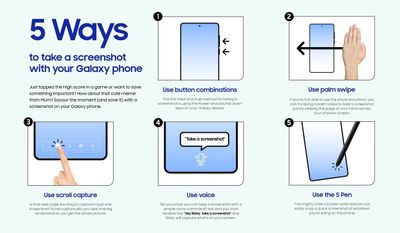- Mark as New
- Bookmark
- Subscribe
- Subscribe to RSS Feed
- Permalink
05-19-2022 10:04 AM in
Others
Whether you just reached a new level in a game or want to save an important document, you can capture it by taking a screenshot on your Galaxy phone. Depending on the type of phone you have, capturing a screenshot may be a little different. Either way, it's an easy and convenient process for saving images on your phone.
On some phones, you can use Palm swipe to take a screenshot without pressing a button. To use this function, go to Settings, search for and select Palm swipe to capture. Then, tap the switch next to "Palm swipe to capture." Now you'll be able to take a screenshot just by swiping the edge of your hand across your phone's screen.
Tell us, which one is your favorite screenshot method?
Note: Available screenshot methods and settings may vary by wireless service provider, software version, and phone model. The screenshot function may not work while in Secure Folder.
- Mark as New
- Subscribe
- Subscribe to RSS Feed
- Permalink
- Report Inappropriate Content
05-22-2022 08:46 AM in
Others- Mark as New
- Subscribe
- Subscribe to RSS Feed
- Permalink
- Report Inappropriate Content
05-22-2022 09:44 PM in
Others- Mark as New
- Subscribe
- Subscribe to RSS Feed
- Permalink
- Report Inappropriate Content
05-23-2022 11:26 AM (Last edited 05-23-2022 11:43 AM ) in
Others1. Palm swipe for faster and urgent screen capture;
2. Scroll capture for page, document or even bill screenshot and paste it directly into Samsung Notes (super love this feature!) ;
3. S Pen smart select for notes and picture taking. When reading documents or taking down important notes from external online source (zoom, webinar, power point presentation, youtube), connecting via Samsung Flow for a faster, convenient and easy screenshot action!
- Mark as New
- Subscribe
- Subscribe to RSS Feed
- Permalink
- Report Inappropriate Content
05-23-2022 11:39 AM in
Others- Mark as New
- Subscribe
- Subscribe to RSS Feed
- Permalink
- Report Inappropriate Content
05-24-2022 02:23 PM in
Others- Mark as New
- Subscribe
- Subscribe to RSS Feed
- Permalink
- Report Inappropriate Content
05-25-2022 06:40 AM in
Others- Mark as New
- Subscribe
- Subscribe to RSS Feed
- Permalink
- Report Inappropriate Content
05-25-2022 07:27 AM in
Others- Mark as New
- Subscribe
- Subscribe to RSS Feed
- Permalink
- Report Inappropriate Content
05-25-2022 07:24 AM in
Others- Mark as New
- Subscribe
- Subscribe to RSS Feed
- Permalink
- Report Inappropriate Content
05-25-2022 12:09 PM in
Others
- Mark as New
- Subscribe
- Subscribe to RSS Feed
- Permalink
- Report Inappropriate Content
05-27-2022 08:14 AM in
Others