- Mark as New
- Bookmark
- Subscribe
- Subscribe to RSS Feed
- Permalink
10-22-2021 02:53 PM (Last edited 10-22-2021 04:45 PM ) in
Others
If you feel that your Galaxy phone's battery always seems to be draining too quickly, here are a some tips that could help you optimise battery usage:
Tip 1. Activate Power Saving Mode
You can change your phone's power mode to Power saving mode. This will decrease your phone’s performance and save battery life.
Go to Settings > Battery and device care > Battery > Power saving mode.
Tap the switches next to your desired settings or customizations. Next, tap the switch at the top of the screen to activate Power saving mode.

Tip 2. Manage sleeping apps
You can limit battery usage through the sleep app settings. If there are apps you rarely use, you can set them to sleep in the background so your battery won’t drain as fast. You can also set apps to sleep automatically when you haven’t opened them in a while.
Go to Settings > Battery and device care > Battery > Background usage limits.
- Put unused apps to sleep: If you haven’t used an app in a while, it will automatically be put to sleep. Tap the switch to turn this on.
- Sleeping apps: Shows you all apps that are currently sleeping but may run in the background if you start to use them again.
- Deep sleeping apps: Shows you all apps that will never run in the background. They'll only work when you open them.
- Never sleeping apps: You can add apps that will never turn off or sleep in the background, so you’ll always be able to use them. This is not recommended if you wish to save on battery usage.

Tip 3. Shorten your phone's screen timeout
If needed, you can shorten your phone's screen timeout to save battery life. This means that your phone screen will turn off faster than usual after you stop using it to avoid wasting battery.
Go to Settings > Display > Screen timeout.
Choose 15 seconds to save the most battery life.
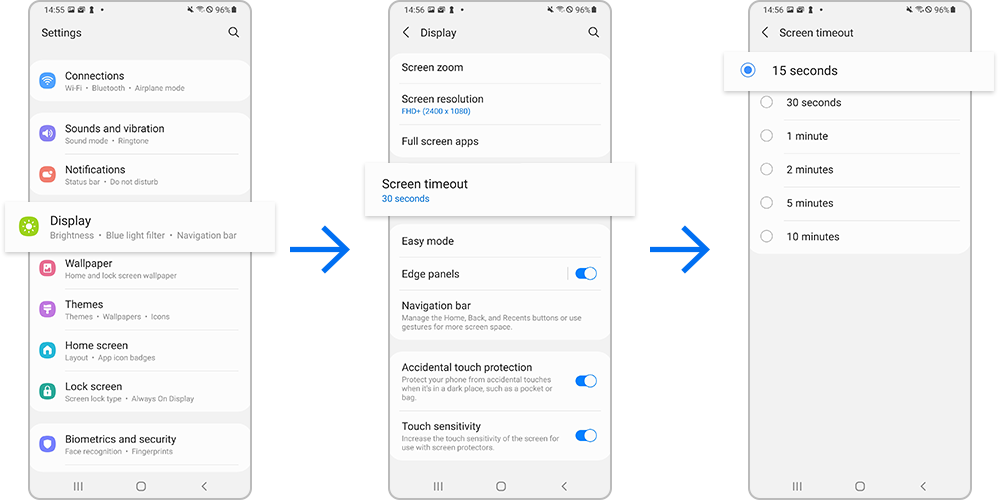
Note: The screen timeout is set to 30 seconds by default.
More battery saving tips
For more tips and detailed screenshots on battery usage and optimisation, visit https://www.samsung.com/sg/support/mobile-devices/tips-to-make-the-most-out-of-your-galaxy-phones-ba...
- Tags:
- Battery
- galaxytips
- Mark as New
- Subscribe
- Subscribe to RSS Feed
- Permalink
- Report Inappropriate Content
10-22-2021 06:26 PM in
Others- Mark as New
- Subscribe
- Subscribe to RSS Feed
- Permalink
10-25-2021 04:00 PM in
OthersThanks for bringing up refresh rate as well 👍
A higher refresh rate allows you to experience smoother animations. For users with a Galaxy phone that has a 120Hz refresh rate and need to conserve your battery, you can try adjusting the refresh rate down to 60Hz when you do not need that additional performance boost.
Go to Settings > Display > Motion smoothness > Select Standard for refresh rate and tap Apply.
Note: Turning on Power saving mode automatically sets your refresh rate to 60Hz.
You can also read more about your Galaxy phone's refresh rate at https://www.samsung.com/sg/support/mobile-devices/how-to-adjust-your-galaxy-phones-refresh-rate/
- Mark as New
- Subscribe
- Subscribe to RSS Feed
- Permalink
- Report Inappropriate Content
10-23-2021 09:31 AM in
Others- Mark as New
- Subscribe
- Subscribe to RSS Feed
- Permalink
- Report Inappropriate Content
10-26-2021 08:58 PM in
Others- Mark as New
- Subscribe
- Subscribe to RSS Feed
- Permalink
- Report Inappropriate Content
12-25-2021 03:48 PM in
Others- Mark as New
- Subscribe
- Subscribe to RSS Feed
- Permalink
- Report Inappropriate Content
11-10-2021 06:21 PM in
Others
- Mark as New
- Subscribe
- Subscribe to RSS Feed
- Permalink
- Report Inappropriate Content
11-27-2021 01:10 PM in
OthersI set my screen timeout to the max, because if not, I would have to keep putting my finger on the FP reader to turn it on. 😅
- Mark as New
- Subscribe
- Subscribe to RSS Feed
- Permalink
- Report Inappropriate Content
11-29-2021 08:37 AM in
Others- Mark as New
- Subscribe
- Subscribe to RSS Feed
- Permalink
- Report Inappropriate Content
11-30-2021 09:42 PM in
Others