- Mark as New
- Bookmark
- Subscribe
- Subscribe to RSS Feed
- Permalink
- Report Inappropriate Content
11-17-2022 10:19 PM (Last edited 11-17-2022 10:29 PM ) in
Samsung MembersHi everyone! Hope you all are doing fine as we are nearing the end of this year 😊
First of all, let's give a round of applause for each of us for making until this far, things have been quite challenging yet memorable! There are and will be a lot of things happening at the same time now, in less than 48 hours, we will be carrying out our duty for the country, and with the current weather situation, things might be a bit tough for some, your concerns of rising water level due to non-stop rain might be a bit overwhelming.
But I hope that things will be alright and everyone is safe!
Well, normally in times like this, we seek for company to feel safe or listen to music to escape or wind down for a moment. You can enjoy the silence with a company and also listening to music together.
Music is meant to be enjoyed with others. But sometimes having to pair and unpair your audio devices can be a pain. That won't be a problem anymore with the new Music Share feature on Galaxy phones.

So, what Music Share is all about? Well it is a feature that lets your friends pair their phones directly to your audio devices. Your devices will still stay connected to your own phone during the process, too. Now you can listen to the same song simultaneously without any hassles.
Cool right?! And the good thing is - this is not limited to only Galaxy devices, every other devices that comes with Bluetooth and Wifi connections can benefit from this feature! (So if your friends, partners, family, colleagues, anyone lah that are using other brands, well they can experience this coolest feature and they might be convinced to join the Galaxy too!)
Now, I'll share with you on how to use Music Share feature 😁
First, make sure you have Wi-Fi and Bluetooth turned on. Next, pair your desired audio Bluetooth device, such as a wireless speaker, to your phone if you haven't already.
Using two fingers, swipe down from the top of the screen to open the Quick settings panel on your phone.
Swipe left, and then tap Music Share. If Music Share does not appear in the panel, you may need to add it.

From there, adjust your desired settings, such as how long devices will stay connected once music stops playing.
When your friend wants to connect to one of your audio devices, they'll need to make sure that Music Share is also activated on their phone. They also need to have Wi-Fi and Bluetooth enabled.
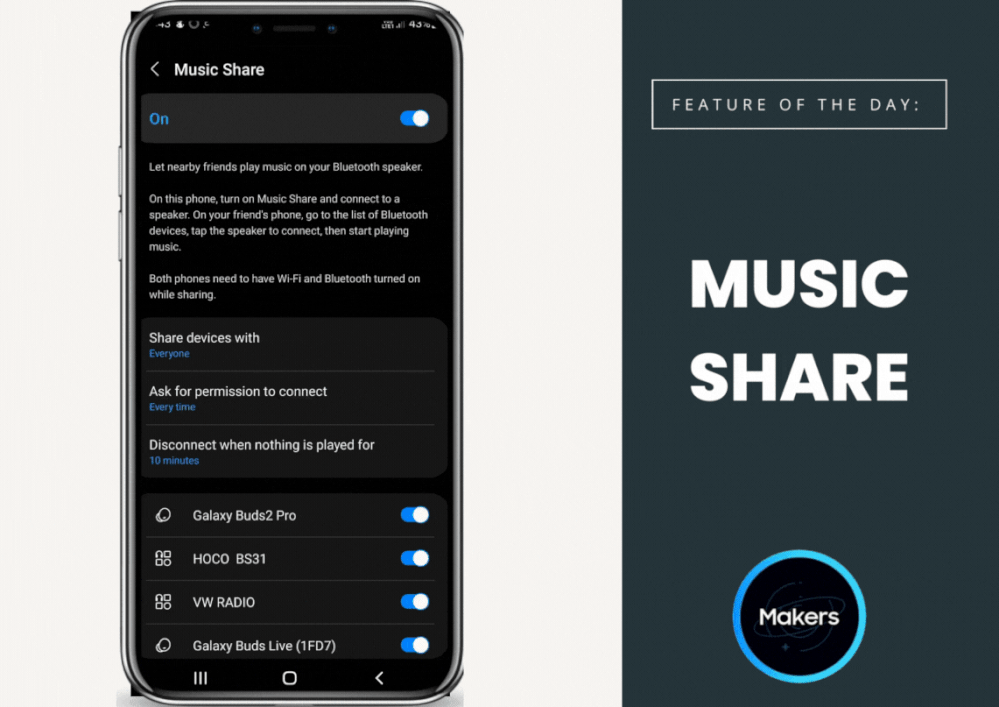
Next, open the Quick settings panel on your friend's phone.
Touch and hold the Bluetooth icon; your friend's phone will automatically start searching for nearby Bluetooth devices. If needed, tap Scan at the top of the screen.
When it appears in the list of avaiable devices, tap the desired audio device, the same one your phone is connected to. If needed, tap Allow on the other phone to give it permission to connect.
Once it's connected, your friend will be able to play music on your audio device.

Voila! This is how it will look on your phone after the successful connection, you can control the volume and the song selections for both devices now!
*Shoutout to Shakthi for trying out this feature with me! 😉
What do you think about Music Share feature? Try it now with your friends, now you can get connected via music as well, share the music, share the happiness!
Note: This feature is only available on S10, S20, Note10, Note20, Fold, Z Fold2, Z Flip, Z Flip 5G, A52 5G, A42 5G, and A32 5G.
Do comment down below if you have any other questions, or you want to share experience using this feature!
Have a great long weekend, safe travels to those who are returning to their hometown and happy voting for all Malaysians! 🇲🇾🤍
- Mark as New
- Subscribe
- Subscribe to RSS Feed
- Permalink
- Report Inappropriate Content
11-17-2022 11:03 PM in
Samsung Members- Mark as New
- Subscribe
- Subscribe to RSS Feed
- Permalink
- Report Inappropriate Content
11-18-2022 03:52 PM in
Samsung Members- Mark as New
- Subscribe
- Subscribe to RSS Feed
- Permalink
- Report Inappropriate Content
11-18-2022 04:30 PM in
Samsung Members- Mark as New
- Subscribe
- Subscribe to RSS Feed
- Permalink
- Report Inappropriate Content
11-17-2022 11:54 PM in
Samsung MembersThank you for the information. Nice to read too.
- Mark as New
- Subscribe
- Subscribe to RSS Feed
- Permalink
- Report Inappropriate Content
11-18-2022 03:52 PM in
Samsung Members