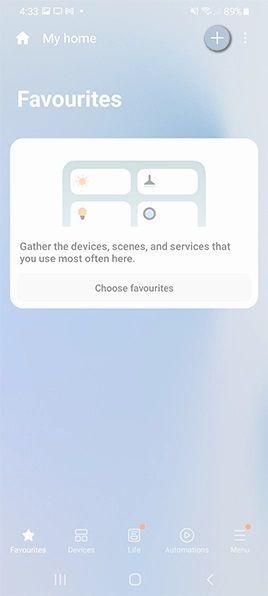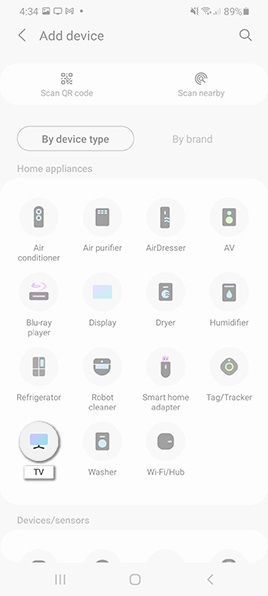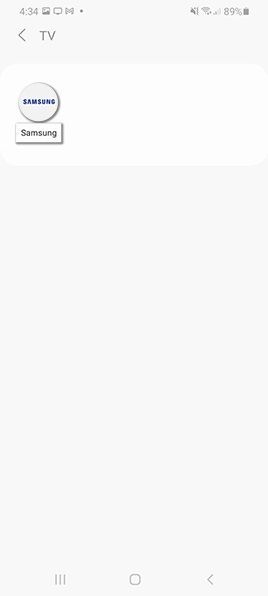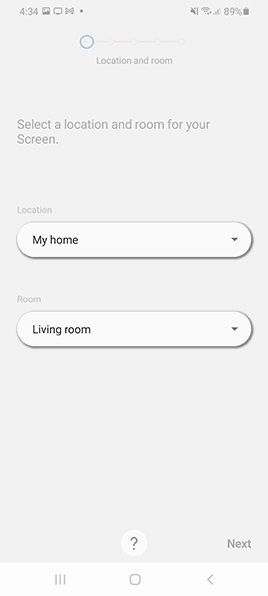- Mark as New
- Bookmark
- Subscribe
- Subscribe to RSS Feed
- Permalink
- Report Inappropriate Content
06-15-2022 03:41 PM (Last edited 06-15-2022 03:59 PM ) in
Tips & TricksWith so many smart appliances appearing in households, it’s hard to keep up with controlling them all. That’s where the SmartThings app comes into play. With the SmartThings app, you are able to choose from an extensive list of compatible appliances, giving you the ability to control them all with just one device.
Simply check whether your Samsung TV model is compatible by scrolling down a little on the SmartThings page, and select 'compatible devices'. Now let’s get started connecting the SmartThings app on your phone or tablet to your Samsung TV.
i Please Note: The information on this page is for Australian products only. Models, sequences or settings will vary depending on location and/or where the product had been purchased. To be redirected to your local support page please click here.
Note: We recommend to use devices with Android 6.0 and higher or iOS 10.0 and higher to access features supported in the SmartThings app.
Connecting your TV to SmartThings
1. Download the SmartThings app on your device's Play/App Store and install it on your phone.
2. Go to your apps and select the SmartThings app
3.Press on the ‘+’ button
4. Select Device
5. Choose TV from the list of devices
6. Select Samsung
7. Choose TV
8. Press Start.
9. Select a location and Room from the list or you can even add a new location.



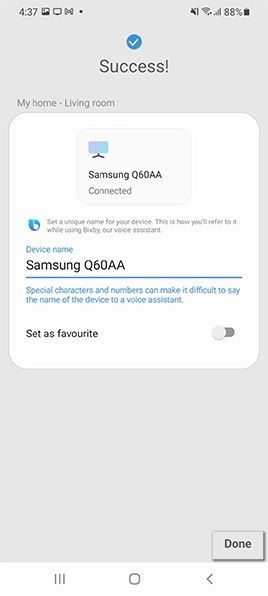
- Mark as New
- Subscribe
- Subscribe to RSS Feed
- Permalink
- Report Inappropriate Content
06-15-2022 05:21 PM in
Tips & Tricks- Mark as New
- Subscribe
- Subscribe to RSS Feed
- Permalink
- Report Inappropriate Content
06-16-2022 02:15 PM in
Tips & Tricks- Mark as New
- Subscribe
- Subscribe to RSS Feed
- Permalink
- Report Inappropriate Content
06-26-2022 11:40 PM in
Tips & Tricks