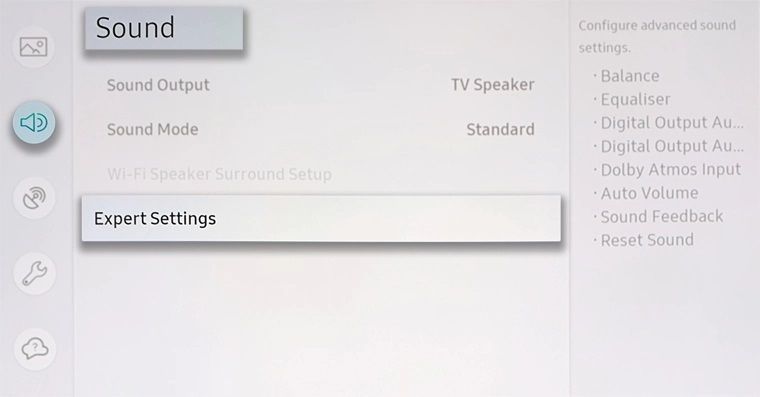- Mark as New
- Bookmark
- Subscribe
- Subscribe to RSS Feed
- Permalink
- Report Inappropriate Content
04-20-2022 03:29 PM (Last edited 04-20-2022 03:32 PM ) in
Tips & TricksAuto Volume is a feature on Samsung Smart TVs that helps to avoid volume fluctuation when changing between channels or sources on the TV. It's designed to prevent a dramatic increase or decrease of audio from the TV Speakers.
Turning on Auto Volume to Normal will make sure all content sources from apps, channels or external devices will play sound at the same level of volume. Auto Volume can equalise the volume up to 12db. There's also a Night mode that will reduce the volume even further for late night TV viewing.
You'll need to turn Auto Volume off if you want to control the volume of the TV through a Soundbar or external speakers. If you use the Auto Volume function with external speakers, the speaker's volume control may not function properly.
If you find that your TV is audibly announcing and describing menu options instead, head to our guide Voice Guide Announces What I do on my Samsung TV.
Please Note: The information on this page is for Australian products only. Models, sequences or settings will vary depending on location and/or where the product had been purchased. To be redirected to your local support page please click here.
Change Auto Volume Settings:
Note: If you would like to manually adjust your TV volume, flick the volume button up/down or press the Volume +/- button on your TV remote.
2020 & 2021 AU/TU/Q/LS Model TVs:
1. Press the Home button on your Samsung remote control to bring up the
Smart Hub and then select Settings.
2. Scroll down to the Sound tab and then select Expert Settings.
3. Scroll down to highlight Auto Volume and then press enter on your remote control to turn this function on or off.
2018 & 2019 NU/Q/LS Model TVs:
1.Press the Settings.
2. Once you have chosen Settings, cycle down and select Sound which is second from the top on the left hand side and then select Expert Settings located at the bottom of the middle menu.
3. On the Expert Settings screen, cycle down and select Auto Volume. You will then have the option to turn Auto Volume on/off.
2017 M/MU/Q/LS Model TVs:
The Auto Volume function is not available.
2016 K/KU/KS Model TVs:
Follow the menu path: HOME > SETTINGS > SOUND > EXPERT SETTINGS > AUTO VOLUME
2015 J/JU/JS Model TVs:
Follow the menu path: MENU > SOUND > SPEAKER SETTINGS > AUTO VOLUME
2014 H/HU/F Model TVs:
Follow the menu path: MENU > SOUND > ADDITIONAL SETTINGS > AUTO VOLUME
- Mark as New
- Subscribe
- Subscribe to RSS Feed
- Permalink
- Report Inappropriate Content
05-06-2022 09:15 PM in
Tips & Tricks- Mark as New
- Subscribe
- Subscribe to RSS Feed
- Permalink
05-09-2022 12:36 PM in
Tips & TricksHi @mulesy, the smart TV works using software to maintain a similar volume of your sound output between changing channels.