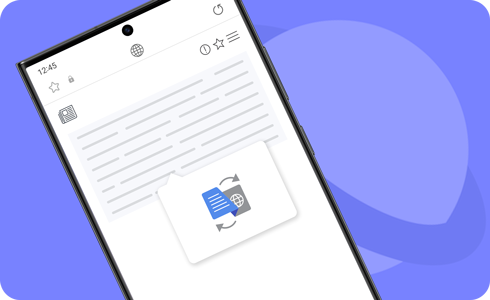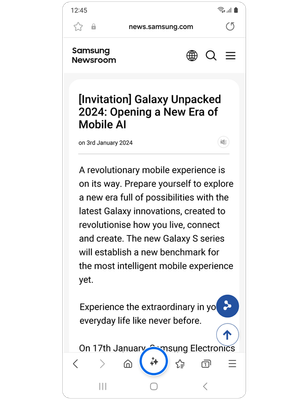Tips & How-to
Easy guides for quick solutions
- New Zealand
- :
- Community
- :
- Tips & How-to
- :
- How to set up and use the Browsing assist features...
How to set up and use the Browsing assist features on the Galaxy S24
- Subscribe to RSS Feed
- Mark as New
- Mark as Read
- Bookmark
- Subscribe
- Printer Friendly Page
How to set up and use the Browsing assist features on the Galaxy S24
Browsing assist is a feature of the Samsung Internet app and includes a summarisation feature and a translation feature that are intended to save time and make browsing the internet more convenient. Use Browsing assist on the Galaxy S24 to summarise or translate articles on a webpage.
Notes:
- At the time of release, 13 languages (17 regions) are supported, more languages will be added in future updates.
- Supported languages (Regions)
Chinese Simplified, English (India, United Kingdom, United States), French, German, Hindi, Italian, Japanese, Korean, Polish, Portuguese, Spanish (Mexico, Spain, United States), Thai, Vietnamese.
- Accessing the Browsing assist AI features will require you to be connected to a network and signed into your Samsung account.
- To use Browsing assist, update the latest Samsung Internet app version.
How to set up and use the Browsing assist Summarise feature
The Summarise feature is a Browsing assist AI feature in the Samsung Internet app. It condenses the content of a webpage down to the main points only.
How to set up the Summarise feature

Step 1. Open the Samsung Internet app > Tools icon (three horizontal lines) > Settings.
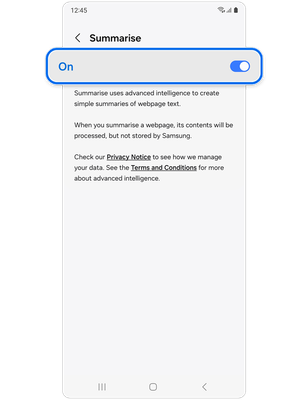
Step 2. Select Browsing assist > Summarise > On switch.
How to use the Summarise feature
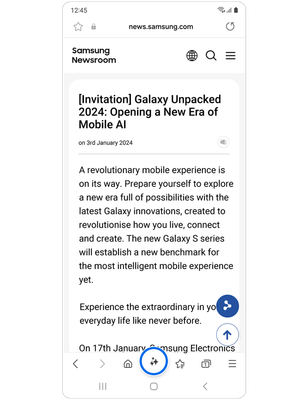
Step 1. Open the Samsung Internet app > Go to any webpage > Click on the Browsing assist icon.
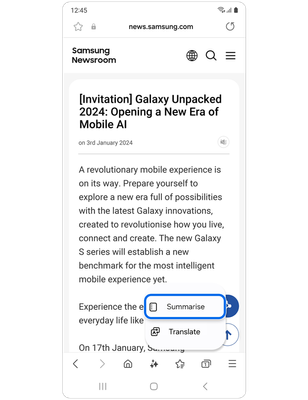
Step 2. Select Summarise.
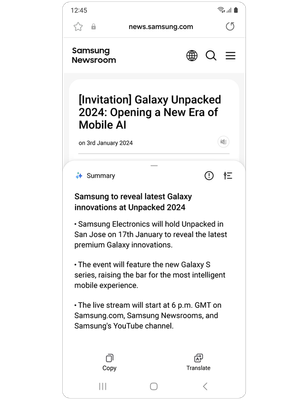
Step 3. The text will be summarised in bullet points.
*You can also translate the summarised webpage.
Note: The Summarise feature is not supported on all websites.
The Browsing assist Translation feature utilises On-device mode to translate the content of websites and social media platforms.
Note: Translation and On-device mode require language packs to function. Please be aware that some languages are not available yet.
How to use the Translation feature
Step 1. Open the Samsung Internet app > Go to any website > Click on the Browsing assist icon.
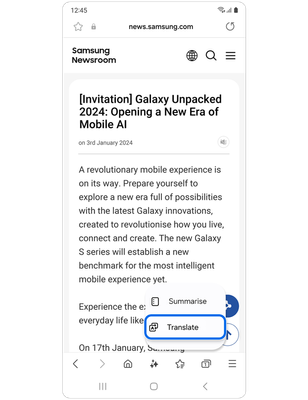
Step 2. Select Translate.
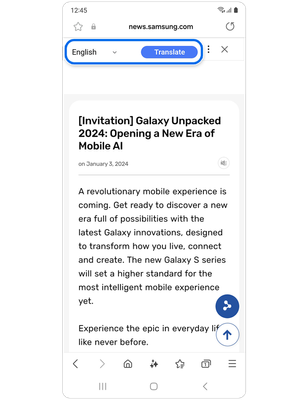
Step 3. Select preferred language > Translate.
Note: Summary and translation results may vary each time.
Last Update date : Jan 19. 2024
You must be a registered user to add a comment. If you've already registered, sign in. Otherwise, register and sign in.