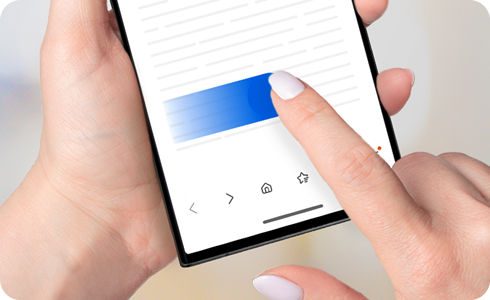Tips & How-to
Easy guides for quick solutions
- New Zealand
- :
- Community
- :
- Tips & How-to
- :
- Optimised Navigation bar functions on Galaxy devic...
Optimised Navigation bar functions on Galaxy devices
- Subscribe to RSS Feed
- Mark as New
- Mark as Read
- Bookmark
- Subscribe
- Printer Friendly Page
Optimised Navigation bar functions on Galaxy devices
The navigation bar on Galaxy devices is one of the ways to move between screens and applications, supporting two types of navigation: buttons and swipe gestures. With the Galaxy S24, features such as simplified navigation bar functions and digital assistant functions have been added to provide users with a more convenient interface.
What has changed in the navigation bar settings?
Navigation bar settings have been updated in the Galaxy S24 to create a better user experience by providing the user with a more concise set of menu choices for configuring their mobile device. These changes include:
- Removing the swipe gesture options for “Swipe from bottom”
- Removing “Gesture hints” from the Swipe gestures menu
- Adding Digital Assistant Switch On/Off
- Adding the ability to activate Circle to Search
Use the NavStar app in Good Lock to activate the "Swipe from bottom" and "Gesture hints" swipe gesture features.
Install Good Lock and NavStar
Step 1. Download Good Lock from Galaxy Store > Open Good Lock.
Step 2. Select Make up tab > NavStar > Tap the download icon.
Enable extra gesture settings
Step 1. Open the Good Lock app > Select Make up tab > NavStar.
Step 2. Tap Start > Allow > Swipe gestures > Tap the switch to On.
Set up the Galaxy Swipe gesture (Swipe from bottom, Gesture hints)
Step 1. Open Settings > Display > Navigation bar.
Step 2. Select Swipe gestures > More options > Select the desired swipe gesture and button order / Enable Gesture hints by tapping the switch to On.
Note: Regardless of the type of navigation you have set, you can launch the digital assistant by swiping inward from one of the bottom corners of the phone screen.
Configuring navigation bar settings
Navigation bar settings for Buttons and Swipe gestures can be found in device settings, with Buttons enabled by default. The information below explains how to select a navigation type and customise each to fit your needs.
Setting up navigation bar - Buttons
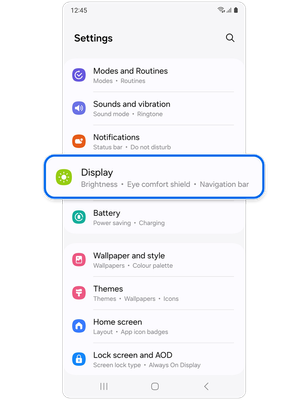
Step 1. Open Settings > Display.
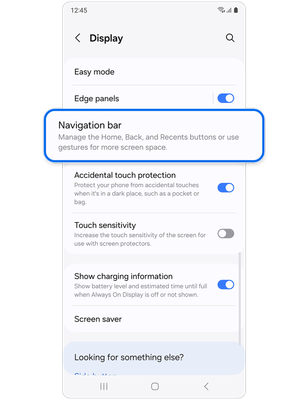
Step 2. Tap Navigation bar.
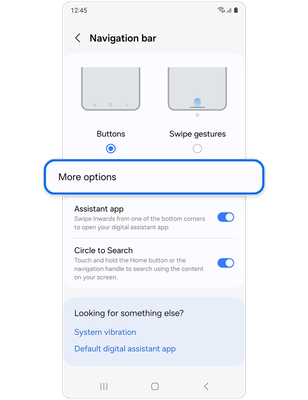
Step 3. Select Buttons > Tap More options.
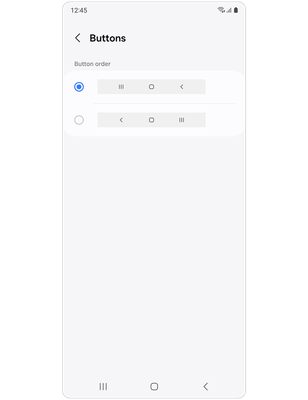
Step 4. Customise the buttons by selecting from the on-screen options.
Setting up navigation bar - Swipe gestures
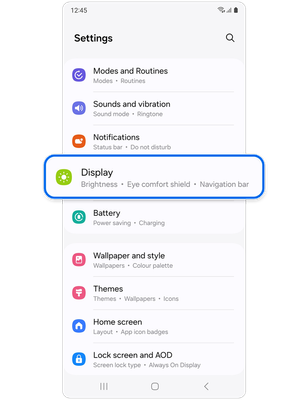
Step 1. Open Settings > Display.

Step 2. Tap Navigation bar.
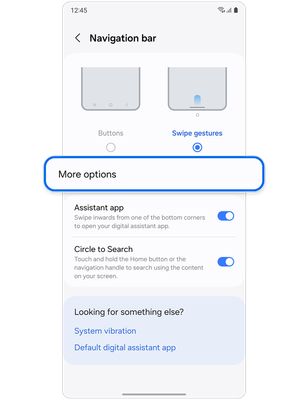
Step 3. Select Swipe gestures > Tap More options.
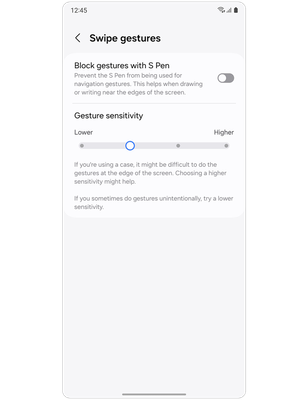
Step 4. Customise the swipe gestures by selecting from the on-screen options.
Enabling Swipe gestures on your phone helps to create more space on the screen and allows you to move between applications and screens with the motion of your finger. Here are some details regarding the swipe motions you can use to navigate.
Returning to the Home screen:
- Swipe upward from the bottom of the phone screen to return to the Home screen.
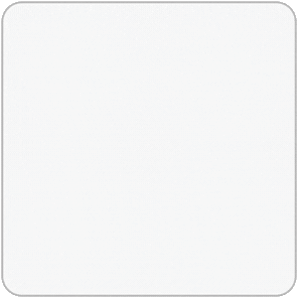
Viewing recent apps:
- Swipe upward from the bottom of the phone screen and hold for one second to view the apps you have recently opened.
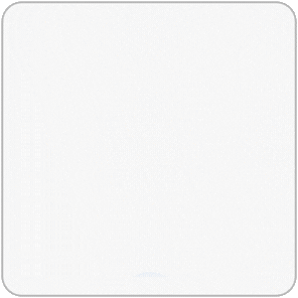
Going back:
- Swipe from the left or right sides of the phone screen to return to the previous screen.
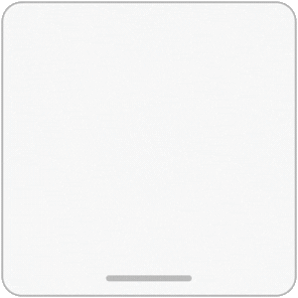
Activating Digital Assistant:
- Open Digital assistant by swiping inward from the bottom left or right corners of the phone screen.
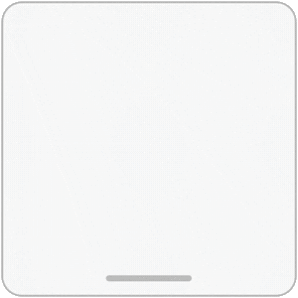
Note: This function is enabled regardless of which navigation type (Buttons or Swipe gestures) is set on the device.
Activating Circle to Search:
- Touch and hold the Home button or the navigation handle at the bottom of the phone screen to activate the Circle to Search feature.
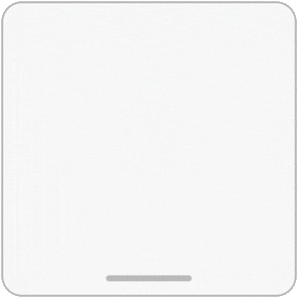
You must be a registered user to add a comment. If you've already registered, sign in. Otherwise, register and sign in.