SamNoteUser
Expert Level 5
Options
- Mark as New
- Bookmark
- Subscribe
- Subscribe to RSS Feed
- Permalink
- Report Inappropriate Content
06-19-2020 04:39 PM in
Others
How to record a police pullover with Google Assistant
Open the Google Home app.
Tap on Routines.
Tap on Manage routines.
Tap on Add a routine.
 Source: Android Central
Source: Android Central
Under When, tap on Add commands.
Type in the command I'm getting pulled over (note that the action will add the words 'I say' before your command... it's ok, go with it).
Tap OK.
Under Assistant will, tap Add Action.
Tap on Browse popular actions.
Scroll down and tap on Send a text under the Communication section.
Tap on the gear icon next to Send a text.
Enter the number you wish to text in the first field.
Enter the message I am having an interaction with the police, please check my Google Photos for a video as my phone has started recording this incident.
Under Your devices, tap on Put phone on silent.
Tap Adjust media volume.
Tap on the gear icon next to Adjust media volume.
Adjust the slider to 0.
Tap Add.
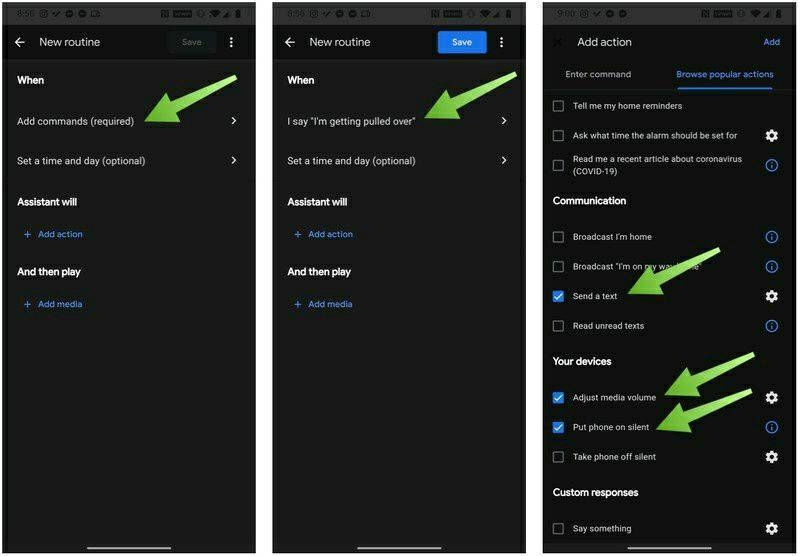
Under Assistant will, tap Add Action.
Enter the Command Set my screen brightness to 0.
Tap Add.
Tap Add Action.
Enter the Command Turn on do not disturb.
Tap Add.
Tapp Add Action.
Enter the Command Take a selfie video.
Tap Add.
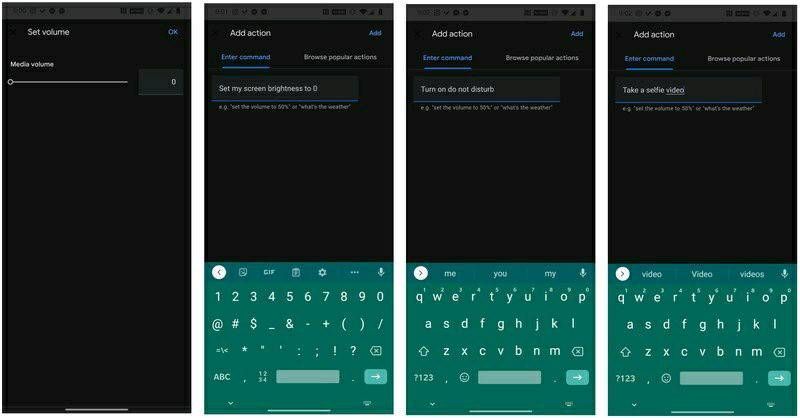
It seems more complicated than it is, and so long as you aren't interrupted while setting this up, you should be able to create this routine rather quickly
Open the Google Home app.
Tap on Routines.
Tap on Manage routines.
Tap on Add a routine.

Under When, tap on Add commands.
Type in the command I'm getting pulled over (note that the action will add the words 'I say' before your command... it's ok, go with it).
Tap OK.
Under Assistant will, tap Add Action.
Tap on Browse popular actions.
Scroll down and tap on Send a text under the Communication section.
Tap on the gear icon next to Send a text.
Enter the number you wish to text in the first field.
Enter the message I am having an interaction with the police, please check my Google Photos for a video as my phone has started recording this incident.
Under Your devices, tap on Put phone on silent.
Tap Adjust media volume.
Tap on the gear icon next to Adjust media volume.
Adjust the slider to 0.
Tap Add.
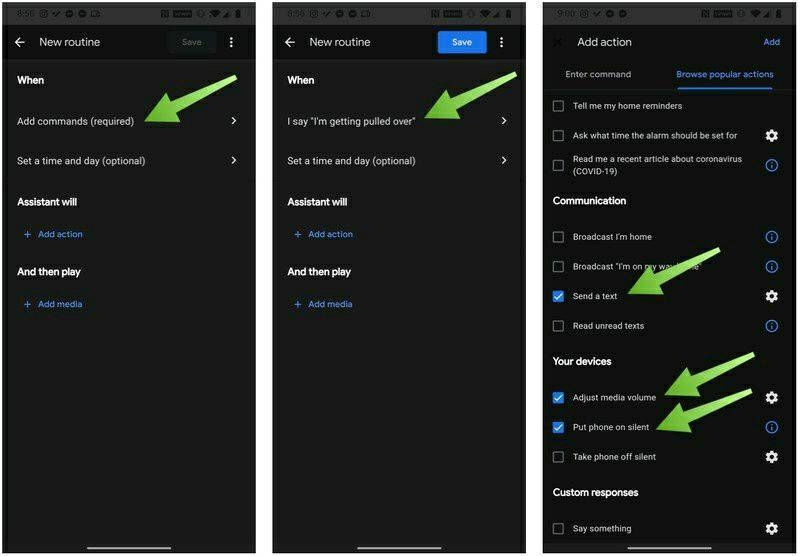
Under Assistant will, tap Add Action.
Enter the Command Set my screen brightness to 0.
Tap Add.
Tap Add Action.
Enter the Command Turn on do not disturb.
Tap Add.
Tapp Add Action.
Enter the Command Take a selfie video.
Tap Add.
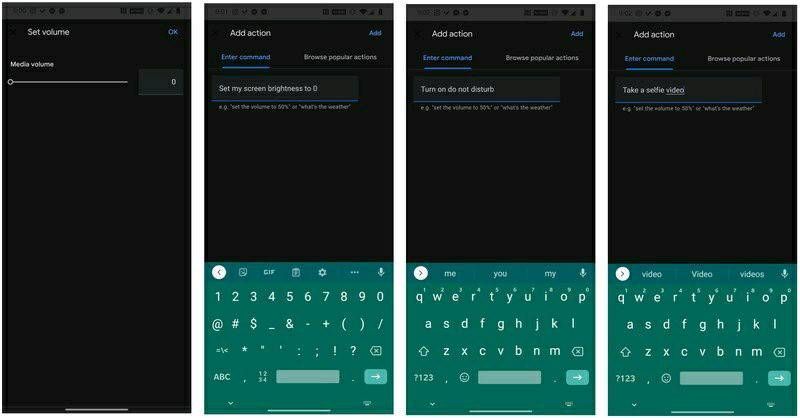
It seems more complicated than it is, and so long as you aren't interrupted while setting this up, you should be able to create this routine rather quickly
1 REPLY 1
iamsuperuser
Active Level 7
Options
- Mark as New
- Subscribe
- Subscribe to RSS Feed
- Permalink
- Report Inappropriate Content
06-20-2020 03:21 PM in
Others
i still dont know 😂
