- Mark as New
- Bookmark
- Subscribe
- Subscribe to RSS Feed
- Permalink
04-22-2022 02:09 PM (Last edited 04-22-2022 05:03 PM ) in
Galaxy SKeeping your personal data secure is always a priority. Secure Folder is a Galaxy mobile device feature that provides an encrypted space leveraging the defense-grade Samsung Knox security platform, protecting your important information from malicious attacks. Create a separate folder with an additional lock code to store photos, video, files, apps, and data you want to keep private.
Some benefits of using Secure Folder are:
- No risk of hacking with encrypted content based on KNOX
- Only one time authentication for Secure Folder in order to set up and use several Apps
- Separate accounts for the same App
How to create a Secure Folder
Step 1. Go to Settings > Biometrics and security > Secure folder
Step 2. After reading the Terms and Conditions and permissions information and tapping Continue, your secure folder will be created.
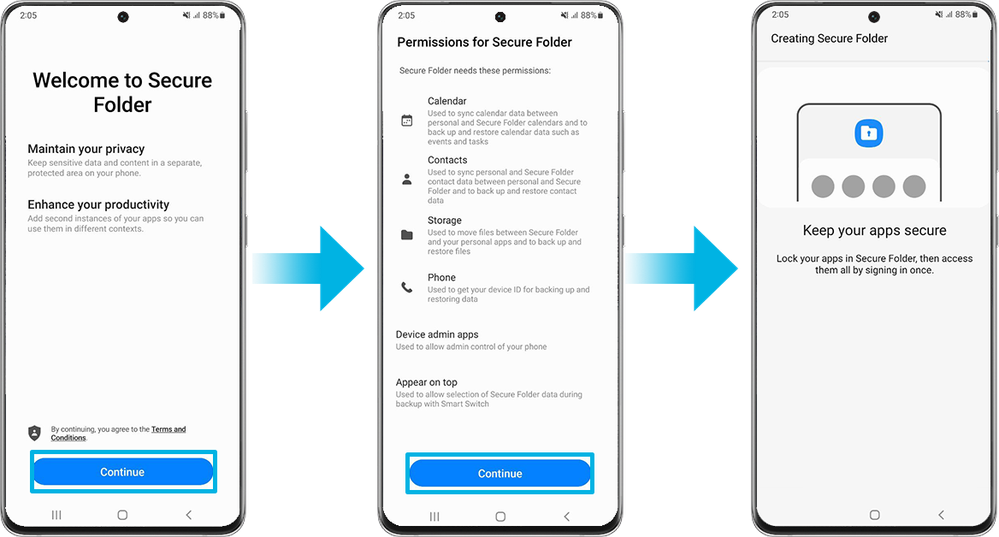
Step 3. Select a lock type to use for Secure Folder and follow the on-screen instructions to complete the setup. When you launch the Secure Folder App, you must unlock the App using your preset lock method.

Moving content to the Secure Folder
Move content, such as photos and videos, to Secure Folder. Follow the steps below to move an image from the default storage to Secure Folder.
Step 1. Go to Secure Folder > tap Add files.
Step 2. Tap Images, select images to move, and then tap Done.

Step 3. Tap Move. The selected items will be deleted from the original folder and moved to Secure Folder. To copy items, tap Copy.

Adding apps to the Secure Folder
Step 1. In your Secure Folder > tap on the "+" icon.
Step 2. Select one or more apps installed on the device and tap Add. To install apps from Play Store or Galaxy Store, tap Download from Play Store or Download from Galaxy Store.
Step 3. You should see your newly added app in your Secure Folder.

For more tips on managing your Secure Folder, visit 'What is Secure Folder and how to use it on Samsung Mobile Device?'.
- Mark as New
- Subscribe
- Subscribe to RSS Feed
- Permalink
- Report Inappropriate Content
05-09-2022 02:41 AM in
Galaxy S- Mark as New
- Subscribe
- Subscribe to RSS Feed
- Permalink
- Report Inappropriate Content
05-11-2022 12:06 PM in
Galaxy S- Mark as New
- Subscribe
- Subscribe to RSS Feed
- Permalink
- Report Inappropriate Content
05-11-2022 12:05 PM in
Galaxy S- Mark as New
- Subscribe
- Subscribe to RSS Feed
- Permalink
- Report Inappropriate Content
06-07-2022 11:33 AM in
Galaxy S- Mark as New
- Subscribe
- Subscribe to RSS Feed
- Permalink
- Report Inappropriate Content
10-21-2022 03:40 PM in
Galaxy S- Mark as New
- Subscribe
- Subscribe to RSS Feed
- Permalink
- Report Inappropriate Content
10-08-2024 09:05 AM in
Galaxy S
