SamNoteUser
Expert Level 5
Options
- Mark as New
- Bookmark
- Subscribe
- Subscribe to RSS Feed
- Permalink
- Report Inappropriate Content
05-21-2020 10:26 AM in
Others
Not all tracking is bad, but we should always pause and consider what we really gain from it. For example, you might see no value in sharing your location history with Google constantly, but you might still be interested in being able to find and/or wipe your device remotely if it's stolen or lost — that's why I would advocate not to turn off Google's Find my Device feature.
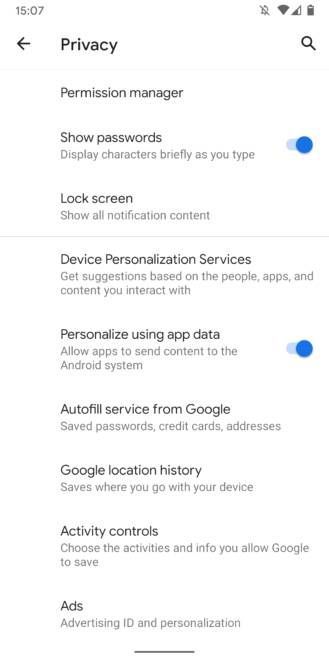 On Android 10, Google put almost all privacy controls in one single location under Settings -> Privacy.
On Android 10, Google put almost all privacy controls in one single location under Settings -> Privacy.
Should you be one of the lucky few who have received Android 10 already, you can head to Settings -> Privacy to tweak which personal data you're sharing with Google. You'll find everything this article talks about regarding your Google Account and Android settings in there. For everyone else, these options are scattered all over Android, but don't worry: we're here to help you find them all, and we will also share which advantages and disadvantages come with tweaking them.
Disable Location History and Tracking
You may know that Google stores a history of all the places you've visited by default, accessible via Google Maps -> Your Timeline. While Google says it protects this data and doesn't share it with third parties, you might still be uncomfortable knowing the company has a complete track record of your every step (while carrying your phone). It's possible to turn off this location tracking altogether, but to do so thoroughly, you need to flip quite a few switches.
 Keep in mind that turning off Location History comes with some minor disadvantages: Your timeline in Google Maps won't update anymore, your Google Assistant will lose some capabilities, and your automatic commuting notifications will stop appearing.
Keep in mind that turning off Location History comes with some minor disadvantages: Your timeline in Google Maps won't update anymore, your Google Assistant will lose some capabilities, and your automatic commuting notifications will stop appearing.
Android 10 only: Prevent apps from tracking your location in the background
Android 10 improves some of Android's notoriously bad privacy practices of old, as you can finally prevent both third-party and first-party apps from polling your location in the background, limiting their location access to only while in use.
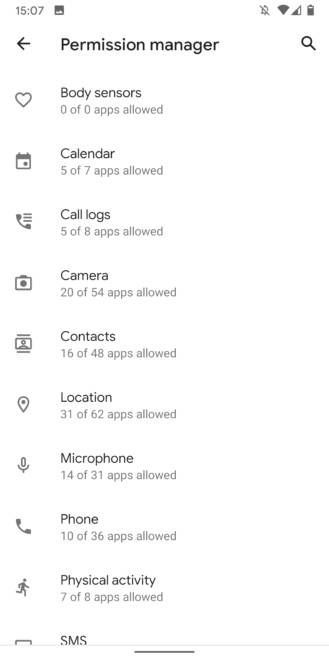
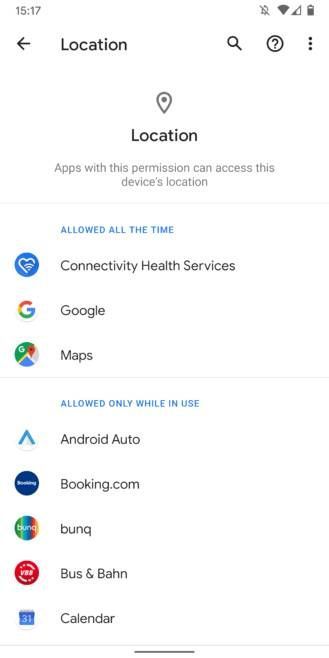 Head to Settings -> apps & notifications -> Permissions manager -> Location. There, you'll find a list of all apps installed on your phone. You can individually set limits for each by choosing a tier: Allowed all the time, allowed only while in use, or denied. I keep most of my apps on the medium setting, as many of them offer added benefits when they have access to my location, especially navigation apps.
Head to Settings -> apps & notifications -> Permissions manager -> Location. There, you'll find a list of all apps installed on your phone. You can individually set limits for each by choosing a tier: Allowed all the time, allowed only while in use, or denied. I keep most of my apps on the medium setting, as many of them offer added benefits when they have access to my location, especially navigation apps.
On older Android versions, you'll have to choose between always allowing and always forbidding location access. You should carefully assess which apps you trust and check what you really gain from sharing your location with an application. In a hotel booking app, for example, you probably won't search for accommodations in your current vicinity and most likely won't need to give it access to your location. Other apps allow you to set your address manually, too, like weather apps or food delivery services. They offer the same functionality with the minor inconvenience of typing in your address.
Opt out of Google's personalizations
To hinder Google from following you around the web, head to your Google Account's activity controls, accessible here and under Settings -> Google -> Manage your Google Account -> Manage your data & personalization.
In there, you can turn off Web & App Activity, but note that Google results might become less accurate when you do this. You'll also stop Google from collecting data on your Google Assistant usage which severely limits its usefulness. For example, the Assistant won't respond to personal queries like "What's on my calendar?" or "Read my messages" on any device, including Home speakers — Google sure wants you to supply your data to continue using the Assistant. If you're adamant about protecting your privacy, you should probably stop using Google Home speakers and the Assistant altogether anyway.
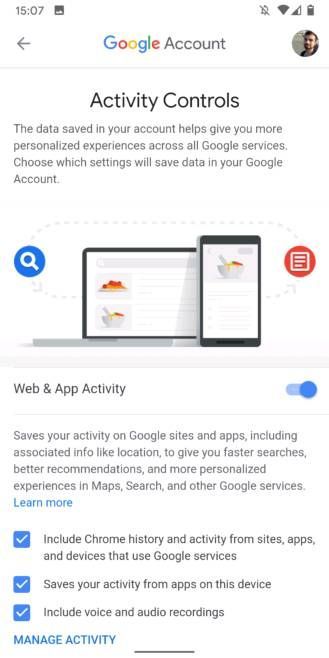
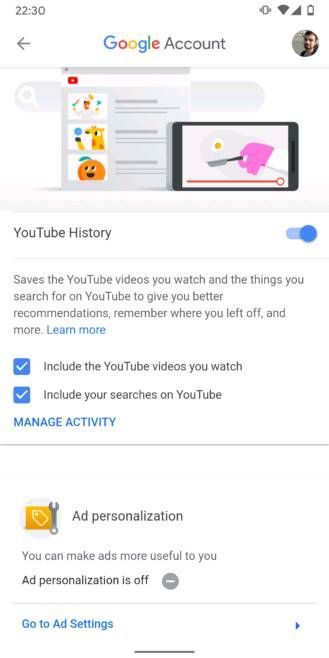 You can proceed by turning off YouTube History and, more importantly, Ad personalization. When you do that, Google will stop pushing personalized advertisements to you and will instead show you more generic, less relevant content. According to Google, it will solely be based on "general factors, like the subject of what you're looking at, the time of day, or your general location."
You can proceed by turning off YouTube History and, more importantly, Ad personalization. When you do that, Google will stop pushing personalized advertisements to you and will instead show you more generic, less relevant content. According to Google, it will solely be based on "general factors, like the subject of what you're looking at, the time of day, or your general location."
You'll also need to head to myactivity.google.com to delete previously stored information. On that website, open the hamburger menu by tapping the three bars in the top left corner and choose "Delete activity by." Then you can select which activity you'd like to remove.
On Android 10, all of these settings have been moved to one location, easily accessible in Settings -> Privacy. While you're there, be sure to turn off the following, too:
Turn off Autofill service from Google.
Turn off Usage & Diagnostics.
Turn off backups
To turn off backups to Google's servers, head to Settings -> System -> Backup. There, you can toggle off Back up to Google Drive.
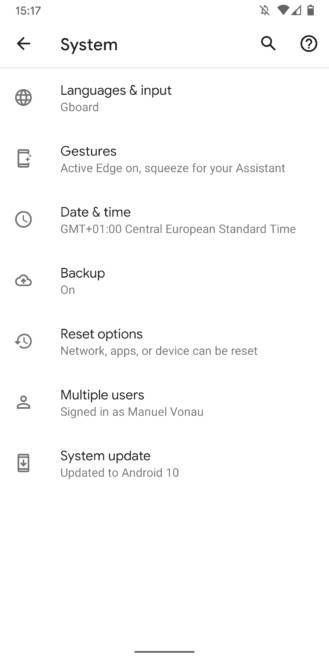
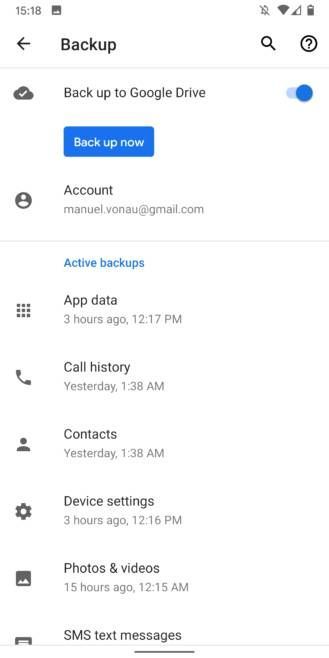 Keep in mind that none of your precious data will be automatically restored when you lose or break your phone when you do this. You'll have to back up your contacts or ask friends and family for their phone numbers, you'll need to manually sign back into apps you've used on your old phone, you'll lose custom device settings including Wi-Fi passwords, and your photos and videos won't be backed up. Assess carefully whether having some peace of mind regarding this data is worth a privacy tradeoff or not.
Keep in mind that none of your precious data will be automatically restored when you lose or break your phone when you do this. You'll have to back up your contacts or ask friends and family for their phone numbers, you'll need to manually sign back into apps you've used on your old phone, you'll lose custom device settings including Wi-Fi passwords, and your photos and videos won't be backed up. Assess carefully whether having some peace of mind regarding this data is worth a privacy tradeoff or not.
Use third-party software when possible
If you don't want to get tracked by Google, consider using third-party software over Google's pre-installed apps. There are tons of email providers, cloud storage solutions, note-taking apps, and navigation systems out there that don't rely on Google software, like Microsoft Outlook, Dropbox, Bundled or Evernote, and Here Maps. If you want to go all in on privacy, you should even consider going for open-source replacements. That's no guarantee that your data is safe, but code is mostly peer-controlled and often not in the hands of one single company. My colleague Corbin created a series of articles highlighting alternatives for common Google apps.
Some Google apps can even be safely deactivated by tapping and holding their icons in the app drawer or homescreen, tapping the i button, and choosing disable. Be careful with this, though, as some apps like Google Search are necessary to keep your phone up and running. Something like Play Music or YouTube should be safe to disable, though.
Use a browser other than Chrome
If you're concerned about Google Chrome's tracking mechanisms, consider switching to another browser that keeps your privacy intact. I'd argue Firefox (especially the all-new preview version) and Firefox Focus are the best choices since they rely on a browser engine not created by Google. Many other third-party browsers use Google Chrome's rendering engine, which is not good for the health of the web. If you're not satisfied with Firefox, you might still want to try Microsoft Edge, Samsung Internet, or Vivaldi.
You can make any of these your default browser by choosing "Always open with this app" when you tap a link in another application. If you use the Google app, you'll notice that it still opens links in a custom Chrome tab. To make the search engine use your preferred third-party browser, head to the More bottom tab -> Settings -> General and turn off Open web pages in the app.
... or at least make Chrome less hungry for your data
If you'd like to stay on Chrome instead, there are still things you can do to enhance your privacy. Head to the browser's settings (three-dot menu -> Settings -> Search engine) and change the search engine to another provider — among the ones listed, DuckDuckGo.com is your best option concerning privacy. Its results often aren't as spot on as Google's, though — there's a reason why the company is still king of search.
Another thing you can do in Settings is sign out of your Google account and turn off sync, though naturally, you'll lose out on cross-platform synchronization that way. Disabling Google's native password tool and switching to a third-party password manager (find our selection here) will increase not only your privacy but also your security. Additionally, consider deactivating Google's payment methods and address autofill options.
To find more advanced options, scroll down in Chrome's settings. Under Privacy, turn off Access payment methods and preload pages for faster browsing and searching. You can also remove your Chrome activity from Digital Wellbeing and turn on "Do Not Track," though the latter is a little misleading: That just sends out a plea to websites telling them you don't want to be tracked, but nothing forces the operators to comply.
In Site settings, tap Cookies and enable Block third-party cookies. That way, you can stop some third-party tracking cookies from websites you've never even opened from following you around the web. Some features like automatic sign-ins to the comment platform Disqus on Android Police and other sites could break along the way, though — you'll have to manually allow Disqus cookies to make comments function seamlessly again.
You should also turn off Light Mode. While it does save some of your precious mobile data, it achieves that by sending unencrypted HTTP website queries through Google's servers (encrypted HTTPS websites aren't affected by Light Mode in the first place).
Don't trust Incognito mode
Contrary to popular belief, any browser's incognito or private mode only goes so far when you want to stay low-profile online. Your ISP and public Wi-Fi providers might still be able to see which websites you visit. The same is true for some ad trackers that rely on a unique combination of your hardware, software, and IP address rather than cookies to track you across both incognito and regular mode. If you truly want to stay anonymous, consider trying the Firefox-based Tor Browser. It routes your queries through a bunch of servers to obscure your online movements.
Set up 2-factor protection for your accounts
While 2-factor authentication (2FA) won't keep Google getting your data, it might prevent hackers from breaking into your account, which would be worse — they probably won't adhere to any privacy laws. That's why you should activate 2FA for your Google account and any online identity when possible.
For Google, head to your account's security settings, accessible on the web. Look for the 2-Step Verification entry and activate it. You'll then have to enter a second piece of information in addition to your password whenever you log in to a new device. You can choose trusted phones, authenticator apps, phone numbers, and backup codes to do that.
Many other services, like Microsoft, Facebook, Twitter, Reddit, password managers, Slack, and more also have 2FA options. They're often available in these service's settings under a security section.
Good practices
Other than these kill switches, there are some smaller things you can do to share less data with Google and third-party apps on your phone:
• Only turn on location when you need it. That will save you a little precious battery life, too. On most Android versions, you can create a shortcut for that in your quick settings by swiping down the notification panel twice and tapping the pencil button (that's what it looks like on Pixel phones — the workflow differs across manufacturers).
• Check which of your apps are device admins (Settings -> Apps & notifications -> Advanced -> Special app access -> Device admin apps). Find My Device and Google Pay are among those that usually get this permission by default, but if you don't use the payments app, you can deactivate it.
• Check the permissions you've granted your apps under Settings -> Apps & notifications -> Advanced -> Permission manager and deactivate those you don't need. And don't worry, when an app absolutely needs one to work properly, it'll nag you to activate it again, so it's pretty foolproof.
• Avoid using your Google account to log into third-party apps. Create individual new accounts instead, complete with their own unique passwords.
• Last but not least, consider doing a security checkup. Google will walk you through unused logins and third-party apps with access to your account and ask you whether you still need them. That won't help you keep data away from Google, but at least your information isn't spread even further.
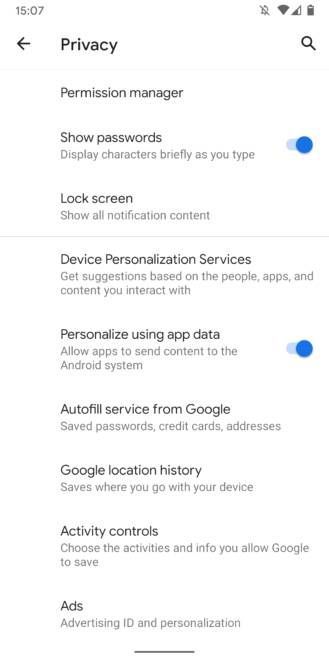
Should you be one of the lucky few who have received Android 10 already, you can head to Settings -> Privacy to tweak which personal data you're sharing with Google. You'll find everything this article talks about regarding your Google Account and Android settings in there. For everyone else, these options are scattered all over Android, but don't worry: we're here to help you find them all, and we will also share which advantages and disadvantages come with tweaking them.
Disable Location History and Tracking
You may know that Google stores a history of all the places you've visited by default, accessible via Google Maps -> Your Timeline. While Google says it protects this data and doesn't share it with third parties, you might still be uncomfortable knowing the company has a complete track record of your every step (while carrying your phone). It's possible to turn off this location tracking altogether, but to do so thoroughly, you need to flip quite a few switches.

Android 10 only: Prevent apps from tracking your location in the background
Android 10 improves some of Android's notoriously bad privacy practices of old, as you can finally prevent both third-party and first-party apps from polling your location in the background, limiting their location access to only while in use.
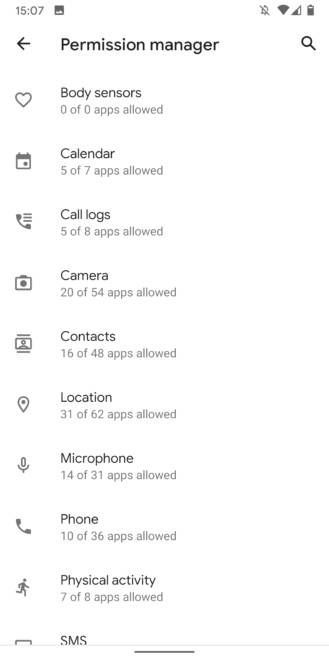
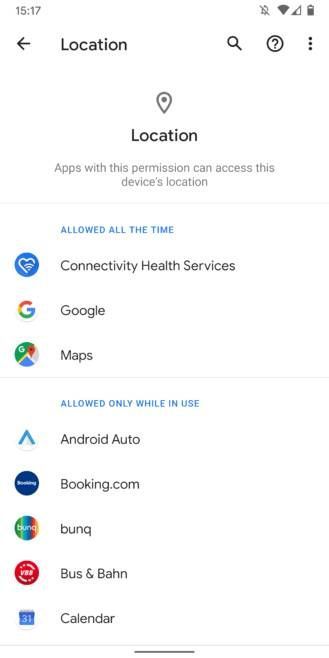
On older Android versions, you'll have to choose between always allowing and always forbidding location access. You should carefully assess which apps you trust and check what you really gain from sharing your location with an application. In a hotel booking app, for example, you probably won't search for accommodations in your current vicinity and most likely won't need to give it access to your location. Other apps allow you to set your address manually, too, like weather apps or food delivery services. They offer the same functionality with the minor inconvenience of typing in your address.
Opt out of Google's personalizations
To hinder Google from following you around the web, head to your Google Account's activity controls, accessible here and under Settings -> Google -> Manage your Google Account -> Manage your data & personalization.
In there, you can turn off Web & App Activity, but note that Google results might become less accurate when you do this. You'll also stop Google from collecting data on your Google Assistant usage which severely limits its usefulness. For example, the Assistant won't respond to personal queries like "What's on my calendar?" or "Read my messages" on any device, including Home speakers — Google sure wants you to supply your data to continue using the Assistant. If you're adamant about protecting your privacy, you should probably stop using Google Home speakers and the Assistant altogether anyway.
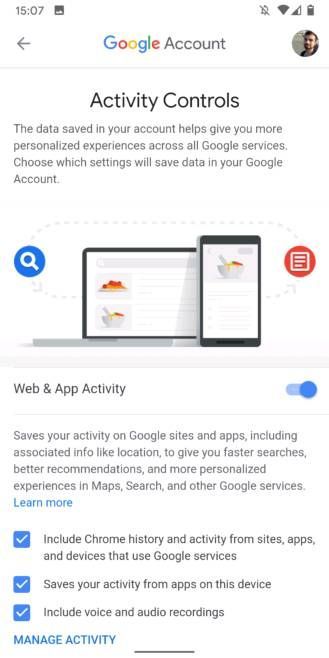
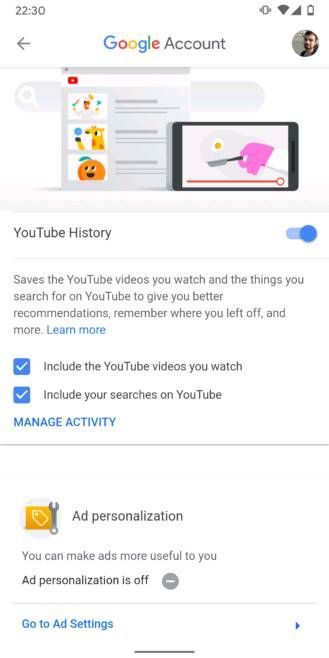
You'll also need to head to myactivity.google.com to delete previously stored information. On that website, open the hamburger menu by tapping the three bars in the top left corner and choose "Delete activity by." Then you can select which activity you'd like to remove.
On Android 10, all of these settings have been moved to one location, easily accessible in Settings -> Privacy. While you're there, be sure to turn off the following, too:
Turn off Autofill service from Google.
Turn off Usage & Diagnostics.
Turn off backups
To turn off backups to Google's servers, head to Settings -> System -> Backup. There, you can toggle off Back up to Google Drive.
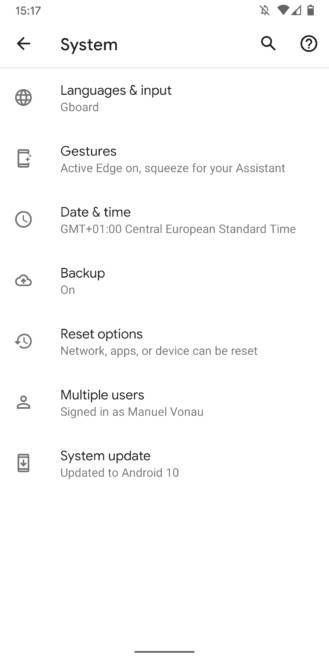
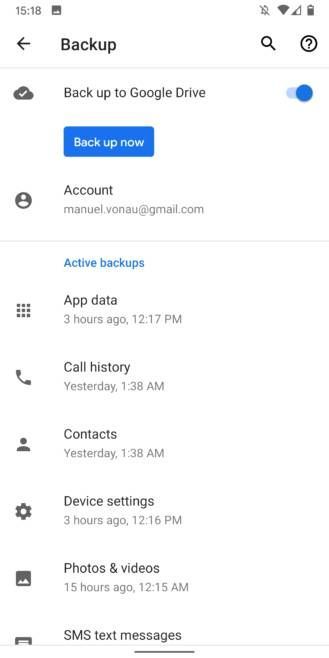
Use third-party software when possible
If you don't want to get tracked by Google, consider using third-party software over Google's pre-installed apps. There are tons of email providers, cloud storage solutions, note-taking apps, and navigation systems out there that don't rely on Google software, like Microsoft Outlook, Dropbox, Bundled or Evernote, and Here Maps. If you want to go all in on privacy, you should even consider going for open-source replacements. That's no guarantee that your data is safe, but code is mostly peer-controlled and often not in the hands of one single company. My colleague Corbin created a series of articles highlighting alternatives for common Google apps.
Some Google apps can even be safely deactivated by tapping and holding their icons in the app drawer or homescreen, tapping the i button, and choosing disable. Be careful with this, though, as some apps like Google Search are necessary to keep your phone up and running. Something like Play Music or YouTube should be safe to disable, though.
Use a browser other than Chrome
If you're concerned about Google Chrome's tracking mechanisms, consider switching to another browser that keeps your privacy intact. I'd argue Firefox (especially the all-new preview version) and Firefox Focus are the best choices since they rely on a browser engine not created by Google. Many other third-party browsers use Google Chrome's rendering engine, which is not good for the health of the web. If you're not satisfied with Firefox, you might still want to try Microsoft Edge, Samsung Internet, or Vivaldi.
You can make any of these your default browser by choosing "Always open with this app" when you tap a link in another application. If you use the Google app, you'll notice that it still opens links in a custom Chrome tab. To make the search engine use your preferred third-party browser, head to the More bottom tab -> Settings -> General and turn off Open web pages in the app.
... or at least make Chrome less hungry for your data
If you'd like to stay on Chrome instead, there are still things you can do to enhance your privacy. Head to the browser's settings (three-dot menu -> Settings -> Search engine) and change the search engine to another provider — among the ones listed, DuckDuckGo.com is your best option concerning privacy. Its results often aren't as spot on as Google's, though — there's a reason why the company is still king of search.
Another thing you can do in Settings is sign out of your Google account and turn off sync, though naturally, you'll lose out on cross-platform synchronization that way. Disabling Google's native password tool and switching to a third-party password manager (find our selection here) will increase not only your privacy but also your security. Additionally, consider deactivating Google's payment methods and address autofill options.
To find more advanced options, scroll down in Chrome's settings. Under Privacy, turn off Access payment methods and preload pages for faster browsing and searching. You can also remove your Chrome activity from Digital Wellbeing and turn on "Do Not Track," though the latter is a little misleading: That just sends out a plea to websites telling them you don't want to be tracked, but nothing forces the operators to comply.
In Site settings, tap Cookies and enable Block third-party cookies. That way, you can stop some third-party tracking cookies from websites you've never even opened from following you around the web. Some features like automatic sign-ins to the comment platform Disqus on Android Police and other sites could break along the way, though — you'll have to manually allow Disqus cookies to make comments function seamlessly again.
You should also turn off Light Mode. While it does save some of your precious mobile data, it achieves that by sending unencrypted HTTP website queries through Google's servers (encrypted HTTPS websites aren't affected by Light Mode in the first place).
Don't trust Incognito mode
Contrary to popular belief, any browser's incognito or private mode only goes so far when you want to stay low-profile online. Your ISP and public Wi-Fi providers might still be able to see which websites you visit. The same is true for some ad trackers that rely on a unique combination of your hardware, software, and IP address rather than cookies to track you across both incognito and regular mode. If you truly want to stay anonymous, consider trying the Firefox-based Tor Browser. It routes your queries through a bunch of servers to obscure your online movements.
Set up 2-factor protection for your accounts
While 2-factor authentication (2FA) won't keep Google getting your data, it might prevent hackers from breaking into your account, which would be worse — they probably won't adhere to any privacy laws. That's why you should activate 2FA for your Google account and any online identity when possible.
For Google, head to your account's security settings, accessible on the web. Look for the 2-Step Verification entry and activate it. You'll then have to enter a second piece of information in addition to your password whenever you log in to a new device. You can choose trusted phones, authenticator apps, phone numbers, and backup codes to do that.
Many other services, like Microsoft, Facebook, Twitter, Reddit, password managers, Slack, and more also have 2FA options. They're often available in these service's settings under a security section.
Good practices
Other than these kill switches, there are some smaller things you can do to share less data with Google and third-party apps on your phone:
• Only turn on location when you need it. That will save you a little precious battery life, too. On most Android versions, you can create a shortcut for that in your quick settings by swiping down the notification panel twice and tapping the pencil button (that's what it looks like on Pixel phones — the workflow differs across manufacturers).
• Check which of your apps are device admins (Settings -> Apps & notifications -> Advanced -> Special app access -> Device admin apps). Find My Device and Google Pay are among those that usually get this permission by default, but if you don't use the payments app, you can deactivate it.
• Check the permissions you've granted your apps under Settings -> Apps & notifications -> Advanced -> Permission manager and deactivate those you don't need. And don't worry, when an app absolutely needs one to work properly, it'll nag you to activate it again, so it's pretty foolproof.
• Avoid using your Google account to log into third-party apps. Create individual new accounts instead, complete with their own unique passwords.
• Last but not least, consider doing a security checkup. Google will walk you through unused logins and third-party apps with access to your account and ask you whether you still need them. That won't help you keep data away from Google, but at least your information isn't spread even further.
0 REPLIES 0
