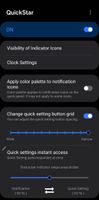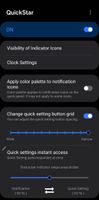SamNoteUser
Expert Level 5
Options
- Mark as New
- Bookmark
- Subscribe
- Subscribe to RSS Feed
- Permalink
- Report Inappropriate Content
09-01-2023 11:09 AM in
Others
Notification Panel
Samsung has added Quick Settings instant access. Swipe down from the right side for quick settings tiles and notifications. Multiple notifications from one app are grouped into a single card. To view individual notifications, tap the down arrow. You can now sort notifications by priority or time.
Drag and Drop
You can now drag and drop images to other apps, not just limited to photos. The same goes for texts – select text, hold it, and drag to another app. This feature works well with split-screen mode too, making it quite convenient.
Samsung has added Quick Settings instant access. Swipe down from the right side for quick settings tiles and notifications. Multiple notifications from one app are grouped into a single card. To view individual notifications, tap the down arrow. You can now sort notifications by priority or time.
Drag and Drop
You can now drag and drop images to other apps, not just limited to photos. The same goes for texts – select text, hold it, and drag to another app. This feature works well with split-screen mode too, making it quite convenient.
3 REPLIES 3
KampungBoyFormu
Expert Level 1
Options
- Mark as New
- Subscribe
- Subscribe to RSS Feed
- Permalink
- Report Inappropriate Content
09-01-2023 04:53 PM in
Others
👍
InvincibleFox
Beginner Level 2
Options
- Mark as New
- Subscribe
- Subscribe to RSS Feed
- Permalink
- Report Inappropriate Content
11-21-2023 03:55 PM (Last edited 11-21-2023 03:56 PM ) in
OthersIs it also possible to turn off the quick settings instant access by swiping down from the right? I'm right handed, and I just want to access my notifications when swiping down.
SamNoteUser
Expert Level 5
Options
- Mark as New
- Subscribe
- Subscribe to RSS Feed
- Permalink
- Report Inappropriate Content
11-22-2023 04:40 PM (Last edited 11-22-2023 04:47 PM ) in
Others
Swiping down from the top right opens the quick settings menu. Swiping down from any other area opens notifications, except for the mentioned top right area.