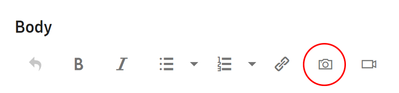- Mark as New
- Bookmark
- Subscribe
- Subscribe to RSS Feed
- Permalink
04-21-2020 09:08 PM (Last edited 04-21-2020 10:22 PM ) in
Community GuidelinesFlex your pro-like photos captured #withGalaxy! Upload photos in Galaxy Gallery in 5 easy steps!
- Go to Galaxy Gallery and click on NEW POST
- Start with the most catchy title you can think of! And don't forget to add #withGalaxy!
- In the body, click the camera icon and upload a photo. While uploading, you can also add a caption to your photo (TIP: For the size, click Large 😉 ) - You can also upload videos!
- Add as many tags as you want!
- IMPORTANT: Once posted, you can share your photos online and ask your friends to like it on Community! 😎
Stay tune for exciting promotions on Galaxy Gallery! Excited to see your photos! 🤗
- Mark as New
- Subscribe
- Subscribe to RSS Feed
- Permalink
- Report Inappropriate Content
04-24-2020 10:45 PM in
Community Guidelines- Mark as New
- Subscribe
- Subscribe to RSS Feed
- Permalink
- Report Inappropriate Content
05-10-2020 05:05 AM (Last edited 05-10-2020 05:05 AM ) in
Community Guidelines- Mark as New
- Subscribe
- Subscribe to RSS Feed
- Permalink
- Report Inappropriate Content
06-12-2022 11:36 PM in
Community Guidelinesif you want any templates or logo regarding your business then kindly refer graphizy.com .I personally used it and it also provide photos or banner regarding different days such as mother's day or father's day.Here is the example..
- Mark as New
- Subscribe
- Subscribe to RSS Feed
- Permalink
- Report Inappropriate Content
06-13-2022 06:22 AM (Last edited 06-14-2022 04:33 AM ) in
Community Guidelines- Mark as New
- Subscribe
- Subscribe to RSS Feed
- Permalink
- Report Inappropriate Content
10-11-2022 06:54 AM in
Community Guidelines- Mark as New
- Subscribe
- Subscribe to RSS Feed
- Permalink
- Report Inappropriate Content
05-16-2020 12:05 PM (Last edited 05-16-2020 12:05 PM ) in
Community Guidelines- Mark as New
- Subscribe
- Subscribe to RSS Feed
- Permalink
- Report Inappropriate Content
08-25-2023 08:07 AM in
Community Guidelines- Mark as New
- Subscribe
- Subscribe to RSS Feed
- Permalink
- Report Inappropriate Content
06-14-2024 10:20 PM in
Community GuidelinesThis is perfect to me! I try it tomorrow or any other day!
- Mark as New
- Subscribe
- Subscribe to RSS Feed
- Permalink
- Report Inappropriate Content
10-27-2024 08:42 PM in
Community Guidelinesnice