- Mark as New
- Bookmark
- Subscribe
- Subscribe to RSS Feed
- Permalink
- Report Inappropriate Content
08-03-2023 05:29 AM in
Galaxy A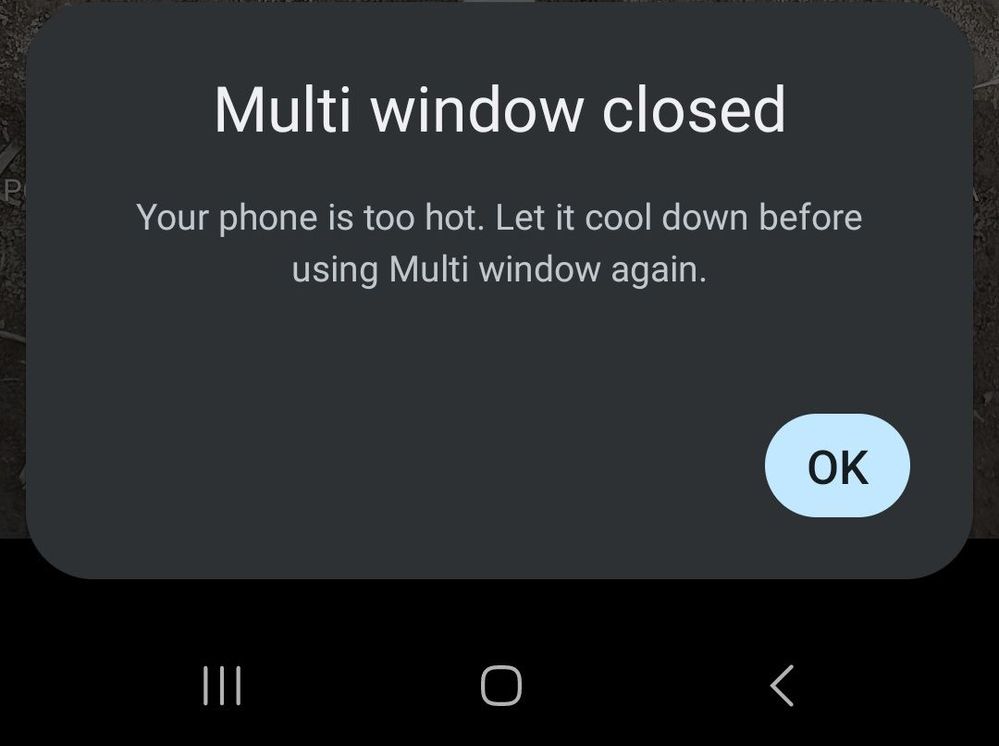
- Mark as New
- Subscribe
- Subscribe to RSS Feed
- Permalink
08-03-2023 10:18 PM in
Galaxy AHey there, Mak_30! 🌟
We want to make sure you have the best experience with your Galaxy device, especially when using power-intensive features or apps. If you notice your phone getting warm and see the "Device cooling down" message, no worries! It's a standard protective measure to prevent overheating.
Here are some helpful tips:
-
Keep your software and apps up to date by going to Settings > Software update > Download and install.
-
If you receive the cooling down message, give your phone a break and let it cool down before using it again.
During the cooling process, your phone might adjust some settings to manage heat and protect the device. You might notice reduced screen brightness, closed apps, limited performance, or Wi-Fi/cellular disconnections. Don't worry; it's all normal.
To prevent overheating in the future:
- Restart your device to resolve any app conflicts.
- When not in use, disable Wi-Fi, GPS, and Bluetooth.
- Close battery-hungry apps and any unused ones.
- Free up space by removing unnecessary files or apps.
- Adjust screen brightness as needed.
If your device remains hot for an extended period, please avoid using it until it cools down. Safety comes first! Click HERE for more details.
As always, if you have any questions or need assistance, our community is here to help. Feel free to reach out, and we'll support you every step of the way.
Stay cool and enjoy your Samsung experience to the fullest! 🌞📱
- Mark as New
- Subscribe
- Subscribe to RSS Feed
- Permalink
08-03-2023 11:47 PM in
Galaxy AHello Mak_30,
Thanks for letting us know here about your experience with your beloved Samsung Galaxy phone having error messages of closed the multi window in order to prevent it from overheating. I feel and understand why you are worried for a device that you've take care so much. If my device is facing similar experience, I will get worried too.
Before you try out the below recommendations as to your solution, be sure to check if your device's software are updated with the latest version. Please check how to update your mobile device's software in the following order.
Step 1. Go to Settings > Software update.
Step 2. Tap on Download and install.
Step 3. Follow the on-screen instructions.
In addition to our dear Samsung member moderator's reply, you may submit an error report through the Samsung Members app as follows:
Step 1. Launch the Samsung Members app, and then tap the Support icon for more options.
Step 2. Scroll and select Error reports.
Step 3. Choose a category of your concern. Select "Power/Battery/Charging".
Step 4. Choose the frequency of the issue you are experiencing. Enter issue details or attach a video or screenshot. Then press Send icons to complete the report.
https://www.samsung.com/ph/support/mobile-devices/how-to-submit-an-error-on-samsung-members/
If the issue persists, you may bring your device to the nearest Authorized Samsung Service Center in your area. Rest assured that your device will undergo an assessment to pinpoint the root cause of the issue. Our team of Samsung engineers and technicians will guide you and offer solutions to restore it.
https://www.samsung.com/ph/support/service-center/
or book an appointment with the Samsung Members app as follows:
Support > Book an appointment to set one.
Should you need further assistance and guidance, you may contact us via our Samsung Customer Care support channels below.

