- Mark as New
- Bookmark
- Subscribe
- Subscribe to RSS Feed
- Permalink
- Report Inappropriate Content
04-13-2023 03:35 AM in
Galaxy A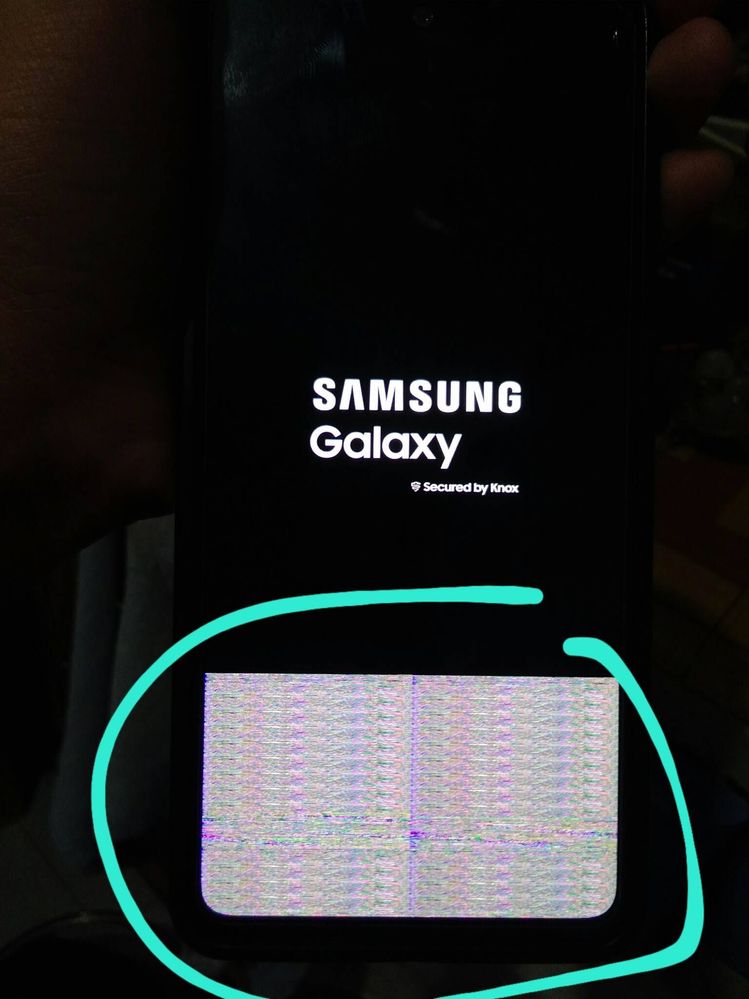
- Mark as New
- Subscribe
- Subscribe to RSS Feed
- Permalink
- Report Inappropriate Content
04-13-2023 03:38 AM in
Galaxy A- Mark as New
- Subscribe
- Subscribe to RSS Feed
- Permalink
- Report Inappropriate Content
04-13-2023 03:42 AM in
Galaxy A- Mark as New
- Subscribe
- Subscribe to RSS Feed
- Permalink
04-13-2023 03:43 AM in
Galaxy AHello CharlesSam,
We are sorry to hear about your experience with your Samsung A52s 5G having multiple issues ranging from lag to various lines on the screen during reboot, and we apologize for the inconvenience it caused you.
I feel it, and understand it. But don't fret; we are here to guide, assist, and offer solutions to restore your device to optimum performance.
Step 2. Press and hold the Volume Up key and the power button.
Step 3. When the Android logo displays, release all keys.
Step 4. Press the Volume down key to navigate and select "Wipe cache partition".
Step 5. Press Power key to select. When the wipe cache partition is complete, Select Reboot System.
Step 6. Press the Power key to restart the device.
If that doesn't fix the problem, you may submit an error report through the Samsung Members app as follows:
Step 1. Long press Samsung Members icon on Apps screen and tap Error reports.
Step 2. Tap OK on agreement popup to send system log data.
Step 3. Select Symptom category "Display" and "Slow Device".
Step 4. Describe the problem in details and SEND.
How to submit an error report on Samsung Members app? | Samsung PH
If the issue persists, you may bring your device to the nearest Samsung Authorized Service Center in your area.
https://www.samsung.com/ph/support/service-center/
or book an appointment with the Samsung Members app as follows:
Support > Book an appointment to set one.
Should you need further assistance and guidance, you may contact us via our online Samsung Customer Care support channels below.
https://samsung-livechat.sprinklr.com/seao/ph/index.html

