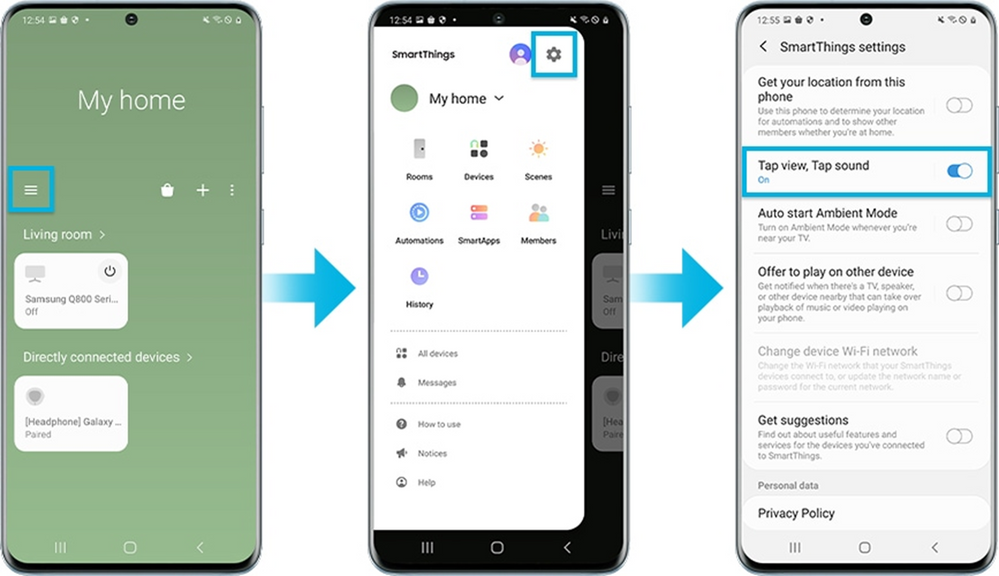- Mark as New
- Bookmark
- Subscribe
- Subscribe to RSS Feed
- Permalink
07-13-2023 06:04 PM in
Home LivingTap View is a quick and also pretty cool way to mirror your phone screen onto your TV with no need to access a Wi-Fi network or data. Just tap on the top or side of your TV with your phone!
But of course, please don't get too excited and remember to always TAP GENTLY so you don’t accidentally damage either device. Avoid tapping your device on the corner of the TV or directly on the TV screen as well.
Note: Only available from TU7000 and above TV models (Including Lifestyle/Outdoor TV) and Samsung Galaxy models with Android 8.1 and above.
How to set up Tap View
In order to use Tap View, you need to turn on the Tap view feature in the SmartThings app on your phone.
Step 1. On your phone, open the mobile SmartThings app, and then tap Menu icon (the three horizontal lines).
Step 2. Tap Settings, and then swipe to Tap view. Tap the switch to turn it on.
Step 3. Bring your phone close to the TV, and then tap the Allow phone presence detection notification when it appears on your phone screen.