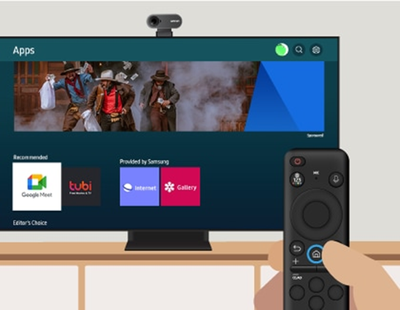- Mark as New
- Bookmark
- Subscribe
- Subscribe to RSS Feed
- Permalink
09-12-2023 04:47 PM in
Home LivingTake your video calls on a bigger screen. With the Google Meet app and a camera connected to your TV, you can start a group video chat with up 32 people! Here's how.
Step 1. Connect a USB camera to your TV’s USB port, and then place the camera on top of the TV.
Step 2. After connecting the camera, select View on the pop-up, and then select Video Call to launch Google Meet. If you don't have the Google Meet app installed, you can download it from the Apps menu.
Step 3. Next, sign in to the Google Meet app by selecting Sign in. You can also sign in using your mobile device. Navigate to and open the Google Meet app, then tap the Menu icon (the three horizontal lines), and then tap Settings. Tap TV sign in. Make sure your TV and mobile device are connected to the same Wi-Fi network.
Step 4. You can select Start a call, choose someone from your recent activity to call, or search for a contact to call.
Visit 'Use the Google Meet app on your Samsung Smart TV' for more details.
- Mark as New
- Subscribe
- Subscribe to RSS Feed
- Permalink
- Report Inappropriate Content
01-20-2024 09:24 PM in
Home LivingThe app would have worked great if the auto framing feature could be turned off. Due to the Auto framing feature, numerous times people on the other end of the call have complained that they can’t see us properly as the framing is incorrect. Could this feature be turned off so that I can carry the video call seamlessly? FYI, I am using the Samsung slim fit camera. This problem also remained when I used Logitech Webcam.