- Mark as New
- Bookmark
- Subscribe
- Subscribe to RSS Feed
- Permalink
- Report Inappropriate Content
06-25-2020 08:07 AM in
Others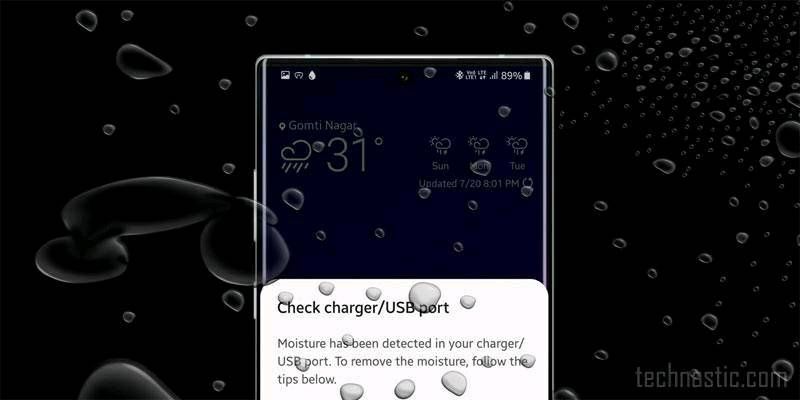
If you own a Samsung Galaxy S, A, and Note Series device and are getting the ‘moisture detected in USB port‘ error, you can fix it easily. Almost all high-end Samsung smartphones come with an IP68 rating. Moisture detection sensor on such devices is a safeguard to protect them against short-circuiting. In case you are getting the ‘Moisture detected in charging port’ message on your phone, there are many things you can do to make it go away. You can even disable the moisture detected feature on Samsung devices via battery settings.
Below is a list of all Samsung smartphones and tablet devices that are backed by the rating of IP68. It means that these devices can withstand dust, and are resistant to water submersion up to 1.5 meters for up to 30 minutes.
Samsung Galaxy S series: S7, S7 Edge, S8, S8 Plus, S9, S9 Plus, S10e, S10, S10 Plus, S20, S20 Plus, S20 Ultra
Samsung Galaxy A series: A30, A50, A80, A8, A8 Plus
Samsung Galaxy Note series: Note 8, Note 9, Note 10, Note 10 Plus, Note10+ 5G
Samsung Galaxy Tab series: Tab A, Tab Active 2, Tab Active Pro
Note: Samsung Galaxy S10 5G has an IP69 rating while the Galaxy Fold and Z Flip have no IP rating.
The Galaxy S7 and S7 Edge were the first Samsung phones featuring IP68 rating. I have owned the Galaxy S7 Edge, Galaxy S8 Plus, Galaxy S9 Plus, Galaxy S10 in the past, and am currently using the Note 10 Plus. Believe me, I was greeted by the moisture detected warning on all the above phones. Depending on your device model, you may get one of the following messages.
Moisture detected in USB port. Remove the cable immediately from the phone and make sure both cable and USB port is completely dry.
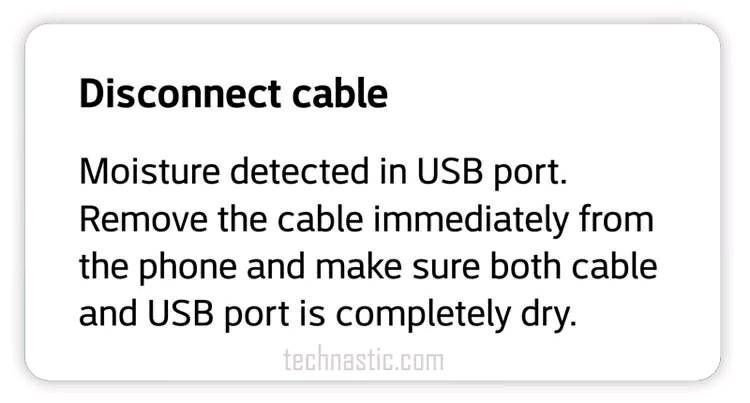
Moisture has been detected. Unplug the charger and wait until both the charger and USB port are dry.
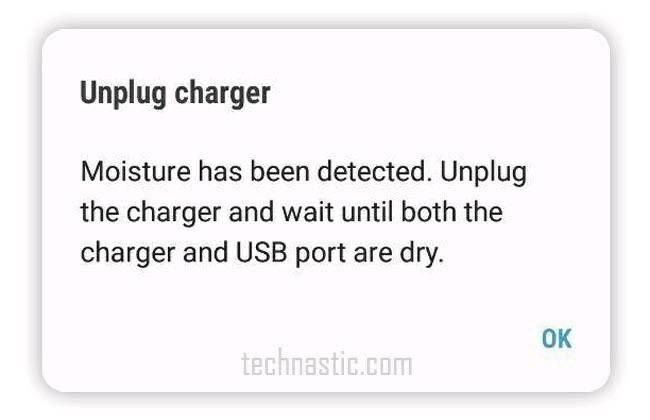
Moisture has been detected in your charger/USB port. Make sure it’s dry before charging your phone. It may take some time to dry completely.
On newer Samsung phones such as Galaxy S10, Note 10, and Galaxy S20, you’ll also find some tips to fix the ‘Moisture has been detected‘ issue. As long as your phone detects moisture, you’ll see a water drop icon in the status bar and a notification from Android System.
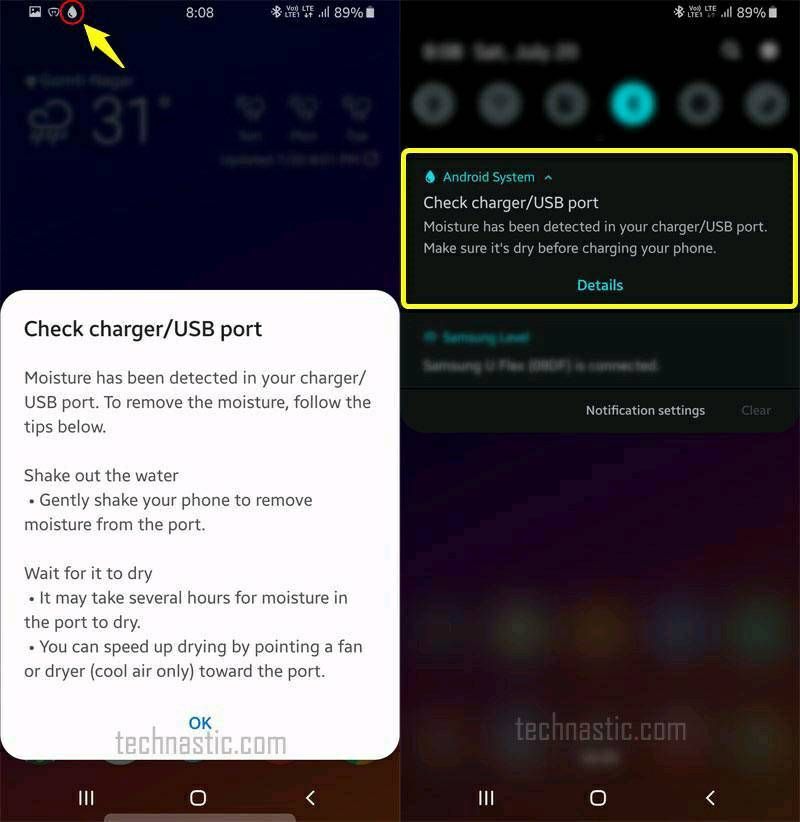
Contents hide
1 Is Moisture Detection on Samsung an Error?
2 Fixing Moisture Detected Error on Samsung
3 What to do if the Charging Port is Damaged?
4 How to Disable Moisture Detected Error
Is Moisture Detection on Samsung an Error?
If your Samsung phone is rated with Ingress Protection or IP68, it means that the OEM has made use of adhesives, gaskets, and seals to make sure moisture or water drops don’t go inside the device. Even the speakers on such devices and fitted with mesh grilles.
Now, we all know about the dangerous enmity between water and electricity. If the charging port on your Samsung Galaxy device is wet or humid, it might cause a short-circuit, damage the device and make it unfunctional.
The point is, the moisture detected message is not actually an error but a safety measure to protect your Samsung phone. The moisture detection sensor intelligently stops device charging automatically as soon as it detects moisture in the charging port or the USB cable.

If you are getting the “Moisture has been detected” warning, it’s doesn’t mean that your Samsung phone was in direct contact with water. Most of the time, the charging error might be caused by a very humid atmosphere and sweating if you live in a hot area. The presence of dirt in the USB port of your Samsung device might also cause charging issues. Many users have reported getting moisture warning when the charging port gets dirty.
If you are having problems with charging your Samsung Galaxy smartphone or tablet, it may be due to one of the following reasons:
- The charging port is wet or it has moisture residuals.
- Dust particles have build up inside the USB port.
- The charging port has been damaged due to corrosion, careless usage, or the use of incompatible charging accessories.
Don’t Miss: Download BL, AP, CP, and Home CSC files to Flash in Samsung Odin
Fixing Moisture Detected Error on Samsung
So, what do you do when your phone says moisture has been detected? Below, are some easy fixes to get rid of the annoying moisture detected warning notification if your Samsung phone has recently been exposed to moisture.
Use a soft dry cloth to gently wipe your Samsung phone and shake it while keeping the charging port down. Then place it in the open air or under the ceiling fan for some time so that the moisture evaporates.
Take a plastic or rubber toothpick, wrap it with tissue paper or thin cotton cloth, and move it gently inside the USB port to wipe the moisture.
You can also try to rinse the charging port with distilled water, alcohol, or petrol and then wipe it using paper towel strips.
Get an alcohol swab insert it inside the charging port and move around it and leave your phone for some minutes to let it dry.
If you got a hair dryer, use it to blow mildly hot air at slow or moderate speed into the USB port from different angles for a couple of minutes to ensure that moisture dries up.
Blow compressed air at low pressure into the USB port.
We are all aware of the hygroscopic qualities of rice. Rice grains absorb RH (relative humidity). If you are getting moisture detected error on your Samsung device, stuff your phone in a bag of dry rice and leave it there for an hour or so. The rice grains will **bleep** all moisture from the device and you’ll get rid of the annoying charging problems due to moisture detection. If your phone got wet with seawater, do not place it in rice grains as salty water is sticky. You should rinse and wipe your Samsung phone first with clean and fresh water.
If you are still getting moisture detected error, you should try tweezers. Get a set of tweezers and gently rub the plastic part that holds the charging contacts so that any corrosion and dirt particles blocking device charging are removed.
You should also check that the USB charging pin of your phone is not wet.
What to do if the Charging Port is Damaged?
If you think that the charging port of your Galaxy device is bone dry and clean, there may be some hardware related issue either with the USB port, moisture detection sensor, or the USB Type C charging pin.
First of all, try using a different USB C Type C cable to charge your phone. Doing so will rule out the possibility of a damaged USB port. If the moisture detected bug has disappeared, it’s time to get a new charging cable.
To fix the damaged charging port, you’ll need to visit the nearest Samsung Care. However, there are still some other workarounds mentioned below that you must try first.
How to Disable Moisture Detected Error
If the moisture detected error won’t go away even after cleaning and wiping the USB port, and you are still unable to charge your Samsung device, try the following things.
Use a Wireless charger: Get a wireless charger so that your Samsung device does not run out of battery until the moisture has been detected issue persists.
Turn off the device: Power off your Samsung phone and plug the charging pin. Your device will start charging.
Force stop Android System: Open device Settings and type ‘Android System‘ in the search box. Tap on Android System to open the app info page and then tap on the Force stop option. Now, try charging the device.
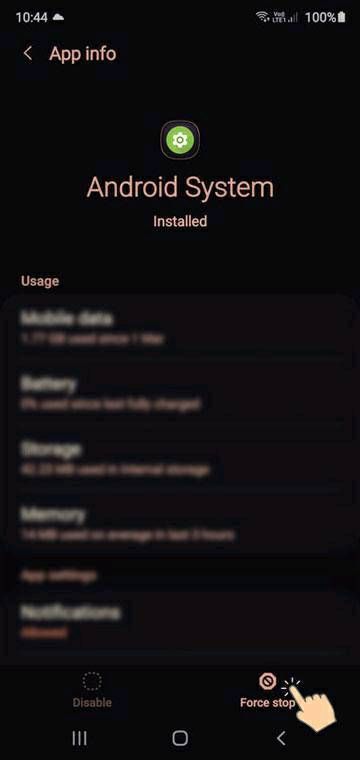
Disable Fast Charging: Disabling fast charging can make moisture detected warning on your Samsung Galaxy device go away. The steps to reach the setting differs depending on the software version.
Go to Settings> Device maintenance > Battery > 3-Dot icon > Advanced settings > Fast charging and turn it off.
Go to Settings> Device care > Battery > Charging and disable Fast charging.
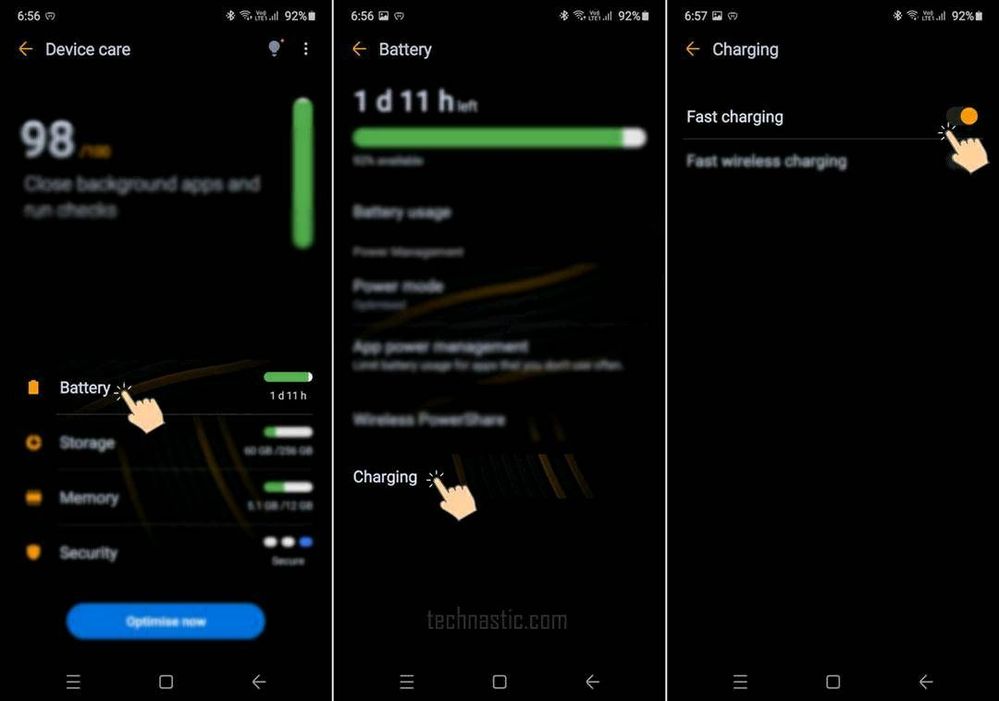
Sign out of your Samsung account: Well, I haven’t tried this tip personally, but of the visitors on my old article on DroidViews claimed that he was able to get rid of the moister detected error on his Galaxy S8 simply by signing out of his Samsung account. Sounds funny? Prove him wrong yourself!
Wipe Cache partition: Before you get to the next tip, you should also try wiping the cache partition on your Samsung device via Recovery Mode.
Boot into the Safe Mode: Safe Mode is a diagnostic tool for Android devices. If you noticed that you started getting the “Moisture has been detected” warning right after installing an app, this tip might help you. A rouge 3rd-party app might trigger serious problems including the moisture bug. Reboot your Samsung device into the Safe Mode and plug in the charging cable. If you no longer get the moisture detected error, it means the real culprit is some recently installed app. You can uninstall the suspicious apps one by one in the Safe Mode and fix the charging issue.
I hope that the fixes described above would have helped you get rid of the moisture detected error on your Samsung device. However, if are getting the issue even after trying everything, contacting Samsung support or visiting the service center is your last resort as there may be some hardware related problem at play.
- Mark as New
- Subscribe
- Subscribe to RSS Feed
- Permalink
- Report Inappropriate Content
06-25-2020 09:31 AM in
Others- Mark as New
- Subscribe
- Subscribe to RSS Feed
- Permalink
- Report Inappropriate Content
05-29-2021 01:14 AM in
OthersI tried some of the cleaning/drying methods and disabled fast charging. I had to sign out of my account and sign back in with a newly created password. That finally worked.
- Mark as New
- Subscribe
- Subscribe to RSS Feed
- Permalink
- Report Inappropriate Content
10-30-2021 11:42 AM in
Othersi could verify this. note 10 plus. i did force stop the android system first.
logged out of my samsung account, changed the password. and now it is charging via cable. thanks a lot guys.
prefer the wireless now though..haha
- Mark as New
- Subscribe
- Subscribe to RSS Feed
- Permalink
- Report Inappropriate Content
09-06-2022 05:26 PM in
OthersI would never understand the logic behind this, but logging out of samsung account, resetting the password, logging back in and then rebooting the phone fixed the issue for me.
- Mark as New
- Subscribe
- Subscribe to RSS Feed
- Permalink
- Report Inappropriate Content
09-23-2023 07:23 PM in
Otherssounds weird but i did the same and the problem went away.
- Mark as New
- Subscribe
- Subscribe to RSS Feed
- Permalink
- Report Inappropriate Content
04-02-2024 07:00 PM (Last edited 04-02-2024 07:00 PM ) in
OthersI could verify this relogin Samsung account is works on my a52.
- Mark as New
- Subscribe
- Subscribe to RSS Feed
- Permalink
- Report Inappropriate Content
07-04-2021 12:58 AM in
Othersi had been facing with wet charging port error for 2 days. i looked at all the videos and did it on my phone, nothing worked. i read this solutions and thought of turning off my phone and plugging charger into my phone if its charges my phone. it worked. then i turned on the phone without unplugging the charger and then there was no wet charging port error. so it worked. and now i know what do i need to to if same things happens in the future. :) so this is what i did:
1) i cleaned charging port, there were almost no dust.
2) blow the air with my in charging port with my mouth( i do not recommend to do it)
3) dried the charging port with table fan(room temperature air)
4) delete Cache Memory (Setting>Apps>system apps>USBSettings>Storage>Clear Cache >
5)turning on and off Safe Mode
6) lastly i turned off phone, plugged in charger(it was charging phone) and then turned on the phone. :)
happy me after 2 days :)
- Mark as New
- Subscribe
- Subscribe to RSS Feed
- Permalink
- Report Inappropriate Content
07-04-2021 04:22 PM in
OthersHey! This same thing happened to me also, then one of my friend had suggested me one article- How to fix moisture detected error on Samsung. It really helped me out guys to resolve this problem. Thanks a lot!!!
- Mark as New
- Subscribe
- Subscribe to RSS Feed
- Permalink
- Report Inappropriate Content
10-04-2021 01:56 PM in
OthersOne of the worst and stupid sensor you developed on the name of moisture detector, it's is so annoying I am suffering from every 2-3 day because of this defective sensor technology.. it always detect moisture problem why don't you give us freedom to disable this feature lots of phone available in the market how many phone got damaged due to moisture we have used more than 20 phone till date they never damaged by moisture of foreign material, I have found thousand of video on YouTube but no this problem will not gone permanently. This is the biggest problem of all samsung phones and samsung do nothing, if you can't resolve this issue please disable this feature because it is pain in the name of advanced technology or sensor.....
