- Mark as New
- Bookmark
- Subscribe
- Subscribe to RSS Feed
- Permalink
- Report Inappropriate Content
06-25-2020 08:07 AM in
Others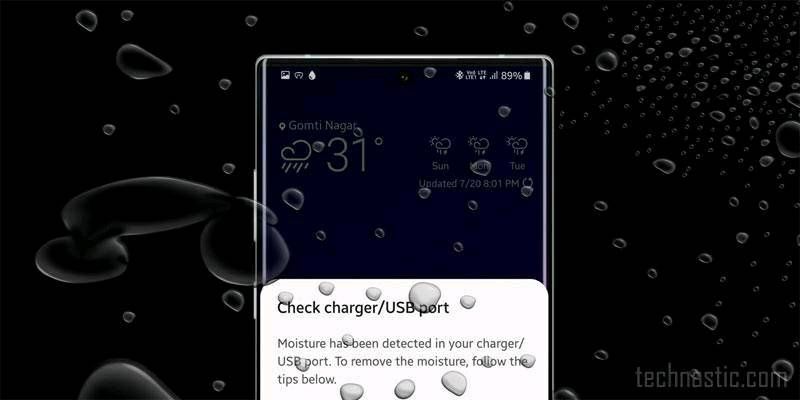
If you own a Samsung Galaxy S, A, and Note Series device and are getting the ‘moisture detected in USB port‘ error, you can fix it easily. Almost all high-end Samsung smartphones come with an IP68 rating. Moisture detection sensor on such devices is a safeguard to protect them against short-circuiting. In case you are getting the ‘Moisture detected in charging port’ message on your phone, there are many things you can do to make it go away. You can even disable the moisture detected feature on Samsung devices via battery settings.
Below is a list of all Samsung smartphones and tablet devices that are backed by the rating of IP68. It means that these devices can withstand dust, and are resistant to water submersion up to 1.5 meters for up to 30 minutes.
Samsung Galaxy S series: S7, S7 Edge, S8, S8 Plus, S9, S9 Plus, S10e, S10, S10 Plus, S20, S20 Plus, S20 Ultra
Samsung Galaxy A series: A30, A50, A80, A8, A8 Plus
Samsung Galaxy Note series: Note 8, Note 9, Note 10, Note 10 Plus, Note10+ 5G
Samsung Galaxy Tab series: Tab A, Tab Active 2, Tab Active Pro
Note: Samsung Galaxy S10 5G has an IP69 rating while the Galaxy Fold and Z Flip have no IP rating.
The Galaxy S7 and S7 Edge were the first Samsung phones featuring IP68 rating. I have owned the Galaxy S7 Edge, Galaxy S8 Plus, Galaxy S9 Plus, Galaxy S10 in the past, and am currently using the Note 10 Plus. Believe me, I was greeted by the moisture detected warning on all the above phones. Depending on your device model, you may get one of the following messages.
Moisture detected in USB port. Remove the cable immediately from the phone and make sure both cable and USB port is completely dry.
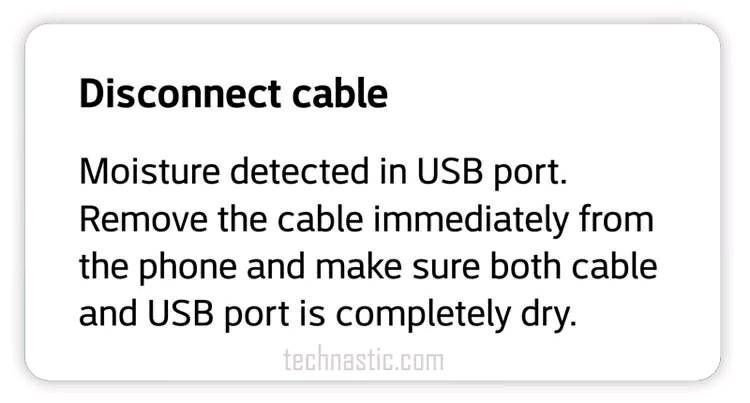
Moisture has been detected. Unplug the charger and wait until both the charger and USB port are dry.
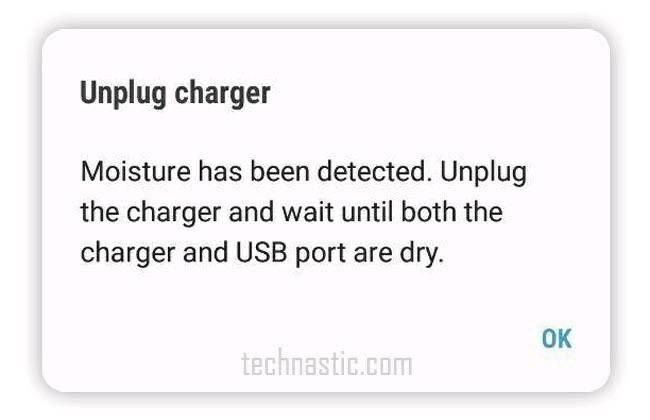
Moisture has been detected in your charger/USB port. Make sure it’s dry before charging your phone. It may take some time to dry completely.
On newer Samsung phones such as Galaxy S10, Note 10, and Galaxy S20, you’ll also find some tips to fix the ‘Moisture has been detected‘ issue. As long as your phone detects moisture, you’ll see a water drop icon in the status bar and a notification from Android System.
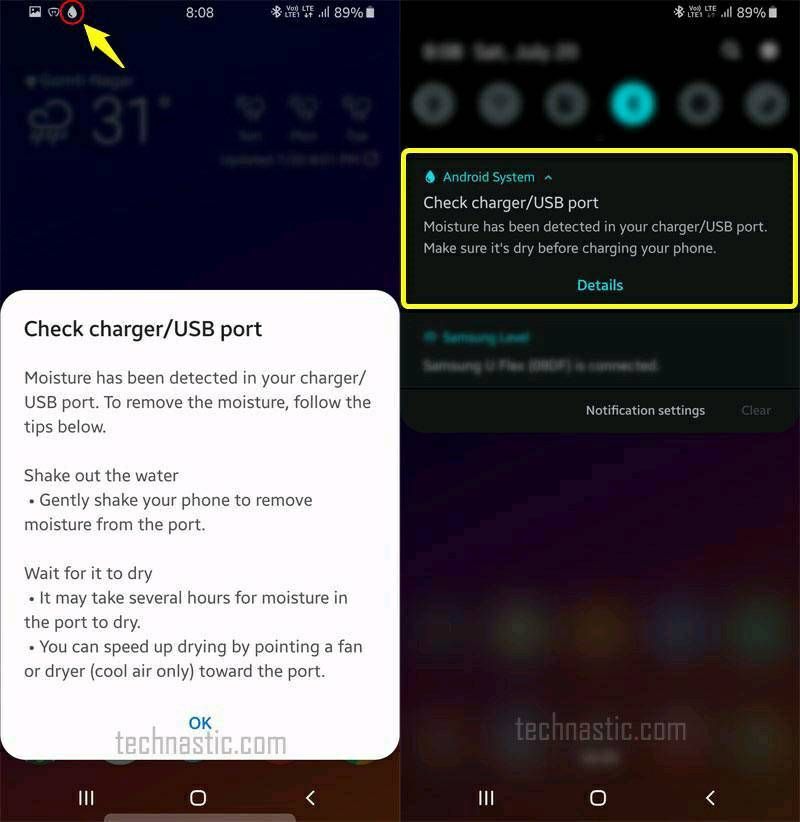
Contents hide
1 Is Moisture Detection on Samsung an Error?
2 Fixing Moisture Detected Error on Samsung
3 What to do if the Charging Port is Damaged?
4 How to Disable Moisture Detected Error
Is Moisture Detection on Samsung an Error?
If your Samsung phone is rated with Ingress Protection or IP68, it means that the OEM has made use of adhesives, gaskets, and seals to make sure moisture or water drops don’t go inside the device. Even the speakers on such devices and fitted with mesh grilles.
Now, we all know about the dangerous enmity between water and electricity. If the charging port on your Samsung Galaxy device is wet or humid, it might cause a short-circuit, damage the device and make it unfunctional.
The point is, the moisture detected message is not actually an error but a safety measure to protect your Samsung phone. The moisture detection sensor intelligently stops device charging automatically as soon as it detects moisture in the charging port or the USB cable.

If you are getting the “Moisture has been detected” warning, it’s doesn’t mean that your Samsung phone was in direct contact with water. Most of the time, the charging error might be caused by a very humid atmosphere and sweating if you live in a hot area. The presence of dirt in the USB port of your Samsung device might also cause charging issues. Many users have reported getting moisture warning when the charging port gets dirty.
If you are having problems with charging your Samsung Galaxy smartphone or tablet, it may be due to one of the following reasons:
- The charging port is wet or it has moisture residuals.
- Dust particles have build up inside the USB port.
- The charging port has been damaged due to corrosion, careless usage, or the use of incompatible charging accessories.
Don’t Miss: Download BL, AP, CP, and Home CSC files to Flash in Samsung Odin
Fixing Moisture Detected Error on Samsung
So, what do you do when your phone says moisture has been detected? Below, are some easy fixes to get rid of the annoying moisture detected warning notification if your Samsung phone has recently been exposed to moisture.
Use a soft dry cloth to gently wipe your Samsung phone and shake it while keeping the charging port down. Then place it in the open air or under the ceiling fan for some time so that the moisture evaporates.
Take a plastic or rubber toothpick, wrap it with tissue paper or thin cotton cloth, and move it gently inside the USB port to wipe the moisture.
You can also try to rinse the charging port with distilled water, alcohol, or petrol and then wipe it using paper towel strips.
Get an alcohol swab insert it inside the charging port and move around it and leave your phone for some minutes to let it dry.
If you got a hair dryer, use it to blow mildly hot air at slow or moderate speed into the USB port from different angles for a couple of minutes to ensure that moisture dries up.
Blow compressed air at low pressure into the USB port.
We are all aware of the hygroscopic qualities of rice. Rice grains absorb RH (relative humidity). If you are getting moisture detected error on your Samsung device, stuff your phone in a bag of dry rice and leave it there for an hour or so. The rice grains will **bleep** all moisture from the device and you’ll get rid of the annoying charging problems due to moisture detection. If your phone got wet with seawater, do not place it in rice grains as salty water is sticky. You should rinse and wipe your Samsung phone first with clean and fresh water.
If you are still getting moisture detected error, you should try tweezers. Get a set of tweezers and gently rub the plastic part that holds the charging contacts so that any corrosion and dirt particles blocking device charging are removed.
You should also check that the USB charging pin of your phone is not wet.
What to do if the Charging Port is Damaged?
If you think that the charging port of your Galaxy device is bone dry and clean, there may be some hardware related issue either with the USB port, moisture detection sensor, or the USB Type C charging pin.
First of all, try using a different USB C Type C cable to charge your phone. Doing so will rule out the possibility of a damaged USB port. If the moisture detected bug has disappeared, it’s time to get a new charging cable.
To fix the damaged charging port, you’ll need to visit the nearest Samsung Care. However, there are still some other workarounds mentioned below that you must try first.
How to Disable Moisture Detected Error
If the moisture detected error won’t go away even after cleaning and wiping the USB port, and you are still unable to charge your Samsung device, try the following things.
Use a Wireless charger: Get a wireless charger so that your Samsung device does not run out of battery until the moisture has been detected issue persists.
Turn off the device: Power off your Samsung phone and plug the charging pin. Your device will start charging.
Force stop Android System: Open device Settings and type ‘Android System‘ in the search box. Tap on Android System to open the app info page and then tap on the Force stop option. Now, try charging the device.
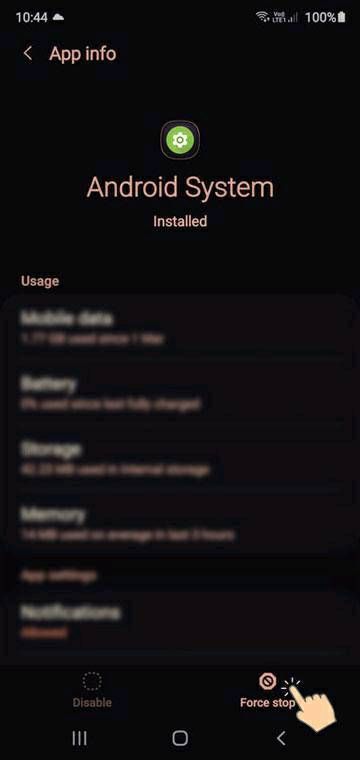
Disable Fast Charging: Disabling fast charging can make moisture detected warning on your Samsung Galaxy device go away. The steps to reach the setting differs depending on the software version.
Go to Settings> Device maintenance > Battery > 3-Dot icon > Advanced settings > Fast charging and turn it off.
Go to Settings> Device care > Battery > Charging and disable Fast charging.
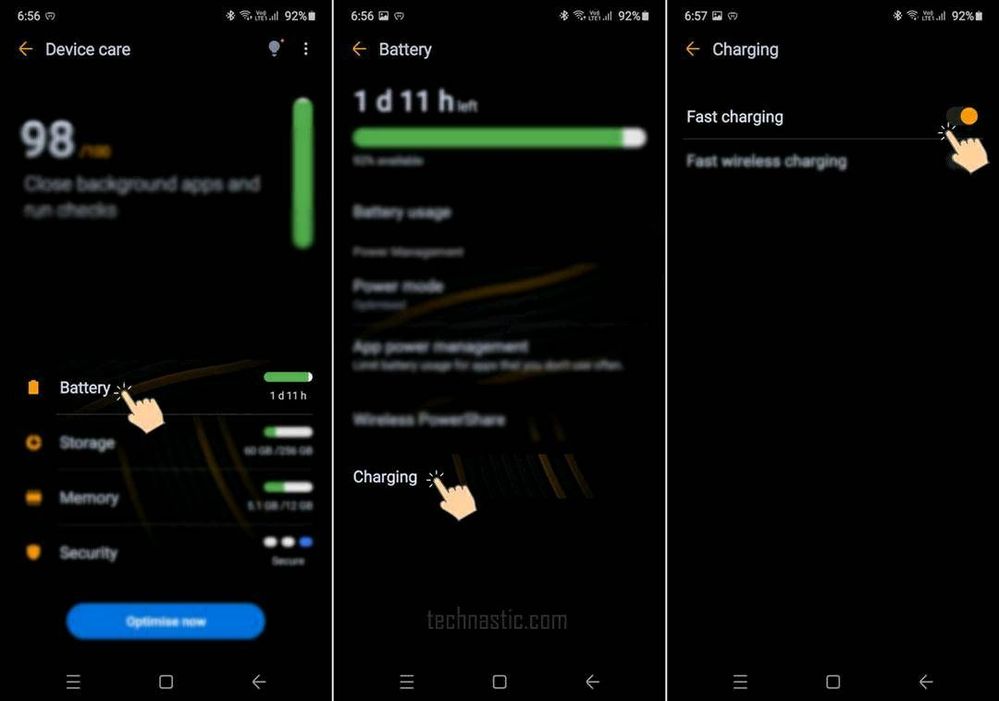
Sign out of your Samsung account: Well, I haven’t tried this tip personally, but of the visitors on my old article on DroidViews claimed that he was able to get rid of the moister detected error on his Galaxy S8 simply by signing out of his Samsung account. Sounds funny? Prove him wrong yourself!
Wipe Cache partition: Before you get to the next tip, you should also try wiping the cache partition on your Samsung device via Recovery Mode.
Boot into the Safe Mode: Safe Mode is a diagnostic tool for Android devices. If you noticed that you started getting the “Moisture has been detected” warning right after installing an app, this tip might help you. A rouge 3rd-party app might trigger serious problems including the moisture bug. Reboot your Samsung device into the Safe Mode and plug in the charging cable. If you no longer get the moisture detected error, it means the real culprit is some recently installed app. You can uninstall the suspicious apps one by one in the Safe Mode and fix the charging issue.
I hope that the fixes described above would have helped you get rid of the moisture detected error on your Samsung device. However, if are getting the issue even after trying everything, contacting Samsung support or visiting the service center is your last resort as there may be some hardware related problem at play.
- Mark as New
- Subscribe
- Subscribe to RSS Feed
- Permalink
- Report Inappropriate Content
07-22-2022 04:37 PM in
OthersI am facing the same issue and I have searched for almost all the possible solutions on the internet and trust me none of them worked for me. They are just following apples footprints to annoy their customers and encourage them to buy their fast charger worth of 200 bucks .Trust me Now samsung has annoyed me so much that im gona save some money and buy Apple once it for all as I bough s9 then s10 then s2o plus and after a stupid update all of them has made my life miserable.
- Mark as New
- Subscribe
- Subscribe to RSS Feed
- Permalink
- Report Inappropriate Content
10-05-2021 12:35 AM in
OthersI have been having this problem intermittently and think I have narrowed it down to a common denominator. For me, it only seems to happen when the charging cable is plugged into my S8 Active and the power is removed from the cable. For example, I will plug my phone in to charge in my car and if I don't unplug my phone from the cable before I turn off my car, sure enough, the next time that I attempt to charge my phone I will get the moisture detected error. Also happens with my laptop. This screams software error and I wish it could be updated away. Just my observation on the stuation.
- Mark as New
- Subscribe
- Subscribe to RSS Feed
- Permalink
- Report Inappropriate Content
01-14-2022 01:09 AM in
OthersSamsung Z Fold3.
Issue started occurring when I simply unplugged my phone and then re-plugged in my phone in my car. I had done that many, many times before without issue. I am 100% confident it had nothing to do with moisture in the port and the port was very clean, etc.
The step that resolved it for me was to wipe the cache partition via recovery mode.
As a side note, I initially thought it didn't help as after wiping the cache and booting back into the phone, I git the annoying moisture detected alert and message. I tapped "OK" to the message about 8 to 10 times (it popped up again every 1 second or so and I hit "Ok" twice each time to clear the popup message). After that, the alert cleared and have been charging without issue ever since.
We'll see how long it lasts but hopefully I won't see it again...
- Mark as New
- Subscribe
- Subscribe to RSS Feed
- Permalink
- Report Inappropriate Content
01-15-2022 08:59 PM in
OthersI did try everything on that list, and when I was almost giving up, then I tried to download and istall the upgrade on android system... so after this I plugged in and nothing happens, nor sign for moisture or charging, so i realized that the plug was broke after all. But then I tried to plug in againd, and finally works! So **bleep** Samsung... all this trouble and a lot of photos missing on this trip while I could't charging my phone, and after all apparently it was a software bug.
- Mark as New
- Subscribe
- Subscribe to RSS Feed
- Permalink
- Report Inappropriate Content
02-12-2022 11:57 AM in
OthersThat signing out samsung acc is so effective. Thanks a lot!
- Mark as New
- Subscribe
- Subscribe to RSS Feed
- Permalink
- Report Inappropriate Content
02-27-2022 05:19 AM in
OthersThank you!! I've had my moisture detected error for over a month now after my S20 was exposed to saltwater. I did the alcohol soak, various usb scrubs, and others mentioned in this list awhile ago to no effect. It would not even charge when its powered off, it still triggers the alarm. I have been wireless charging since.
I tried the the samsung acct change-password-signout-reboot method which worked for a few commenters here... and it finally worked!! Im super fast charging via cable again and Im not triggering the moisture alarm again! I did not go as far as disabling my fast charging settings. Just changed my samsung account pw and that was it. Who knew?? I got used to woreless charging but I do miss using the usb via other reasons. Thank you all!! I hope this helps someone out there too!
- Mark as New
- Subscribe
- Subscribe to RSS Feed
- Permalink
- Report Inappropriate Content
05-27-2022 10:36 AM in
OthersI have been experiencing this error on my new Samsung FE21 phone without any exposure to moisture and some of these options worked once but the error kept recurring. As advised by Samsung I have sent the phone to an authorised Samsung repair centre twice and both times the error returned after only one charge. I am now requesting a refund from Officeworks and have had a lot of difficulty between Samsung and Officeworks trying to find out how to do this as quickly as possible as I have been without an updated phone for over a month now. After contacting Consumer Affairs and advising Officeworks that I will be making a formal complaint they have agreed to process the refund.
It has all been extremely frustrating and taken a lot longer than it should have. I will not be purchasing a Samsung phone again!
- Mark as New
- Subscribe
- Subscribe to RSS Feed
- Permalink
- Report Inappropriate Content
06-06-2022 10:53 AM in
Othersbecause the freaks at Samsung who developed this fake virus moisture messaged, IS DESIGNED TO MAKE YOU RUN OUT AND GET A NEW PHONE, AND THEY SHOULD BE CLASS ACTION SUED TILL THEIR ASSES FALL OFF. THIS IS A FAKE, SETUP. NO QUESTION.
iF YOU SIMPLY unplug it then press RESTART, (TWICE) AND IMMEDIATELY PLUG IT BACK IN AGAIN. no problems, ever. (you have to be infront of it, not behind it) so each time you get the message, press restart, then plug in quickly and thats it. ITS IN THE PROGRAMMING CODE.
- Mark as New
- Subscribe
- Subscribe to RSS Feed
- Permalink
- Report Inappropriate Content
07-05-2022 11:31 PM in
OthersThis is my second time this has happen last updates fixed the Moisture detection on my phone.. well just updated my phone and now the moisture detection warning is back samsung cant even get their updates right there full of bugs 😐
- Mark as New
- Subscribe
- Subscribe to RSS Feed
- Permalink
- Report Inappropriate Content
03-11-2023 03:11 PM in
OthersReplacing my S8 with a S10. Received the new phone with a 17% charge. Used supplied charger and cable to charge the phone before transferring data. At about 90%, I got moisture detection warning to disconnect the phone. Don't know what happened between 18% and 90%, but now I'm very skeptical about keeping the S10. Never had this problem with the S8, and I've had it for 6 years.
