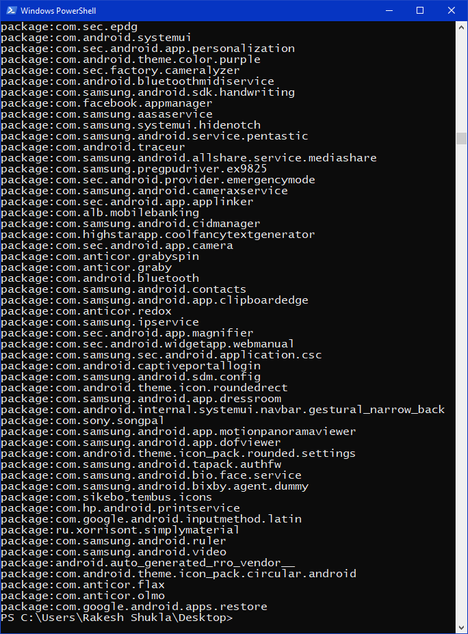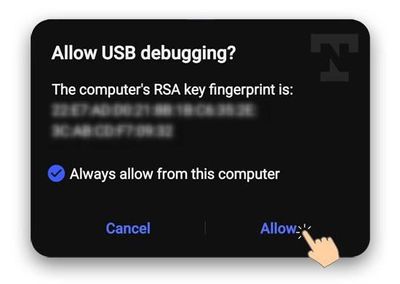- Mark as New
- Bookmark
- Subscribe
- Subscribe to RSS Feed
- Permalink
- Report Inappropriate Content
07-12-2020 07:15 AM in
OthersSamsung phones and Galaxy Tabs come with lots of preinstalled apps many of which are useless to the end-user. Such apps are called bloatware and because they are installed as system apps, the uninstall option for them remains unavailable. Below is a big list of Samsung bloatware that is safe to remove. Since there’s no bloat removal tool available out there, we’ll also see how we can disable and uninstall system apps without root using ADB commands.
It doesn’t matter whether you own a Galaxy A50, A80, S9, Note 10, S10, S20, Galaxy Tab, or any other Samsung device, all of them are stuffed with bloatware. If you own a rooted Samsung phone, you can try apps like System App Remover and Bloatware Remover to get rid of useless system apps without using a PC.
Table of Contents
Why Debloat your Samsung Device?
Finding App Package Name
Samsung Bloatware List
Removing Samsung Bloatware via ADB
Restore Uninstalled System Apps
Disable Samsung Bloatware
Why Debloat your Samsung Device?
Well, there is more than one answer to that question.
- Bloat apps unnecessarily clutter the app drawer.
- Pre-installed apps occupy lots of space on your phone’s internal storage
- Bloatware consumes data and battery juice in the background.
- Bloat apps also devour system resources in the background and make your device slower.
My Samsung Galaxy Note 10 Plus and Galaxy S20 had 127 and 132 pre-installed apps out-of-the-box respectively. The majority of those apps are mere junk that deserves to be cleaned. By uninstalling such apps, you can have a cleaner app drawer, save data and space, and have a faster experience.
You can easily remove bloatware on your Samsung device but there’s a catch. Even if know the way to uninstall them, you must be aware of 2 things.
- The package name of the apps you want to uninstall.
- Is the bloatware safe to remove?
I’ll be addressing both these concerns below.
Finding App Package Name
To be able to remove bloatware on your Samsung device without root via ADB, you must have the package name of the app to be deleted. There are 3 ways to you can find the Android app package name.
- Using ADB command
- Launch the Command prompt or PowerShell window.
- Enable USB Debugging on your Samsung Galaxy phone or Tab.
- Connect your device to the computer.
- Execute the following ADB shell commands. The first for the list of all apps, and the second one for the list of all system apps.
- #1 Get the list of all apps
- adb shell pm list packages
- #2 Get the list of system apps only
- adb shell pm list packages -s
- #3 Get the list of all Samsung apps
- adb shell pm list packages | grep 'samsung'
('pm' in the above commands stands for "package manager"
- You’ll now have the list of package names of all Samsung apps and other Android apps installed on your device.
ADB shell pm list packages command
You can copy the list of apps from the command windows and copy it to a text file.
- Using an Android App
You can find some good apps in the Google Play Store that can help you with finding the app package names. App Inspector, Package Browser, Package Name Viewer 2.0, and Apps Inspector are some worthy options that you should try.
- Via Play Store URL
You can find out the APK package name for any app by opening the app page in the Play Store in a desktop browser as shown below.
Samsung Bloatware List
To make your job easier, I have prepared a list of safe to remove apps on your Samsung device. The pre-installed apps listed below are found on the Galaxy S9, S10, S20, and Note 10. Most of them are common Samsung apps found on all Galaxy phones and Tabs by the Korean giant.
Samsung Bixby
After disabling Samsung Bixby, you can easily remap the power-**bleep**-Bixby button on your Samsung using a button remapper app from the Play Store.
com.samsung.android.bixby.wakeup
com.samsung.android.app.spage | Bixby homepage launcher
com.samsung.android.app.routines | Bixby Routines
com.samsung.android.bixby.service | Bixby features
com.samsung.android.visionintelligence | Bixby Vision
com.samsung.android.bixby.agent | Bixby Voice
com.samsung.android.bixby.agent.dummy | Bixby debug app
com.samsung.android.bixbyvision.framework | Bixby Vision
ANT+ Service
The following apps are related to Bluetooth services and accessories like watches, fitness tracking, etc.
com.dsi.ant.sample.acquirechannels
com.dsi.ant.service.socket
com.dsi.ant.server
com.dsi.ant.plugins.antplus
General System
com.android.egg | Android Easter Egg
com.sec.android.easyonehand | One hand mode
com.sec.android.widgetapp.samsungapps | Homescreen widget
com.sec.android.app.launcher | OneUI Launcher
com.samsung.android.mateagent | Galaxy Friends
com.sec.android.easyMover.Agent | Samsung Smart Switch
com.samsung.android.app.watchmanagerstub | Galaxy Watch
com.sec.android.daemonapp | Samsung Weather
com.samsung.android.app.social | What's New
com.samsung.ecomm.global | Samsung Shop
com.sec.android.app.voicenote | Voice Recorder
com.samsung.android.oneconnect | Smart Things
com.samsung.android.voc | Samsung Members
com.sec.android.app.popupcalculator | Samsung Calculator
com.sec.android.splitsound
com.google.android.feedback
com.google.android.googlequicksearchbox
com.google.android.onetimeinitializer
com.google.android.partnersetup
com.mobeam.barcodeService
com.android.providers.downloads.ui
com.android.providers.partnerbookmarks
com.android.sharedstoragebackup
com.android.vpndialogs
com.android.wallpaper.livepicker
com.android.wallpapercropper
com.samsung.android.app.dressroom | Samsung Wallpapers
com.samsung.android.scloud
com.samsung.android.sdk.handwriting
com.samsung.android.sdk.professionalaudio.utility.jammonitor
com.samsung.android.universalswitch
com.samsung.android.visioncloudagent
com.samsung.android.visionintelligence
com.samsung.android.widgetapp.yahooedge.finance
com.samsung.android.widgetapp.yahooedge.sport
com.samsung.app.highlightplayer
com.samsung.hiddennetworksetting
com.samsung.safetyinformation
com.samsung.storyservice
com.samsung.android.service.aircommand | Air command
com.samsung.android.app.aodservice | Always on Display
com.sec.android.app.dexonpc | Samsung Dex
com.samsung.android.ardrawing | AR Doodle
com.samsung.android.svoiceime
Samsung Pay & Samsung Pass
com.samsung.android.samsungpassautofill | Samsung Auto fill
com.samsung.android.authfw | Samsung Authentication
com.samsung.android.samsungpass | Samsung Pass
com.samsung.android.spay | Samsung Pay
com.samsung.android.spayfw | Samsung Pay Framework
Recreational Apps
com.google.ar.core | Google AR core for camera
flipboard.boxer.app | Flipboard app
com.samsung.android.wellbeing | Digital wellbeing
com.samsung.android.da.daagent | Dual Messenger
com.samsung.android.service.livedrawing | Live Message
Samsung AR Emoji
com.samsung.android.aremoji | AR Emoji
com.sec.android.mimage.avatarstickers | Stickers for AR Emoji app
com.samsung.android.emojiupdater
Samsung Sticker Center
com.samsung.android.app.camera.sticker.stamp.preload
com.samsung.android.stickercenter
com.samsung.android.stickerplugin
com.samsung.android.app.camera.sticker.facearframe.preload
com.samsung.android.app.camera.sticker.facearexpression.preload
com.samsung.android.app.camera.sticker.facear.preload
com.facebook.katana
com.facebook.system
com.facebook.appmanager
com.facebook.services
Samsung Car Mode
com.samsung.android.drivelink.stub
Printing Service Components
com.android.bips
com.google.android.printservice.recommendation
com.android.printspooler
Samsung Email
com.samsung.android.email.provider
com.wsomacp
Samsung Game Launcher & Settings
com.samsung.android.game.gamehome
com.enhance.gameservice
com.samsung.android.game.gametools
com.samsung.android.game.gos
com.samsung.android.gametuner.thin
Samsung Browser
com.sec.android.app.sbrowser | Samsung Internet
Samsung Gear VR
com.samsung.android.hmt.vrsvc
com.samsung.android.app.vrsetupwizardstub
com.samsung.android.hmt.vrshell
com.google.vr.vrcore
Samsung Kids Mode
com.samsung.android.kidsinstaller
com.samsung.android.app.camera.sticker.facearavatar.preload | Camera stickers
com.sec.android.app.kidshome | Kids Home launcher
Samsung LED Cover
com.samsung.android.app.ledbackcover
com.sec.android.cover.ledcover
Edge Display
com.cnn.mobile.android.phone.edgepanel
com.samsung.android.service.peoplestripe | Edge panel plugin for contacts
com.samsung.android.app.sbrowseredge | Edge panel plugin for Samsung Internet
com.samsung.android.app.appsedge | App panel plugin for Edge display
Samsung Dex
com.sec.android.desktopmode.uiservice
com.samsung.desktopsystemui
com.sec.android.app.desktoplauncher
Removing Samsung Bloatware via ADB
Android Debug Bridge or ADB is a powerful command-line tool that can perform several tasks. You can use a command to reboot your Samsung phone into the Download Mode. Moreover, ADB also makes it easy to disable, block, uninstall, and re-install the system apps on Android devices. The method described below not just works on Samsung devices but on all Android devices running Android 5.0 Lollipop and higher.
Now that you have the list of Samsung bloatware, let’s see how you can remove them from your phone.
- Download the latest SDK Platform-tools and set it up on your Windows, computer.
- Make sure you have installed the Samsung USB driver on your PC.
- In order that ADB commands can communicate with your computer, you need to enable USB debugging on your Samsung device.
- Please note that the screen of your device is not locked while you execute the ADB commands. Go to Settings > Display > Screen Timeout and increase the duration to 10 minutes.
- Connect your Samsung phone to the PC.
- Now open the platform-tools folder and launch a Power Shell or Command Prompt window. To do that, just type ‘cmd‘ in the folder address bar and press the Enter key.
- Now, type the following ADB command and hit the Enter key. Keep an eye on your phone’s screen as you do it and Allow USB debugging when prompted.
adb devices
- This should return the ID of your device in the form of an alphanumeric string to show that your phone is properly connected and is ready to interact with ADB via computer.
- Now, execute the following command.
adb shell
- You can now execute pm uninstall -k --user 0 (this will keep the app data and cache), or pm uninstall --user 0 (delete app data as well) followed by the package name of the system app to uninstall to remove it from your phone. You can view the full list of safe to remove Samsung apps along with the command extension on Google Drive. For example, if you want to remove Samsung Email from your device, use the following command.
- pm uninstall -k --user 0 com.samsung.android.email.provider
- pm uninstall --user 0 com.samsung.android.email.provider
- After the execution of each app uninstallation command, you’ll get a “Success” message to indicate that the app package has been removed.
You can thus uninstall as many preinstalled apps on your Samsung Galaxy smartphone or tablet as you want to without root
Restore Uninstalled System Apps
If you notice the bloatware removal command we used above, it contains ‘user 0‘ parameter. It means that the apps you uninstalled using ADB shell pm uninstall -k --user 0, were only removed for the current user (user 0). If someone else uses your phone with a guest account, all the removed apps will still be available to him.
It simply means that if you need the uninstalled system app sometime later, you can easily re-install the removed app using another ADB shell command.
cmd package install-existing com.samsung.android.bixby.wakeup
Simply execute the above command as shown below to restore an app package that you uninstalled earlier.
Disable Samsung Bloatware
There is one ADB shell command that lets you just disable an app package on your Samsung or Android. Below is an example command for disabling Bixby on Samsung devices.
adb shell pm disable-user --user 0 com.samsung.android.bixby.wakeup
That’s all about how we can remove bloatware on Samsung Galaxy devices and re-install the uninstalled apps without root using ADB shell commands. I’ll keep updating the list of safe to remove Samsung bloatware for the phones that will be launched in the future.
Top of Form
- Mark as New
- Subscribe
- Subscribe to RSS Feed
- Permalink
- Report Inappropriate Content
01-03-2021 02:12 AM in
OthersYou're amazing..!!!
I also want to share a bit of my story..
I tried the old school way just to see what Samsung is going to do..
I contacted the customer service requesting for Samsung Pay to be disabled or removed as this options are grayed out from the usual app settings..
The CS said it couldn't be done as this is preinstalled as part of Samsung's concept.. I asked why (I want the real real fundamental reason), the CS couldn't answered then asked whether I'm willing to be contacted via Smart Tutor.. told the CS a yes..
Tech service called, connected the Smart Tutor..
What comes next is, I believe, the most unbeliveable part of Samsung service..
The Tech Service dares to tell me that it CANNOT be removed and direct me to the app setting to prove his point.. Repeatedly hinting it is impossible..
Well HELLO.. Tech services are supposed to do things that User can't do themselves.. DUH...
At this point I was dumbstruck.. can't choose between
1. The app doesn't deserve the name "smart" attached to its name, or
2. They can't possibly be playing dumb with customers, right?
This seemed to me as a totally blatant lie..
I suspected that Samsung trained and enforced their tech services and cust services to tell everyone that removal of these apps are IMPOSSIBLE.. which anyone with a lil bit of android programming knowledge or just a bit of a geek know or can find ways to discover that this is simply a blatant lie...
Not sure what's Samsung trying to do here..
It seemed like Samsung thinks that it's a ridiculous thing to accomodate their customer's request to remove their bloatwares..
It seemed like telling no to customer is the right thing to do..
It seemed like Samsung has too much pride...
Can't believe this kind of practice is still being applied in the year 2021... geez...
- Mark as New
- Subscribe
- Subscribe to RSS Feed
- Permalink
- Report Inappropriate Content
11-26-2020 09:37 PM in
OthersHey, I wrote this article on my website https://technastic.com/
It would have been better if you simply shared the tutorial link instead of copying the content. I am looking for a way to report it to the forum moderator.
https://technastic.com/remove-samsung-bloatware-safe-to-remove-apps/
- Mark as New
- Subscribe
- Subscribe to RSS Feed
- Permalink
- Report Inappropriate Content
07-04-2024 08:38 AM in
OthersI followed the link on your comments to your original post and try to ask a question there on your comment section but I discovered there is no comment section on a website. So I'm forced to ask the question here: please would this process be possible through LADB app? On my phone directly
- Mark as New
- Subscribe
- Subscribe to RSS Feed
- Permalink
- Report Inappropriate Content
12-20-2020 12:06 AM in
Otherssince i know moderate info of the linux & windows pc past 20 years. SamNoteUser you did a very very excellant job putting everything in detail where i can understand it... Well organized.. Got me a brand new tmobile samsung tablet so far of what i got rid of on it still working.. Just making sure becuase i did one my nokia fones try to remove a stupid bloatware like chrome the fone wouldnt boot up because of this app..
But thank you very much for creating such a good guide. I know about pcs but nothing of what you did. Extensive research you had to do before compiling this guide... Good job thank you...
- Mark as New
- Subscribe
- Subscribe to RSS Feed
- Permalink
- Report Inappropriate Content
12-28-2020 09:03 AM in
OthersOK, I've managed to make it work now - didn't have the USB debugging enabled.
- Mark as New
- Subscribe
- Subscribe to RSS Feed
- Permalink
- Report Inappropriate Content
12-28-2020 08:43 AM in
OthersHi, I followed these instructions, but the command "adb devices" did not list any devices. Perhaps I had not connected the tablet to my PC correctly? I was using an ordinary USB lead.
- Mark as New
- Subscribe
- Subscribe to RSS Feed
- Permalink
- Report Inappropriate Content
01-13-2021 02:50 AM in
OthersGuys, I have good news for you - All you need is ADB AppControl.
With it you will forget about the adb command line and any inspectors. New powerfull PC tool for managing apps and debloat your android devices. Can do almost everything you dreamed about with applications 😉
- Mark as New
- Subscribe
- Subscribe to RSS Feed
- Permalink
- Report Inappropriate Content
01-20-2021 11:28 AM in
OthersThis help a bunch
Thanks
you are a god
- Mark as New
- Subscribe
- Subscribe to RSS Feed
- Permalink
- Report Inappropriate Content
03-07-2021 08:20 PM in
OthersHello friend, thank you very much for your help!
How do I disable bloatware in a secure folder ?
- Mark as New
- Subscribe
- Subscribe to RSS Feed
- Permalink
- Report Inappropriate Content
04-26-2021 08:38 PM in
OthersYes, you can remove anything you don't want. However, it only removes for the user currently signed in. If you want to remove it completely from the phone without keeping data use the command “pm uninstall –user 0” without quotes.
The -k flag keeps the data and cache directories after the package is removed. I typically would not use it if I were trying to remove bloat from my device.