SamNoteUser
Expert Level 5
Options
- Mark as New
- Bookmark
- Subscribe
- Subscribe to RSS Feed
- Permalink
- Report Inappropriate Content
05-04-2020 07:10 AM in
Others
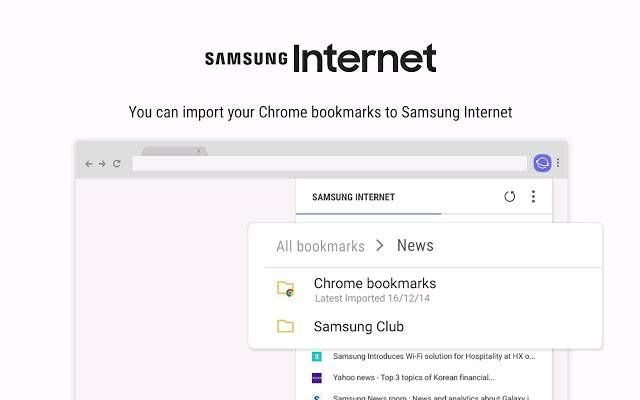
Samsung Sync is reborn as Samsung Internet with more ease of use, better performance and higher stability. Samsung Internet Chrome Extension lets you easily share your bookmarks across Chrome Desktop and Samsung Internet for Android using your Samsung Account. The extension is available for Windows, Linux and Mac. Synced bookmarks are stored in Samsung's secure Samsung Cloud storage. By installing the extension, you will immediately be able to open your Samsung Internet for Android bookmarks from Chrome Desktop. Chrome Desktop bookmarks can be synced into Samsung Account with the [more] > [Import Chrome bookmarks] menu. How to open Samsung Internet for Android bookmarks on Chrome Desktop: • Click on the Samsung Internet icon next to the URL bar. • Login to Samsung Account to view your Samsung Internet Android bookmarks. • To sync bookmarks, click the refresh button at top of extension. • The extension will also provide the periodic syncs to keep your bookmarks updated. How to open Chrome Desktop bookmarks on Samsung Internet for Android: • [More] > [Import Chrome bookmarks] in the Samsung Internet Chrome Extension. • On your Galaxy device, go to [Settings] > [Cloud and accounts] > [Samsung Cloud] > Turn on [Samsung Internet] in [Data to Sync] (detailed menu tree might differ) • Now you will find your Chrome desktop bookmarks in the bookmark menu on Samsung Internet on your Galaxy device. What's New • New user interface with similar look and feel to Samsung Internet for Android. • Visual update of synchronization progress • Improved bookmark management - create, edit, delete and move bookmarks & folders in Samsung account right from the extension. • Right click bookmark items to open or edit. • Easily bookmark the opened page with the floating menu, or Ctrl/Cmd + Shift + Y. • [Import Chrome Bookmarks] supports two modes; • Replace: Clears existing bookmarks that were imported from Chrome and creates a fresh copy of your Chrome bookmarks. • Add: Simply adds new bookmarks to the existing list of bookmarks that were imported from Chrome. • Bookmarks imported from Chrome Desktop can be edited and deleted from Samsung Internet on Galaxy devices. • Significant improvements in performance, especially during login with many bookmarks.
2 REPLIES 2
Joacchim
Beginner Level 2
Options
- Mark as New
- Subscribe
- Subscribe to RSS Feed
- Permalink
- Report Inappropriate Content
12-04-2021 04:15 AM in
OthersMy bookmarks are showing up on my wife's phone, and hers on my devices. Why is this happening, and how can I prevent it?
SamNoteUser
Expert Level 5
Options
- Mark as New
- Subscribe
- Subscribe to RSS Feed
- Permalink
- Report Inappropriate Content
12-10-2021 06:32 AM in
Others
Because of sync to same account
