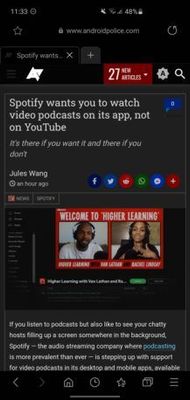- Mark as New
- Bookmark
- Subscribe
- Subscribe to RSS Feed
- Permalink
- Report Inappropriate Content
07-26-2020 07:00 AM in
OthersIs Samsung Internet’s granular customization and thoughtful UI worth trading in Chrome’s powerful syncing?
Google Chrome is the default Android browser app both literally and figuratively. When you live with Android and in Google’s ecosystem, using Chrome on your phone makes sense when everything syncs up so effortlessly with your laptop, desktop, and tablet. Why switch?
If you own a Samsung phone, you may have dabbled with Samsung Internet. It’s installed by default and put on the home screen when you set up a new Galaxy device, and it’s also available for free on any Android phone from the Play Store. You might want to consider trying out Samsung Internet if you haven’t already because it gives Chrome a run for its money, outright besting it in some areas, and winning in others if its quirks suit your tech setup and app choices.
Custom chops
It’s a small touch, but Samsung Internet having the page controls at the bottom of the screen makes far more sense than where Chrome puts them up at the top. It’s much easier to use one-handed, particularly on today’s larger phones. You can also customize the bar and the options behind the hamburger menu for a tailored experience, something Chrome flat out does not let you do.
Samsung Internet’s UI is uncluttered and its dark mode bests Chrome's by making more websites dark on average. What’s the point in dark mode if tons of webpages still render in bright white?
As a journalist who knows the importance of online advertising, it pains me to say that Samsung Internet’s built-in optional ad blocker extensions are very good and make setup very easy. It’s technically possible to block ads with Chrome, but Google doesn't make it this easy.
As you can see above, applying an ad blocker to Samsung Internet (center) allows you to fit more content on the screen compared to Google Chrome (right).
Samsung’s Secret mode has more options than Chrome’s Incognito mode, with anti-tracking and a biometric lock features to keep websites from following you around the web and people using your phone from snooping on your private browsing. I also prefer the list view for tabs that Samsung Internet offers over a card view, which to my eyes is still a messy way to view browser tabs on mobile.
Syncing ain’t easy
Chrome admittedly makes login and password information far easier to sync, as all you need to do is sign into your Google account. But if you use a password manager, Samsung Internet also supports autofill (just not Google's). I have it set up to autofill from my 1Password account and while you need to set it up manually, it works a charm. If you flit between operating systems then it might be a better solution for you than using Chrome for everything, and it’s certainly more secure.
One thing Chrome bests Samsung Internet for is cross-platform bookmarks. As there’s no desktop equivalent for Samsung’s app, you’re forced to set up from scratch or use Google Chrome’s Samsung Internet extension to import your bookmarks from Chrome on desktop to Samsung Internet on mobile. I did this successfully, but it’s not the most elegant solution: new bookmarks added on desktop don’t sync automatically, forcing you to re-import manually. So, you still have to rely on Chrome in some ways if you want full cross-device syncing.
Chrome has simpler bookmark syncing but if you use Samsung Internet on your phone and tablet, you can sync bookmarks, passwords, and everything else if you log in with Samsung Cloud.
Chrome also has a neat in-app ‘Lite mode’ that saves you browsing data where possible, a good thing if you have a low data plan. Samsung Internet lacks this, meaning you’ll have to go into your phone’s data settings to find any kind of data saver feature.
Smarter than your average
If you delve into Samsung Internet’s ‘useful features,' you’ll find what is promised. The app has autoplay videos off by default, an option for advanced video controls, an option to move the scroll bar to the left or hide it completely, a QR code scanner option, and a toggle for link opening in other apps. Add to that the easy text scaling and the option to have tabs appear below the address bar and you’re faced with a clean browser that offers far more customization than Chrome. Ironic, then, that the default search engine in the app is Google, but you can change this to DuckDuckGo, Bing, Baidu, or Yahoo!Xtra if you really want to live in the wild west of search results. There’s an option to add more search engines, too.
The app is also plain speedy in my experience. This is of course subjective, and I’m not saying Chrome is slow but on my Galaxy S10 Plus and Oppo Find X2 Pro, but Samsung Internet feels more responsive and it opens links from Twitter and other apps when set as the default browser.
Chrome is no slouch, though, and if you have a Pixel (or any Android phone for that matter) you may be hard-pressed to justify using anything other than Google’s browser, and that’s fine. This isn’t a ‘ditch Chrome’ ultimatum, but the advantages of Samsung’s alternative are plain to see.
You might well be reading this and thinking that Samsung Internet sounds too convoluted a browsing experience, and you may be right if that’s just not how you use your Android devices or prefer not to use Samsung products. Chrome is a well-oiled machine these days but it’s surprisingly basic on mobile, and if you want more browser customization then Samsung Internet has a clear edge—even if it makes you work for it at the beginning. After setting up it settles into being a fluid, good looking, and performant Android browser that I’ve taken to using on my phones over Chrome.
- Mark as New
- Subscribe
- Subscribe to RSS Feed
- Permalink
- Report Inappropriate Content
07-26-2020 12:52 PM in
Others