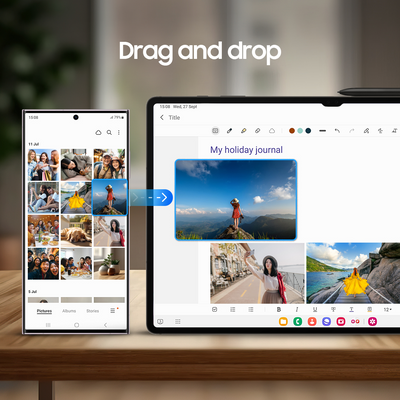- Mark as New
- Bookmark
- Subscribe
- Subscribe to RSS Feed
- Permalink
10-03-2023 10:29 AM in
SupportIntroducing the incredible Multi Control feature! It enables seamless connectivity between your Galaxy tablet and phone, perfect for multitasking. With the power of a Bluetooth mouse and keyboard, you can navigate and manage both devices while effortlessly sharing data and images between them. You can open apps, type messages, send emails and prepare documents as if you were using a PC, or even drag and drop videos, photos and other files from one device to the other.
Set up and use Multi control
Step 1. Ensure both devices have Multi control enabled. Go to Settings > Connected devices > Multi control.
Step 2. On your tablet, go to Settings > Connected devices > Multi control.
Step 3. Tap Connect phone.
Step 4. Select your phone in the Nearby phones list.
Step 5. Your phone and tablet will be connected. Tap Phone location to change the display arrangement.
Step 6. Select arrangement option.
Now you can use a Bluetooth mouse and keyboard to copy and paste text as well as drag and drop images from one device to another!
Check out 'Navigate your Galaxy phone and Galaxy tablet using Multi control' for the full Multi control requirements.
- Mark as New
- Subscribe
- Subscribe to RSS Feed
- Permalink
- Report Inappropriate Content
11-28-2023 08:41 PM in
Supportdoes it only work with a mouse?