- Mark as New
- Bookmark
- Subscribe
- Subscribe to RSS Feed
- Permalink
- Report Inappropriate Content
09-15-2022 05:47 AM in
Galaxy A- Mark as New
- Subscribe
- Subscribe to RSS Feed
- Permalink
- Report Inappropriate Content
09-15-2022 06:18 AM in
Galaxy A- Mark as New
- Subscribe
- Subscribe to RSS Feed
- Permalink
- Report Inappropriate Content
09-15-2022 09:35 AM in
Galaxy A- Mark as New
- Subscribe
- Subscribe to RSS Feed
- Permalink
- Report Inappropriate Content
09-15-2022 04:28 PM in
Galaxy A- Mark as New
- Subscribe
- Subscribe to RSS Feed
- Permalink
- Report Inappropriate Content
09-15-2022 04:34 PM in
Galaxy A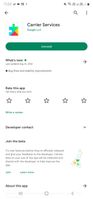
- Mark as New
- Subscribe
- Subscribe to RSS Feed
- Permalink
- Report Inappropriate Content
09-15-2022 04:44 PM in
Galaxy A- Mark as New
- Subscribe
- Subscribe to RSS Feed
- Permalink
- Report Inappropriate Content
09-15-2022 04:54 PM in
Galaxy A- Mark as New
- Subscribe
- Subscribe to RSS Feed
- Permalink
09-16-2022 02:24 AM in
Galaxy AHello jesey,
Thank you for reaching out to us to notify us of your issue of Signal lost after an Android 12 update on your Samsung Galaxy A72 phone.
We really understand where your frustration is coming from given your unpleasant experience after an update.
But don't worry, we are here to help providing quick fixes and offer resolutions to your problem.
Before we start, please ensure that your device is up-to-date with the latest Software updates.
Settings > About Phone > Software Updates > Download if available > Install > Follow on-screen notifications.
Following are basic steps to troubleshoot to find the possible reasons behind the issues with the possible solutions as below:
A) Wipe Cache Partition
1. Turn off your phone.
2. Plug in the USB cable via PC or Type-C earphones (in case its USB-C to USB-C).
3. Then press and hold Power and Volume up buttons.
4. Release the power button. When the recovery screen shows up, release the volume up button.
5. Navigate to and select Wipe cache partition (Volume up and down is for highlighting options and power is to select).
6. Navigate to and select Yes.
7. Press the power button to select Reboot system now.
B) Battery and Device care
1. Go to Settings.
2. Select Battery and device care.
3. Tap Optimize now.
C) Check your Mobile Network Provider by calling their Customer Service in order for you to know the status of signal in your coverage area.
D) Check/Rectify your Wi-Fi Router/Settings : Check the settings and proximity range of your device.
E) Run the Diagnostic Tools under Samsung Members app.
1. Run Samsung Members and select Get help on the lower half of the screen.
2. Tap View Tests located under Diagnostics.
3. Diagnostics checks, individually, Tap the following:
Power Restart status, Wi-Fi.
4. Your Galaxy phone will then run through the checks.
5) Follow the on-screen instructions to complete the check.
6) You can view your results after each check is complete.
If the issue persists, you may contact us on online Samsung support channels by clicking the below links.
https://www.samsung.com/ph/support/contact/#onlinesupport
https://samsung-livechat.sprinklr.com/seao/ph/index.html
Hope you find this content is helpful and your problem gets solved.
- Mark as New
- Subscribe
- Subscribe to RSS Feed
- Permalink
- Report Inappropriate Content
09-16-2022 05:55 AM in
Galaxy A- Mark as New
- Subscribe
- Subscribe to RSS Feed
- Permalink
- Report Inappropriate Content
11-26-2022 01:01 PM in
Galaxy Asame issue i am also facing,waiting for the next update

