- Mark as New
- Bookmark
- Subscribe
- Subscribe to RSS Feed
- Permalink
- Report Inappropriate Content
01-21-2023 11:52 PM in
Galaxy AHello!
I want to set up a Live Wallpaper ( not a video, but actual Live Wallpaper ) on my Samsung A40 or A53 lock screen ONLY, but Samsung's custom Android OS shows only 2 options: to set up Live Wallpaper on Home Screen or on Home Screen + Lock Screen at the same time. Why? This doesn't make any sense?
Thank you in advance!
Solved! Go to Solution.
- Tags:
- lockscreen
1 Solution
Accepted Solutions
- Mark as New
- Subscribe
- Subscribe to RSS Feed
- Permalink
- Report Inappropriate Content
01-22-2023 09:34 PM (Last edited 01-22-2023 09:44 PM ) in
Galaxy AI'm not entirely sure on the A-series (I have S-series) but give this a try.
Open 'Settings' and go 'wallpaper and styles' then 'browse my wallpapers'. Now selected any live wallpaper you want from either of the category choices. In the screenshot, I quickly downloaded one from Galaxy Themes for this example. After you either open up the category (the '>' symbol to the right of the category title) to select one or pick from what you can see on the screen, it will open full screen where you can move things around to suit. When ready click done in top-right corner and it will change the locked screen.
If you open up the 'featured' category, you may see 2 already there for 'locked screen only'.
Hope this helps.
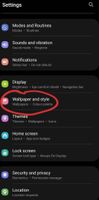
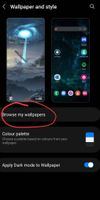
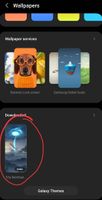
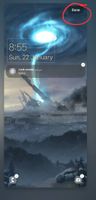
- Mark as New
- Subscribe
- Subscribe to RSS Feed
- Permalink
- Report Inappropriate Content
01-22-2023 09:34 PM (Last edited 01-22-2023 09:44 PM ) in
Galaxy AI'm not entirely sure on the A-series (I have S-series) but give this a try.
Open 'Settings' and go 'wallpaper and styles' then 'browse my wallpapers'. Now selected any live wallpaper you want from either of the category choices. In the screenshot, I quickly downloaded one from Galaxy Themes for this example. After you either open up the category (the '>' symbol to the right of the category title) to select one or pick from what you can see on the screen, it will open full screen where you can move things around to suit. When ready click done in top-right corner and it will change the locked screen.
If you open up the 'featured' category, you may see 2 already there for 'locked screen only'.
Hope this helps.
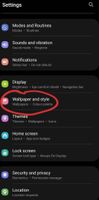
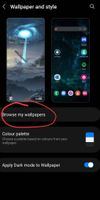
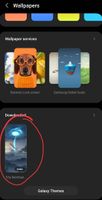
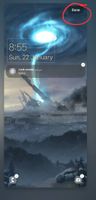
- Mark as New
- Subscribe
- Subscribe to RSS Feed
- Permalink
- Report Inappropriate Content
01-22-2023 09:39 PM in
Galaxy A
- Mark as New
- Subscribe
- Subscribe to RSS Feed
- Permalink
- Report Inappropriate Content
01-25-2023 07:51 AM in
Galaxy AMy "Downloads" section is empty. All my Live Wallpapers are purchased on Google Play. Does this mean that putting my live wallpapers on a Lock Screen ONLY is limited feature to Live Wallpapers downloaded from Samsung app store? o_o
It seems to be a problem for most Android phone users out there which could be a wierd limitation set by a stock Android OS?
Android 11 / OpenUI 3.1
- Mark as New
- Subscribe
- Subscribe to RSS Feed
- Permalink
- Report Inappropriate Content
01-25-2023 09:33 AM in
Galaxy A- Mark as New
- Subscribe
- Subscribe to RSS Feed
- Permalink
- Report Inappropriate Content
01-25-2023 08:01 AM (Last edited 01-25-2023 08:11 AM ) in
Galaxy AAfter looking more into it seems even stock Android 11+ has no option to use a live wallpaper on a lock screen ONLY. WHY would they remove such option? It makes no sense 😄
Also, it seems Samsung's Open UI has a custom ( exclusive ) option to use live wallpapers purchased on Samsung app store on a lock screen only. Great.
This whole thing does not feel right.
