Options
- Mark as New
- Bookmark
- Subscribe
- Subscribe to RSS Feed
- Permalink
- Report Inappropriate Content
11-30-2023 07:58 AM (Last edited 01-08-2024 12:32 AM ) in
Galaxy Z
One UI 6 is just around the corner for majority of us eagerly waiting. With any major software upgrade also comes potential issues such as heating, lag, and apps not working properly. Utilizing these two functions found in the Recovery menu is a good practice to perform after every major OS update or security patch update: Wipe Cache Partition and Repair apps.
I've been taking advantage of these two functions for almost 4 years now and have never experienced any major software glitches on any of my devices after installing a software update.
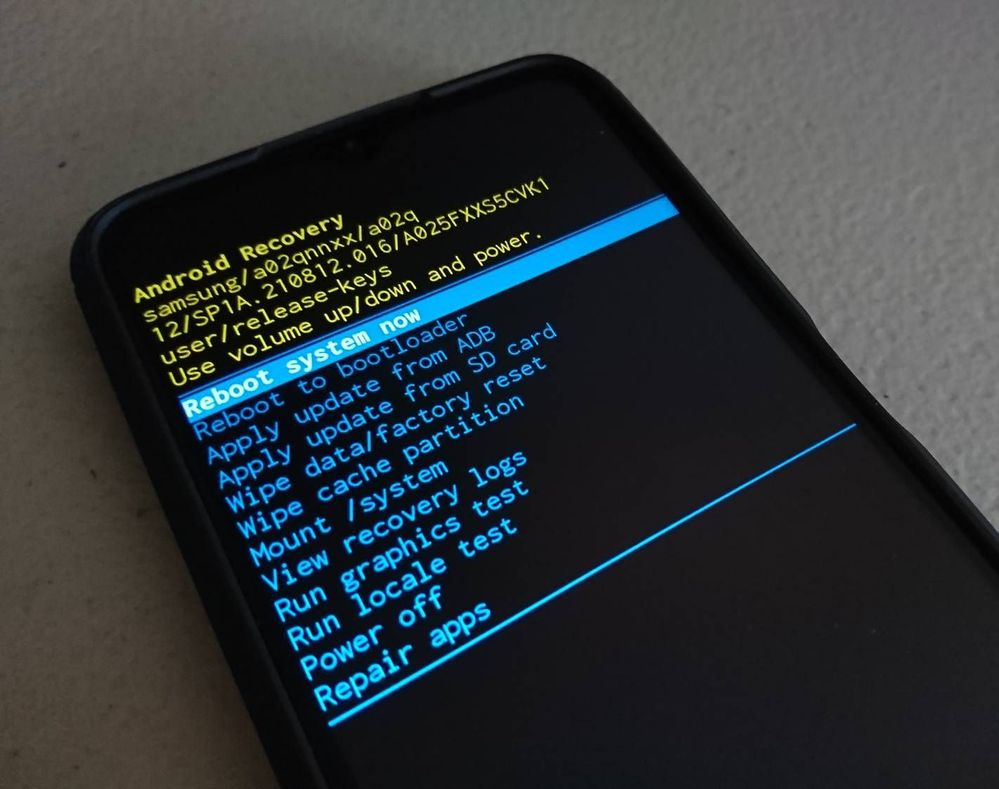
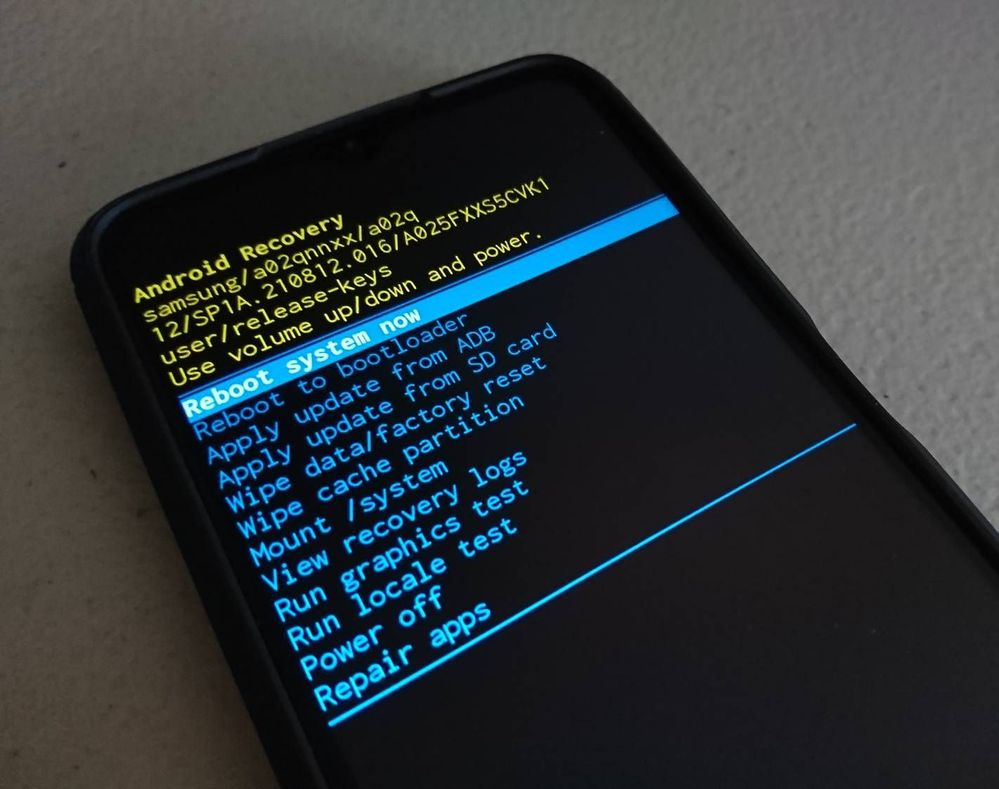
On newer devices, access the Recovery menu following these steps:
1. After installing the software update, turn off the device completely.
2. Connect the device to a computer. For older models, a USB-C headset may work.
Note: The computer must be turned on when performing these steps.
3. Wait for the charging icon to display (if connected to a PC).
4. Press and hold both the volume up rocker and the power button.
Note: Hold the two buttons while waiting for the device to turn on and display the welcome screen.
5. Use the volume rockers to move up and down the menu. Highlight Wipe Cache Partition and use the power button to select this function.
Note: The bottom area of the screen will display a message that the operation is successfull.
6. Select Repair Apps.
Note: The device will restart after selecting this operation.
Do you regularly perform these two functions or is this your first time finding out about it? Also, share you best practices at the comments section below!
6 Comments
butete
Expert Level 5
Options
- Mark as New
- Subscribe
- Subscribe to RSS Feed
- Permalink
- Report Inappropriate Content
11-30-2023 04:11 PM in
Galaxy Z
also good practice Galaxy App booster every update

Options
- Mark as New
- Subscribe
- Subscribe to RSS Feed
- Permalink
- Report Inappropriate Content
12-10-2023 09:01 AM in
Galaxy Z
Di ako gumagamit nito lol
Options
- Mark as New
- Subscribe
- Subscribe to RSS Feed
- Permalink
- Report Inappropriate Content
12-20-2023 09:24 PM in
Galaxy Z
Noted. Saved. Bookmarked.
bluetooht
Beginner Level 2
Options
- Mark as New
- Subscribe
- Subscribe to RSS Feed
- Permalink
- Report Inappropriate Content
01-21-2024 09:28 AM in
Galaxy Z
5.0.11.2
drop_drip
Active Level 1
Options
- Mark as New
- Subscribe
- Subscribe to RSS Feed
- Permalink
- Report Inappropriate Content
10-26-2024 11:59 PM in
Galaxy Z
The hell
cinemaman
Active Level 4
Options
- Mark as New
- Subscribe
- Subscribe to RSS Feed
- Permalink
- Report Inappropriate Content
12-03-2024 10:31 PM in
Galaxy Z
mine is lagging din sa new update :(
