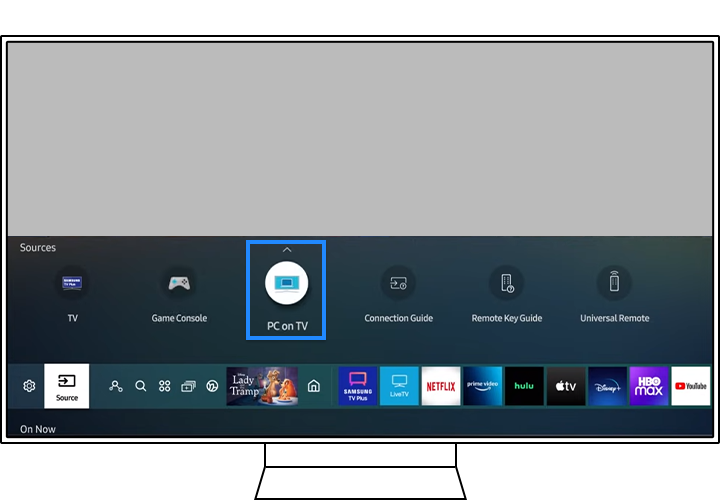- Mark as New
- Bookmark
- Subscribe
- Subscribe to RSS Feed
- Permalink
08-17-2022 02:29 PM (Last edited 08-17-2022 02:33 PM ) in
Galaxy NewsAs time goes by, the functions that can be performed on your TV are becoming increasingly developed. The TV itself also supports many features, and if your personal computer is available as it is on the TV, the possibilities of what you can do will be more extensive.
In addition to PC remote access and PC mirroring, you can access Microsoft 365 directly and work on documents on your TV. Check out the features available with the PC on TV function.
Please Note: The information on this page is for Australian products only. Models, sequences or settings will vary depending on location and/or where the product had been purchased. To be redirected to your local support page please click here.
Method 1: Connect with an HDMI Cable
1. Connect the PC to the TV with a HDMI Cable
One end if going to have to be HDMI, to plug into the HDMI port on the TV. The other end will need to be specific to your computer.
2. Select Source in the Smart Hub menu, and then choose PC on TV.
Note: If your TV doesn't recognise the HDMI input from your computer, try another HDMI port on your TV or another HDMI cable.
You can also use HDMI Troubleshooting to check the connection between your HDMI cable and the external device via Settings > Support > Device Care > Self Diagnosis > HDMI Troubleshooting
Method 2: Use the PC on TV function
The Easy Connection to Screen App allows you to control your PC from your Smart TV. Make sure your keyboard and mouse are connected to the TV, and follow the detailed guide on how to access to your PC on the TV.
1. Select Source in the Smart Hub menu, and then choose PC on TV.
2. Select Windows PC in the PC on the TV menu panel. The Windows PC guide will then appear.
3. Download PC on TV to your PC
4.Log in to the same account as the Samsung account logged in to the TV.
5. Select the connected PC's icon when shown on the TV.
Note:
- If you can't find your PC on the PC on TV Home screen, make sure the PC is turned on and connected to the network. The PC's sleep mode should be turned off.
- Easy Connection to Screen app is available on Windows 10
Method 3: Screen Sharing from Windows PC
Samsung TV also comes equipped with Wi-Fi Direct, which facilitates seamless screen sharing between TVs and PCs. To share your PC's screen on your TV, or vice versa, use the on-screen instructions to adjust your setting and connect the TV to a computer using Wi-fi.
To activate Screen Share:
1. On your Windows PC, select Management Centre or Device in the notifications area of the taskbar.
2. Select Connect or Press and then choose your TV to complete the connection
Note:
- Screen Sharing is only supported by Window 10 Professional or higher version.
- There is no resolution limit, since the PC screen is captured in real time, and re-encoded the TV supports.
Method 4: Use Samsung DeX on your Galaxy Device
You can use your mobile as a PC with Samsung DeX on your big screen. Galaxy devices provide Wireless DeX which connects your mobile to a Smart TV through Wi-Fi. And you can pull up Samsung Dex anytime you want.
1. Select Source in the Smart Hub menu, and then choose PC on TV
2. Select Samsung DeX in the PC on TV menu panel
3. The onscreen guide will appear
4. As the onscreen guide shows, pull down the notifications bar on your phone and tap the DeX button.
5. Choose your TV to connect to
6. Select Start Now
7. After you complete all of the steps above, your TV screen will switch over to your Samsung DeX screen.
8. The connection you made from your phone is saved on your TV. You can pull up Samsung DeX again immediately if you want
Note: Make sure that your Galaxy device supports wireless connection with Samsung DeX via Wi-Fi.
Method 5: Use Microsoft 365 on TV
You can access Microsoft 365 web pages through the PC on TV feature to edit Word, Excel, and PowerPoint documents. This feature is based on the Cloud Service by web browser on TV. Therefore, there is no OS limit.
1. Select Source in the Smart Hub menu, and then choose PC on TV.
2. Select the Microsoft 365 icon on the PC on TV menu panel
3. Enter your Microsoft ID and password
If you require further assistance, please consult the user manual from our Manuals & Downloads page or contact our Samsung Care Australia experts on 1300 362 603 (Toll Free in Australia). You can also contact our Chat Support team or reach us through Samsung Members Community.
This product should be mounted to a wall or other suitable surface to avoid serious injury. Find out more here.