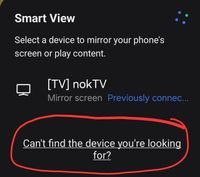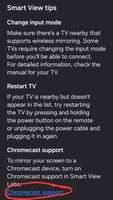sekito
Active Level 6
Options
- Mark as New
- Bookmark
- Subscribe
- Subscribe to RSS Feed
- Permalink
- Report Inappropriate Content
08-14-2024 08:53 PM in
Galaxy Z
I used to be able to cast from Galaxy to Google TV. It doesn't seem to work anymore.
I press smart screen mirror and it cannot find my TV. Is a Sony TV with built-in Google TV. What else do I need?
Solved! Go to Solution.
1 Solution
Accepted Solutions
Solution
StarDust88
Active Level 7
Options
- Mark as New
- Subscribe
- Subscribe to RSS Feed
- Permalink
- Report Inappropriate Content
08-15-2024 12:27 AM in
Galaxy Z
Troubleshooting Galaxy to Google TV Casting
Understanding the Issue:
It seems you've previously been able to cast from your Galaxy device to your Sony Google TV, but now the Smart Screen Mirror function isn't detecting your TV. Let's work through some potential solutions.
Prerequisites:
* Both your Galaxy device and Sony Google TV are connected to the same Wi-Fi network.
* Your Galaxy device is running Android 8.0 or later.
* Your Sony Google TV has the Chromecast built-in feature enabled.
Troubleshooting Steps:
* Check Wi-Fi Connection:
* Ensure both devices are connected to the same Wi-Fi network and the connection is stable.
* Try restarting both devices to refresh the network connection.
* Enable Chromecast Built-in on TV:
* Go to your TV's Settings > Apps > See all apps.
* Find the Chromecast built-in app and ensure it's enabled.
* Update Software:
* Check for updates on both your Galaxy device and Sony Google TV. Outdated software can cause compatibility issues.
* Restart Devices:
* Restart both your Galaxy device and Sony Google TV. This can resolve temporary glitches.
* Check for Obstructions:
* Ensure there are no physical obstructions between your devices and the Wi-Fi router.
* Try a Different Casting Method:
* If Smart Screen Mirror isn't working, try using a specific app that supports casting, like YouTube or Netflix. This can help isolate the issue.
* Enable Microphone Permission:
* Go to Settings > Apps > Google Play Services > Permissions and ensure the Microphone permission is enabled.
* Check Developer Options (Samsung Only):
* If you're using a Samsung Galaxy device, you might need to enable Google Cast in developer options.
* Go to Settings > About phone (or About tablet) > Software information. Tap "Build number" seven times to enable developer options.
* Go back to Settings > Developer options and enable "Google Cast".
* Factory Reset (Last Resort):
* If none of the above solutions work, you might consider a factory reset for either your Galaxy device or Sony Google TV. Be aware that this will erase all data, so back up important information first.
Additional Tips:
* Try casting to another device to see if the issue lies with your Galaxy or the TV.
* Check for any recent changes in your network setup or device configurations.
* Consider using a wired connection for your TV if possible, as it can improve stability.
If you've tried these steps and still encounter issues, providing more details about your devices (models, software versions) and the specific error messages you're seeing can help in further troubleshooting.
Understanding the Issue:
It seems you've previously been able to cast from your Galaxy device to your Sony Google TV, but now the Smart Screen Mirror function isn't detecting your TV. Let's work through some potential solutions.
Prerequisites:
* Both your Galaxy device and Sony Google TV are connected to the same Wi-Fi network.
* Your Galaxy device is running Android 8.0 or later.
* Your Sony Google TV has the Chromecast built-in feature enabled.
Troubleshooting Steps:
* Check Wi-Fi Connection:
* Ensure both devices are connected to the same Wi-Fi network and the connection is stable.
* Try restarting both devices to refresh the network connection.
* Enable Chromecast Built-in on TV:
* Go to your TV's Settings > Apps > See all apps.
* Find the Chromecast built-in app and ensure it's enabled.
* Update Software:
* Check for updates on both your Galaxy device and Sony Google TV. Outdated software can cause compatibility issues.
* Restart Devices:
* Restart both your Galaxy device and Sony Google TV. This can resolve temporary glitches.
* Check for Obstructions:
* Ensure there are no physical obstructions between your devices and the Wi-Fi router.
* Try a Different Casting Method:
* If Smart Screen Mirror isn't working, try using a specific app that supports casting, like YouTube or Netflix. This can help isolate the issue.
* Enable Microphone Permission:
* Go to Settings > Apps > Google Play Services > Permissions and ensure the Microphone permission is enabled.
* Check Developer Options (Samsung Only):
* If you're using a Samsung Galaxy device, you might need to enable Google Cast in developer options.
* Go to Settings > About phone (or About tablet) > Software information. Tap "Build number" seven times to enable developer options.
* Go back to Settings > Developer options and enable "Google Cast".
* Factory Reset (Last Resort):
* If none of the above solutions work, you might consider a factory reset for either your Galaxy device or Sony Google TV. Be aware that this will erase all data, so back up important information first.
Additional Tips:
* Try casting to another device to see if the issue lies with your Galaxy or the TV.
* Check for any recent changes in your network setup or device configurations.
* Consider using a wired connection for your TV if possible, as it can improve stability.
If you've tried these steps and still encounter issues, providing more details about your devices (models, software versions) and the specific error messages you're seeing can help in further troubleshooting.
5 Comments
Solution
StarDust88
Active Level 7
Options
- Mark as New
- Subscribe
- Subscribe to RSS Feed
- Permalink
- Report Inappropriate Content
08-15-2024 12:27 AM in
Galaxy Z
Troubleshooting Galaxy to Google TV Casting
Understanding the Issue:
It seems you've previously been able to cast from your Galaxy device to your Sony Google TV, but now the Smart Screen Mirror function isn't detecting your TV. Let's work through some potential solutions.
Prerequisites:
* Both your Galaxy device and Sony Google TV are connected to the same Wi-Fi network.
* Your Galaxy device is running Android 8.0 or later.
* Your Sony Google TV has the Chromecast built-in feature enabled.
Troubleshooting Steps:
* Check Wi-Fi Connection:
* Ensure both devices are connected to the same Wi-Fi network and the connection is stable.
* Try restarting both devices to refresh the network connection.
* Enable Chromecast Built-in on TV:
* Go to your TV's Settings > Apps > See all apps.
* Find the Chromecast built-in app and ensure it's enabled.
* Update Software:
* Check for updates on both your Galaxy device and Sony Google TV. Outdated software can cause compatibility issues.
* Restart Devices:
* Restart both your Galaxy device and Sony Google TV. This can resolve temporary glitches.
* Check for Obstructions:
* Ensure there are no physical obstructions between your devices and the Wi-Fi router.
* Try a Different Casting Method:
* If Smart Screen Mirror isn't working, try using a specific app that supports casting, like YouTube or Netflix. This can help isolate the issue.
* Enable Microphone Permission:
* Go to Settings > Apps > Google Play Services > Permissions and ensure the Microphone permission is enabled.
* Check Developer Options (Samsung Only):
* If you're using a Samsung Galaxy device, you might need to enable Google Cast in developer options.
* Go to Settings > About phone (or About tablet) > Software information. Tap "Build number" seven times to enable developer options.
* Go back to Settings > Developer options and enable "Google Cast".
* Factory Reset (Last Resort):
* If none of the above solutions work, you might consider a factory reset for either your Galaxy device or Sony Google TV. Be aware that this will erase all data, so back up important information first.
Additional Tips:
* Try casting to another device to see if the issue lies with your Galaxy or the TV.
* Check for any recent changes in your network setup or device configurations.
* Consider using a wired connection for your TV if possible, as it can improve stability.
If you've tried these steps and still encounter issues, providing more details about your devices (models, software versions) and the specific error messages you're seeing can help in further troubleshooting.
Understanding the Issue:
It seems you've previously been able to cast from your Galaxy device to your Sony Google TV, but now the Smart Screen Mirror function isn't detecting your TV. Let's work through some potential solutions.
Prerequisites:
* Both your Galaxy device and Sony Google TV are connected to the same Wi-Fi network.
* Your Galaxy device is running Android 8.0 or later.
* Your Sony Google TV has the Chromecast built-in feature enabled.
Troubleshooting Steps:
* Check Wi-Fi Connection:
* Ensure both devices are connected to the same Wi-Fi network and the connection is stable.
* Try restarting both devices to refresh the network connection.
* Enable Chromecast Built-in on TV:
* Go to your TV's Settings > Apps > See all apps.
* Find the Chromecast built-in app and ensure it's enabled.
* Update Software:
* Check for updates on both your Galaxy device and Sony Google TV. Outdated software can cause compatibility issues.
* Restart Devices:
* Restart both your Galaxy device and Sony Google TV. This can resolve temporary glitches.
* Check for Obstructions:
* Ensure there are no physical obstructions between your devices and the Wi-Fi router.
* Try a Different Casting Method:
* If Smart Screen Mirror isn't working, try using a specific app that supports casting, like YouTube or Netflix. This can help isolate the issue.
* Enable Microphone Permission:
* Go to Settings > Apps > Google Play Services > Permissions and ensure the Microphone permission is enabled.
* Check Developer Options (Samsung Only):
* If you're using a Samsung Galaxy device, you might need to enable Google Cast in developer options.
* Go to Settings > About phone (or About tablet) > Software information. Tap "Build number" seven times to enable developer options.
* Go back to Settings > Developer options and enable "Google Cast".
* Factory Reset (Last Resort):
* If none of the above solutions work, you might consider a factory reset for either your Galaxy device or Sony Google TV. Be aware that this will erase all data, so back up important information first.
Additional Tips:
* Try casting to another device to see if the issue lies with your Galaxy or the TV.
* Check for any recent changes in your network setup or device configurations.
* Consider using a wired connection for your TV if possible, as it can improve stability.
If you've tried these steps and still encounter issues, providing more details about your devices (models, software versions) and the specific error messages you're seeing can help in further troubleshooting.
StarDust88
Active Level 7
Options
- Mark as New
- Subscribe
- Subscribe to RSS Feed
- Permalink
- Report Inappropriate Content
08-15-2024 12:31 AM in
Galaxy Z
Let us know how you go
Troubadour
Expert Level 1
Options
- Mark as New
- Subscribe
- Subscribe to RSS Feed
- Permalink
- Report Inappropriate Content
08-15-2024 04:50 AM in
Galaxy Z
A very commendable and thoroughly thought out analysis. There is one other thing I would add is to delete the wi-fi nerworks and re-establish them.
sekito
Active Level 6
Options
- Mark as New
- Subscribe
- Subscribe to RSS Feed
- Permalink
- Report Inappropriate Content
08-15-2024 10:48 AM (Last edited 08-15-2024 10:58 AM ) in
Galaxy Z
My TV has has an ethernet connection to the router is is it possible to use it that way as the TV Wi-Fi seems to be somehow a bit weak. My phone can connect to the router via Wi-Fi. It's a Sony Bravia 90h TV and I'm not really sure it's being fixed under warranty a few times. It used to work very well via Wi-Fi and then now in exactly the same position the Wi-Fi is on and off so mainly we have it plugged in wired.
The TV is visible on the network, I can access it using home assistant for example
The TV is visible on the network, I can access it using home assistant for example
_nok_
★
Options
- Mark as New
- Subscribe
- Subscribe to RSS Feed
- Permalink
- Report Inappropriate Content
08-15-2024 04:15 PM in
Galaxy Z
Can you try this?
Try casting, then click the "can't find..."
Then follow the steps from there.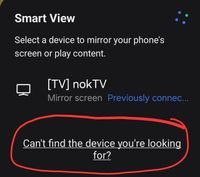
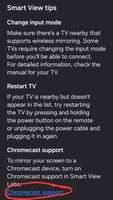

Try casting, then click the "can't find..."
Then follow the steps from there.