- Mark as New
- Bookmark
- Subscribe
- Subscribe to RSS Feed
- Permalink
- Report Inappropriate Content
05-24-2023 05:25 PM in
Others- Mark as New
- Subscribe
- Subscribe to RSS Feed
- Permalink
- Report Inappropriate Content
05-24-2023 05:53 PM in
Others- Mark as New
- Subscribe
- Subscribe to RSS Feed
- Permalink
05-24-2023 06:48 PM in
OthersHey Elizafactor!
A screenshot would be helpful in this case! What do you mean by you can't watch videos properly?
- Mark as New
- Subscribe
- Subscribe to RSS Feed
- Permalink
- Report Inappropriate Content
05-24-2023 07:06 PM in
Others- Mark as New
- Subscribe
- Subscribe to RSS Feed
- Permalink
05-24-2023 09:40 PM in
OthersCan you try restarting your phone and running diagnostics again? Might be an app in the background that's using your audio devices, causing the error to appear.
- Mark as New
- Subscribe
- Subscribe to RSS Feed
- Permalink
- Report Inappropriate Content
05-24-2023 09:49 PM in
Others- Mark as New
- Subscribe
- Subscribe to RSS Feed
- Permalink
05-24-2023 10:01 PM in
OthersUnderstood. There's not much we can do from our end here as we don't have a clear picture of what the issue is, plus it seems that even the Diagnostics app is having problems using your audio device.
My advice would be to do one of the following things:
1. Perform a factory reset. This will purge all the data you haven't backed up yet, as well as all the apps you have installed, but should at least clear up your phone of unnecessary apps that may be using your audio device. This will be fast, but it will take some time to set your phone up again for your use case.
2. Check your permissions. Head over to Settings > Security and privacy > Privacy > Permissions manager and see if there are any apps that may have access to your Microphone and Speaker that you don't want them having access to. I suggest keeping only Camera and Samsung Members on the permissions for Audio for now. Once you're done, please run another diagnostics scan.
3. Visit a Samsung Service Center. You can book an appointment at a service center near you directly from the Samsung Members app. This will be the most hassle-free way to solve your problem, as our competent techs will be happy and willing to get your device playing your favorite videos again.
Really hope this at least gives you an avenue for what to do next. Let me know what you decide to do, and if you need further help.
- Mark as New
- Subscribe
- Subscribe to RSS Feed
- Permalink
- Report Inappropriate Content
05-24-2023 10:58 PM in
Others- Mark as New
- Subscribe
- Subscribe to RSS Feed
- Permalink
- Report Inappropriate Content
05-24-2023 07:08 PM in
Others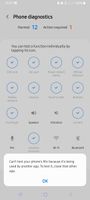
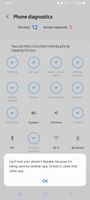
- Mark as New
- Subscribe
- Subscribe to RSS Feed
- Permalink
05-24-2023 11:44 PM (Last edited 05-24-2023 11:49 PM ) in
OthersHello Elizafactor,
We are sorry to hear that about your experience with the recent updates on your Samsung Galaxy phone having multiple issues ranging from video can't play properly, lagging and missing audio.
I feel and understand it, expecting your device to be better after an update. If it happens on my device, I will be bothered too.
Before you try out the below recommendations as to your solution, be sure to check if your device's software is updated with the latest version. Please check how to update your mobile device's software in the following order.
Step 1. Go to Settings > Software update.
Step 2. Tap on Download and install.
Step 3. Follow the on-screen instructions.
If your phone is misbehaving, it's possible that a third-party app is causing the issue. To figure out what app is acting funny, you can use the Safe Mode feature. In Safe Mode, your phone won't run any third-party apps. This allows you to easily identity and remove the app that may be causing the problem.
Boot a Samsung device into Safe Mode:
Step 1. Turn the device off by holding the Power button until the option to Power Off appears on the screen. Tap Power off.
Step 2. Press and hold the Power and the Volume Down buttons at the same time, to turn the device on. When you see the Samsung logo appear on the screen, you can let go of the Power button while the device boots up. Make sure to keep holding the Volume Down button.
Step 3. If done correctly, 'Safe Mode' will display on the bottom left corner of the screen. If 'Safe Mode' does not appear, repeat the steps above.
Step 4. Once you're in Safe Mode, you can remove the third-party app that is causing issues on your phone.
Exit Safe Mode.
To exit Safe Mode, simply restart your phone and it will reboot normally. You can also enter Safe Mode by pressing the Power key, touching and holding the Power off icon, and then touching the Safe Mode icon.
https://www.samsung.com/ph/support/mobile-devices/how-to-use-safe-mode-on-samsung-galaxy-device/
If that doesn't fix the problem, you may submit an error report through the Samsung Members app as follows:
Step 1. Long press Samsung Members icon on Apps screen and tap Error reports.
Step 2. Tap OK on agreement popup to send system log data.
Step 3. Select Symptom category "Slow device".
Step 4. Describe the problem in details and SEND.
How to submit an error report on Samsung Members app? | Samsung PH
If the issue persists, you may bring your device to the nearest Samsung Authorized Service Center in your area. Rest assured that your device will undergo an assessment to pinpoint the root cause of the issue. They may guide you and offer solutions to restore it.
https://www.samsung.com/ph/support/service-center/
or book an appointment with the Samsung Members app as follows:
Support > Book an appointment to set one.
Should you need further assistance and guidance, you may contact us via our online Samsung Customer Care support channels below.
https://samsung-livechat.sprinklr.com/seao/ph/index.html
