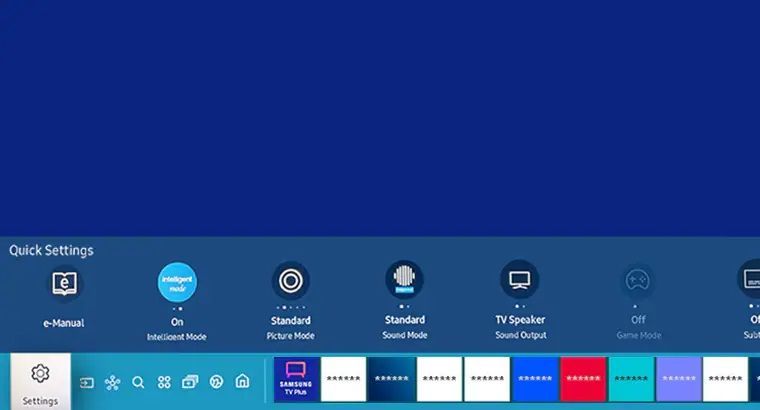- Mark as New
- Bookmark
- Subscribe
- Subscribe to RSS Feed
- Permalink
- Report Inappropriate Content
05-19-2022 11:12 AM in
Tips & TricksA PIN (Personal Identification Number) is a specific password to access your Smart TV and is used for various functions. Most Samsung TVs have an option to set a 4 digit PIN to lock some of the settings and apps. Keep housemates or family members from changing your TV settings as you can change the PIN number or reset it if you have forgotten your PIN.

What is the default PIN?
The default PIN is set to 0000. Follow the steps below if you would like to change or reset the PIN.
Change your TV PIN
1. Click the Home button on your Samsung remote
2. Select Settings
3. Choose General then System Manager
4. Select Change PIN
5. Enter your current PIN number. The default PIN is "0000"
Note: If the TV keyboard does not pop up, ensure your remote is paired with your TV by holding the and
buttons simultaneously for at least 5 seconds or until a message appears on your TV indicating that the remote is now connected.
6. Then enter a new PIN
Reset your TV PIN
Forgotten your TV PIN? If so, follow this guide to reset your PIN.
Option 1: With a Samsung Smart Remote or Remote Control
1. Turn on the TV, then press the Volume button.
2. Press the + button to increase the volume, then press the Return button.
3. Press the – button to decrease the volume, then press the Return button.
4. Press the + button again, then press the Return button, and the PIN should be reset to 0000.
Option 2: With a standard Remote Control
1. Turn on the TV, then press the Mute button.
2. Press the + button, then press the Return button.
3. Press the - button, then press the Return button.

This product should be mounted to a wall or other suitable surface to avoid serious injury. Find out more here.