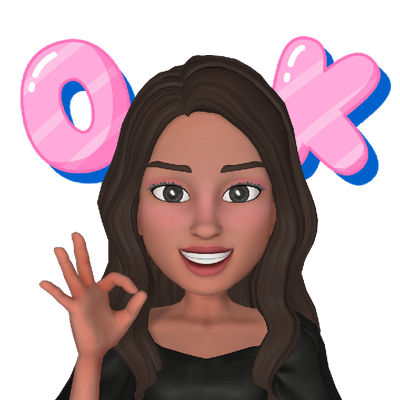- Mark as New
- Bookmark
- Subscribe
- Subscribe to RSS Feed
- Permalink
08-04-2021 09:28 AM in
Tips & TricksHello Community Members,
This month, we will be posting our first ‘Moderators Choice’ article, where one of the Moderators will share some of our favourite features of Samsung devices.
If you haven’t already created an AR Emoji, this article will give you a step-by-step guide about how to make one of your own. Now you can send fun personalised messages to your friends and family from your very own emoji mini-me!
How to use AR Emoji on your Samsung Phone
If you’re always sending selfies and emojis to your friends and family follow the below guide to learn how to create, customise or delete your own AR Emoji.
Create a new emoji
- Open the camera app
- Tap ‘More’ at the lower-right side of the screen
- Tap ‘AR Zone’ at the top of the screen
- Tap ‘AR Emoji Camera’
- Double tap the red ‘+’ icon
- Position your face inside the guidelines then tap on the circle to capture a selfie
- Select one of the icons – man, woman, boy or girl – and tap ‘Next’
- Start customising
- Name: Give your emoji a name.
- Looks: Here you can customise skin tone, hair, facial hair, face, eyes, eyebrows, nose, lips, and ears.
- Clothes: Here you can select your clothes and shoes as well as purchase additional outfits from the Galaxy app store.
- Accessories: Here you can select headwear, glasses, earrings or purchase additional accessories from the Galaxy app.
Customising your AR Emoji
- Tap on the looks icon to begin to customise your AR Emoji
- Select Hair and choose your preferred hairstyle and colour. Continue to customise your AR Emoji with the categories at the bottom of the screen
- Select Clothes and select between tops, bottoms, outfits, and shoes
- Tap on Accessories and add headwear, glasses or earrings
- Once you’ve finished customising your AR Emoji, tap on next
- Your AR Emoji will then be saved
Personalise messages with your emoji
- Open the messages app and create a new message
- Touch enter message field and when the on-screen keyboard appears tap Stickers. Click on the icon of your emoji where you’ll find stickers and gifs of your very own emoji.
- Select your desired emoji.
- Tap the send button to send your message
Delete Emojis
- Open the camera and then tap More at the lower-right side of the screen.
- Tap ‘AR Emoji Studio’
- Select the My Emoji icon on the top right-hand corner
- Select delete then tap on the AR Emoji you would like to remove, then tap delete.
Leave us a comment below and let us know how you go with creating your very own emoji mini-me!
- Mark as New
- Subscribe
- Subscribe to RSS Feed
- Permalink
- Report Inappropriate Content
08-27-2021 07:14 PM in
Tips & Tricks- Mark as New
- Subscribe
- Subscribe to RSS Feed
- Permalink
- Report Inappropriate Content
08-28-2021 10:39 AM in
Tips & Tricks
- Mark as New
- Subscribe
- Subscribe to RSS Feed
- Permalink
- Report Inappropriate Content
08-28-2021 06:18 PM in
Tips & Tricks
- Mark as New
- Subscribe
- Subscribe to RSS Feed
- Permalink
- Report Inappropriate Content
09-04-2021 11:33 PM in
Tips & Tricks
- Mark as New
- Subscribe
- Subscribe to RSS Feed
- Permalink
- Report Inappropriate Content
09-09-2021 10:19 PM in
Tips & Tricks
- Mark as New
- Subscribe
- Subscribe to RSS Feed
- Permalink
- Report Inappropriate Content
09-10-2021 09:01 AM in
Tips & Tricks
- Mark as New
- Subscribe
- Subscribe to RSS Feed
- Permalink
- Report Inappropriate Content
09-15-2021 03:57 PM in
Tips & Tricks