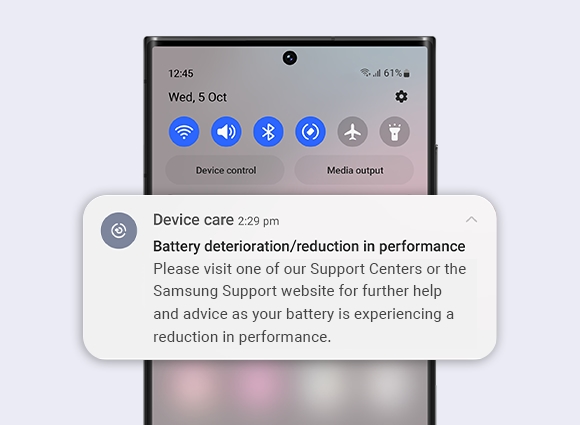- Mark as New
- Bookmark
- Subscribe
- Subscribe to RSS Feed
- Permalink
- Report Inappropriate Content
01-15-2023 09:24 PM in
Galaxy A- Mark as New
- Subscribe
- Subscribe to RSS Feed
- Permalink
01-16-2023 12:57 AM (Last edited 01-16-2023 12:58 AM ) in
Galaxy AHello Adriel92,
Thanks for your inquiry here.
Your Samsung Galaxy A31 is a South Korean variant phone. You may check from time to time the available software updates as follows.
For more assistance, you may contact us on our online Samsung support channels below.
https://samsung-livechat.sprinklr.com/seao/ph/index.html
- Mark as New
- Subscribe
- Subscribe to RSS Feed
- Permalink
- Report Inappropriate Content
08-30-2023 07:07 PM in
Galaxy A- Mark as New
- Subscribe
- Subscribe to RSS Feed
- Permalink
08-30-2023 10:06 PM in
Galaxy AHello Johnnyyespapa,
Thanks for letting us know your experience with the recent updates on your Samsung Galaxy A31. I feel and understand your concern for the device you've cared so much expecting it to perform better after an update. If my device is facing similar experience, I will get worried too.
You can enable this mode if you are using the Adaptive fast wired charger. Ensure that you are using genuine Samsung charger and cable only.
Before you try out the below recommendations as to your solution, be sure to check if your device's software are updated too with the latest version. Please check how to update your mobile device's software in the following order.
Step 1. Go to Settings > Software update.
Step 2. Tap on Download and install.
Step 3. Follow the on-screen instructions.
Step 4. Restart your device.
How to enable the fast-charge or fast wireless charge feature for Galaxy mobile devices.
Step 1. Go to Settings > Device Care.
Step 2. Tap on the Battery icon.
Step 3. Tap the Charging menu.
Select one of the charging modes below, based on the type of authorized fast charger you have.
To enable any one of the charging modes, simply tap the switch to the right-side.
- Fast charging : Enable this mode if you are using the Adaptive fast wired charger.
- Super fast charging : Enable this mode if you are using a wired Super fast charger.
https://www.samsung.com/ph/support/mobile-devices/how-to-fast-charge-on-your-galaxy-device/
If that doesn't solve the issue, you may submit an error report through the Samsung Members app as follows:
Step 1. Launch the Samsung Members app, and then tap the Support icon for more options.
Step 2. Scroll and select Error reports.
Step 3. Choose a category of your concern. Select "Power/Battery/Charging".
Step 4. Choose the frequency of the issue you are experiencing. Enter issue details or attach a video or screenshot. Then press Send icons to complete the report.
https://www.samsung.com/ph/support/mobile-devices/how-to-submit-an-error-on-samsung-members/
And if the issue persists, you may bring your device to the nearest Samsung Authorized Service Center in your area. Rest assured that your device will undergo an assessment to pinpoint the root cause of the issue(s). Our team of Samsung engineers and technicians will guide you and offer solutions to restore it.
https://www.samsung.com/ph/support/service-center/
or book an appointment with the Samsung Members app as follows:
Support > Book an appointment to set one.
Should you need further assistance and guidance, you may contact us via our Samsung Customer Care support channels below.