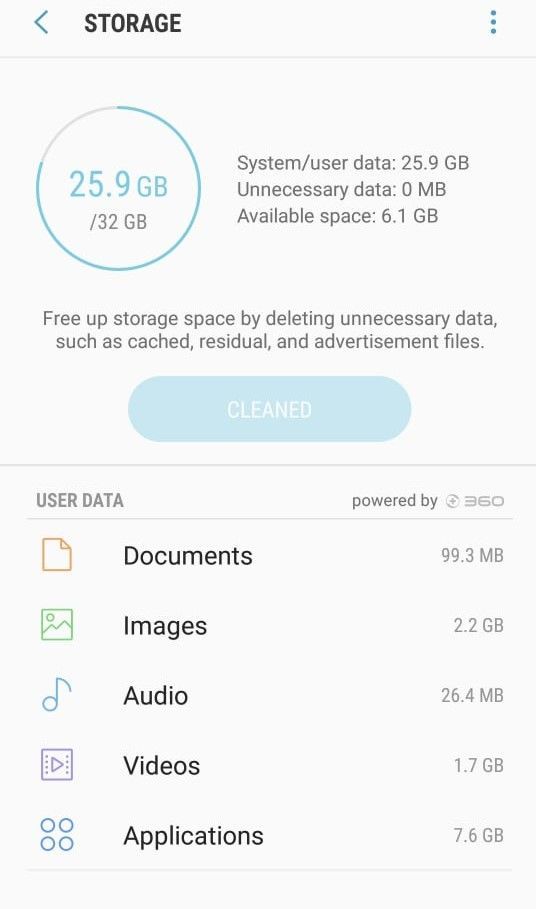- Mark as New
- Bookmark
- Subscribe
- Subscribe to RSS Feed
- Permalink
- Report Inappropriate Content
06-16-2021 12:44 AM (Last edited 06-16-2021 12:45 AM ) in
Galaxy AHi Samsung and everyone
I need help with my default Camera app on Samsung, and am asking here as I can't find email support for the phone that I own.
I own a Samsung Galaxy A5 (SM-A520F) that I've used since 2017 (so close to 4 years old).
Lately, I have not been able to record videos from the default Samsung Camera app due to my phone automatically stopping recording partway, I can't get past 1 to 2 minutes.
The red light that blinks on the screen whilst recording stops blinking, and the count up timer freezes as well. If I try to pause the recording and start recording again, the phone will not record anything further as the red light does not blink and the timer doesn't count up anymore.
I've found that my videos that I've recorded where it stops recording automatically ends with a soft "popping" sound.
I've tried almost everything: Using Safe Mode, deleting some storage and apps, reducing the resolution of my videos (from 1080p to 720p) - none of this has worked.
I currently have 49:27 minutes worth of recording time and 6.1GB of available space.
It's been really frustrating and I feel that I've lost hope that I can never use my phone as a recording camera again and have to get a new video recorder..
Has anyone had this issue before, and if so, how did you fix it?
Photos attached below of my issue and my storage.
Thanks in advance all.
- Mark as New
- Subscribe
- Subscribe to RSS Feed
- Permalink
06-16-2021 08:59 AM in
Galaxy AHi there. Thanks for reaching out on the forum. I have a few troubleshooting suggestions you can try.
1. Clear camera cache
Settings > Apps > Show default apps > Camera > Storage > Clear cache
2. Clear camera data - please note this will reset your camera settings.
Settings > Apps > Show default apps > Camera > Storage > Clear data
3. Check all your software is up to date
4. Send us an error report via the Samsung Members app. You may need to download this from the Galaxy or Google play store.
Samsung Members > Get Help > Error Report > Camera > Detail issue and frequency > Tick 'send log data' > Send.
These error reports go to our research team for analysis. Once our team have looked into your report, they will get back to you with a response which you can view from the notification bell.
- Mark as New
- Subscribe
- Subscribe to RSS Feed
- Permalink
- Report Inappropriate Content
06-17-2021 12:16 AM in
Galaxy AThanks for your reply.
Unfortunately Options 1 to 3 don't work as I have the latest update from Samsung.
Have just submitted an error report.
- Mark as New
- Subscribe
- Subscribe to RSS Feed
- Permalink
- Report Inappropriate Content
06-16-2021 04:59 PM in
Galaxy AJust restart your phone and when it's booting up, just hold down on the volume down button. It should say safe mode on the bottom of your screen
- Mark as New
- Subscribe
- Subscribe to RSS Feed
- Permalink
- Report Inappropriate Content
06-17-2021 12:15 AM in
Galaxy A- Mark as New
- Subscribe
- Subscribe to RSS Feed
- Permalink
- Report Inappropriate Content
06-17-2021 08:56 AM in
Galaxy A- Mark as New
- Subscribe
- Subscribe to RSS Feed
- Permalink
- Report Inappropriate Content
06-17-2021 09:06 AM in
Galaxy A- Mark as New
- Subscribe
- Subscribe to RSS Feed
- Permalink
- Report Inappropriate Content
06-17-2021 02:04 PM in
Galaxy A