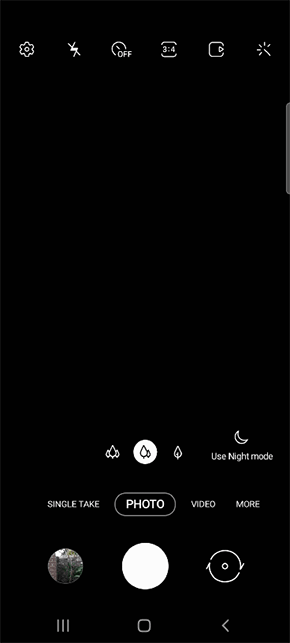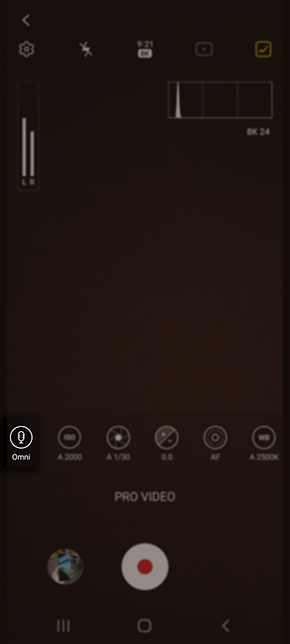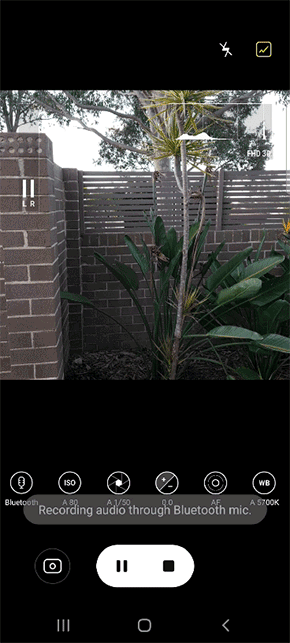- Mark as New
- Bookmark
- Subscribe
- Subscribe to RSS Feed
- Permalink
03-16-2021 02:25 PM (Last edited 03-25-2021 02:51 PM ) in
Galaxy NoteRecord videos like a Pro on your Galaxy Note20 & Note20 Ultra. In the Pro Video camera option, you can now choose to record the audio using a USB mic, Bluetooth earphones or adjust between the Front, Rear and Omni mic on your device. You can now also adjust the decibels (dB) to help you focus on the voices and minimise extra background noises. Follow the below guide for more information.
| Please Note: This guide is designed for Australian variant Galaxy devices, if you have an international device and require further support click here to get in touch with your Samsung subsidiary. |
Prior to following the below guide ensure that you have plugged in your USB mic or paired your Bluetooth earphones to your Galaxy Note20 or Note20 Ultra. Check out our guide Easy Pairing the Galaxy Buds for step-by-step instructions.
 Camera
Camera
 PRO VIDEO
PRO VIDEO
 to select your preferred microphone
to select your preferred microphone


- Mark as New
- Subscribe
- Subscribe to RSS Feed
- Permalink
- Report Inappropriate Content
04-01-2021 06:00 AM in
Galaxy Note- Mark as New
- Subscribe
- Subscribe to RSS Feed
- Permalink
- Report Inappropriate Content
04-02-2021 03:26 AM in
Galaxy Note- Mark as New
- Subscribe
- Subscribe to RSS Feed
- Permalink
- Report Inappropriate Content
04-03-2021 12:03 AM in
Galaxy Note- Mark as New
- Subscribe
- Subscribe to RSS Feed
- Permalink
- Report Inappropriate Content
05-04-2021 06:51 PM in
Galaxy Note