- Mark as New
- Bookmark
- Subscribe
- Subscribe to RSS Feed
- Permalink
- Report Inappropriate Content
02-18-2023 05:19 PM in
Galaxy S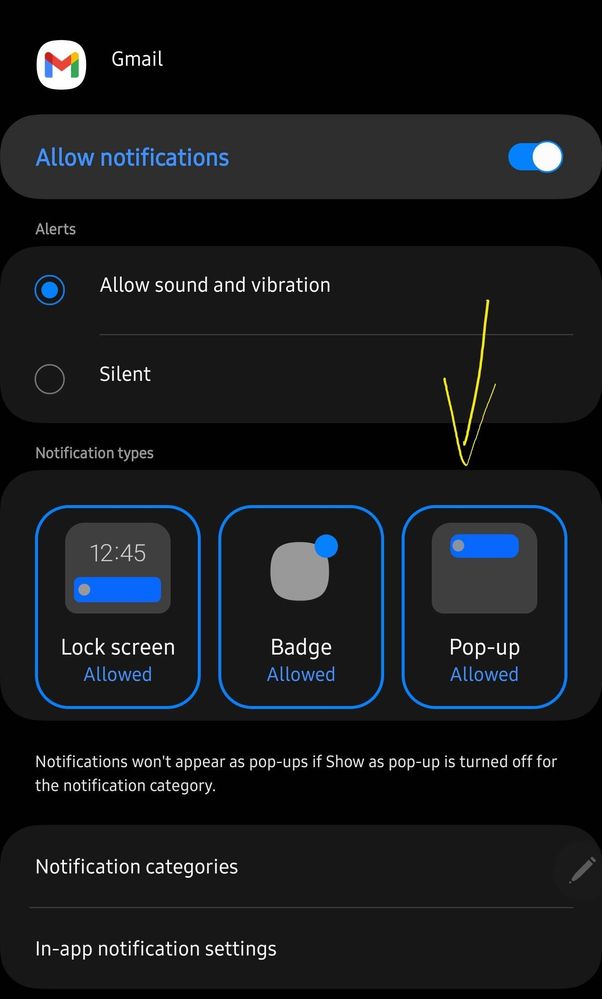
Solved! Go to Solution.
1 Solution
Accepted Solutions
- Mark as New
- Subscribe
- Subscribe to RSS Feed
- Permalink
- Report Inappropriate Content
02-19-2023 08:34 PM in
Galaxy SI found a workaround on this you may follow the steps below and check on your device as well.
1. Go to Settings
2. Open Apps
3. Select an application you want to update the notifications (e.g. Gmail)
4. Go to Notification
5. Select Notification Categories
6. You will see the list of categories available for the application. For our example Gmail app, open the Mail categories
7. Enable "Show as pop-up" option as seen on the screenshot below.
After doing this, I was able to see pop-up notification on Gmail.
The only catch is you will need to really drill down to all categories for each application in which you want to have a pop-up notification.
Not sure why, by default it is not enabled for all application or when you install a new one.
Try it on your device, and let me know if this works for you.
You can also select the three dots on the upper right side corner of this post and "Accept Solution" if you find it useful.
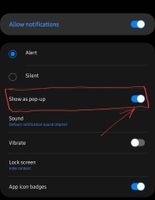
- Mark as New
- Subscribe
- Subscribe to RSS Feed
- Permalink
- Report Inappropriate Content
02-18-2023 10:29 PM in
Galaxy S- Mark as New
- Subscribe
- Subscribe to RSS Feed
- Permalink
- Report Inappropriate Content
02-23-2023 03:09 PM in
Galaxy S- Mark as New
- Subscribe
- Subscribe to RSS Feed
- Permalink
- Report Inappropriate Content
02-19-2023 06:21 AM in
Galaxy S- Mark as New
- Subscribe
- Subscribe to RSS Feed
- Permalink
- Report Inappropriate Content
02-19-2023 06:22 AM in
Galaxy S- Mark as New
- Subscribe
- Subscribe to RSS Feed
- Permalink
- Report Inappropriate Content
02-19-2023 07:17 AM in
Galaxy SI want all notifications to show as pop up and somehow not all application does that.
- Mark as New
- Subscribe
- Subscribe to RSS Feed
- Permalink
- Report Inappropriate Content
02-19-2023 07:28 AM (Last edited 02-19-2023 07:28 AM ) in
Galaxy S
- Mark as New
- Subscribe
- Subscribe to RSS Feed
- Permalink
- Report Inappropriate Content
02-19-2023 07:45 AM in
Galaxy S- Mark as New
- Subscribe
- Subscribe to RSS Feed
- Permalink
- Report Inappropriate Content
02-19-2023 08:34 PM in
Galaxy SI found a workaround on this you may follow the steps below and check on your device as well.
1. Go to Settings
2. Open Apps
3. Select an application you want to update the notifications (e.g. Gmail)
4. Go to Notification
5. Select Notification Categories
6. You will see the list of categories available for the application. For our example Gmail app, open the Mail categories
7. Enable "Show as pop-up" option as seen on the screenshot below.
After doing this, I was able to see pop-up notification on Gmail.
The only catch is you will need to really drill down to all categories for each application in which you want to have a pop-up notification.
Not sure why, by default it is not enabled for all application or when you install a new one.
Try it on your device, and let me know if this works for you.
You can also select the three dots on the upper right side corner of this post and "Accept Solution" if you find it useful.
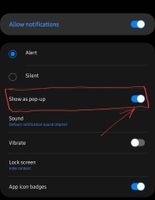
- Mark as New
- Subscribe
- Subscribe to RSS Feed
- Permalink
02-19-2023 09:18 PM in
Galaxy SHello kjcentenoasper,
Thanks for reaching out to us here in order to find out about similar experiences with other Samsung members regarding the Gmail notification pop on your device.
I'm hoping that with your own self-discovery in finding solutions, others may learn something new.
