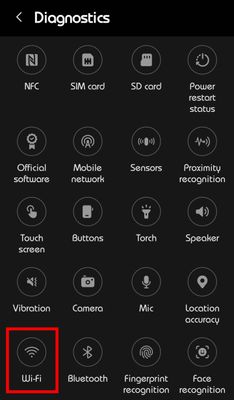- Mark as New
- Bookmark
- Subscribe
- Subscribe to RSS Feed
- Permalink
- Report Inappropriate Content
02-15-2023 02:21 AM in
Galaxy S- Mark as New
- Subscribe
- Subscribe to RSS Feed
- Permalink
- Report Inappropriate Content
02-15-2023 04:34 AM in
Galaxy STry opening the Samsung Members app & Click on "Support" > Phone Diagnostics & run the Diagnostics for WiFi. See if you get any error messages?
Since you have already tried Resetting Network Connections & a Factory Reset.. you may need to visit a Samsung Service Centre to get it checked out by a tech.
- Mark as New
- Subscribe
- Subscribe to RSS Feed
- Permalink
- Report Inappropriate Content
02-15-2023 04:54 AM in
Galaxy S- Mark as New
- Subscribe
- Subscribe to RSS Feed
- Permalink
- Report Inappropriate Content
02-15-2023 05:11 AM in
Galaxy SYou could try Booting into Recovery & Wipe Cache and see if that works for you.
There's nothing in Developer Options that you should be trying to fix this particular issue.
You aren't actually Uninstalling Play Services, just updates to Play Services, and they get automatically Updated in the background anyway.
You could try to Factory Reset again, but this time do NOT restore ANYTHING from any backup, just set up as a new device & see if the WiFi will turn on.
If none of the above works , then the device may well have a hardware issue.
The only option left would be to visit a Samsung Service Centre, and have them check it out.
- Mark as New
- Subscribe
- Subscribe to RSS Feed
- Permalink
02-15-2023 08:27 PM in
Galaxy SHi, as adviced by RedDogRabbit, if you haven't tried the steps to perform Wipe cache partition, then please perform Wipe cache partition and check the issue.
Below are the steps to perform wipe cache partition.
1.Turn off the unit.
2.Press and hold the volume up button and press and hold the on/off button. When the Android logo is displayed, release all keys ("Installing system update" is displayed before displaying the Android system recovery menu options).
3.Press the volume down key repeatedly to highlight "wipe cache partition".
4.Press the Power key to select. Press the Volume Down button to highlight "Yes" and press the Power button to select. When the wiping of the cache partition is completed, "Reboot System Now" is highlighted.
5.Press the Power button to reboot the unit.
Even after performing the above steps if your issue is not resolved, please perform back up and factory reset by following the steps in the given links.
https://www.samsung.com/ca/support/mobile-devices/galaxy-phone-back-up-and-restore-data/
https://www.samsung.com/ca/support/mobile-devices/galaxy-phone-perform-a-factory-reset/
If still the issue persists, please get it examined by the Samsung authorized service technician to get it fixed.
Please visit the link given below to know the nearest amsung authorized service center.