- Mark as New
- Bookmark
- Subscribe
- Subscribe to RSS Feed
- Permalink
- Report Inappropriate Content
10-24-2022 07:38 AM in
Support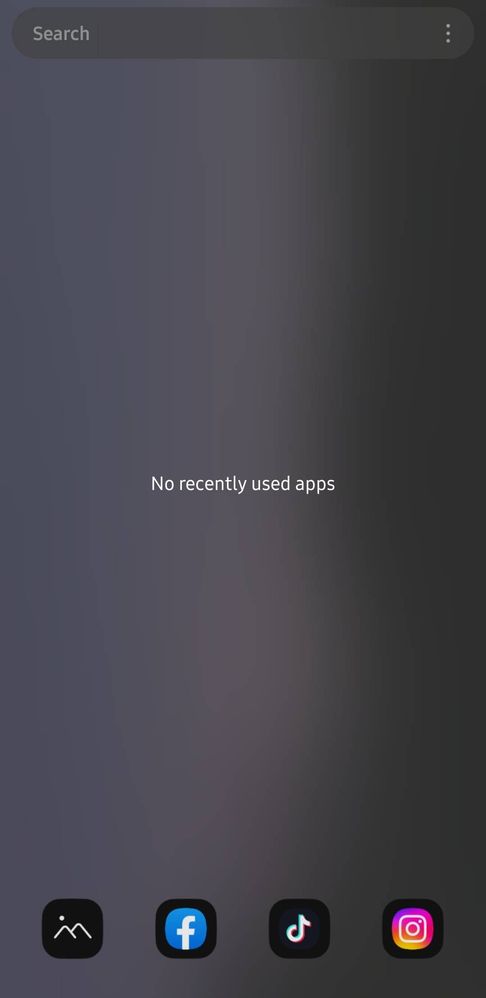
- Mark as New
- Subscribe
- Subscribe to RSS Feed
- Permalink
- Report Inappropriate Content
10-24-2022 07:45 AM in
Support- Mark as New
- Subscribe
- Subscribe to RSS Feed
- Permalink
- Report Inappropriate Content
10-24-2022 07:54 AM in
Support- Mark as New
- Subscribe
- Subscribe to RSS Feed
- Permalink
- Report Inappropriate Content
10-24-2022 08:13 AM in
Support- Mark as New
- Subscribe
- Subscribe to RSS Feed
- Permalink
- Report Inappropriate Content
10-24-2022 08:16 AM in
Support
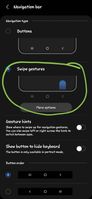

- Mark as New
- Subscribe
- Subscribe to RSS Feed
- Permalink
- Report Inappropriate Content
10-24-2022 08:59 AM in
Support- Mark as New
- Subscribe
- Subscribe to RSS Feed
- Permalink
10-24-2022 07:54 PM in
SupportHello itsjanessa,
We're sorry to hear that your Samsung Galaxy device is experiencing a black color on the right side of the screen. And its really understandable that you are having this anxiety over your Samsung Galaxy device, given that you expect it to be functioning normally.
But don't worry; we're here to assist, offer quick fixes, and resolve your device's issues.
To troubleshoot and figure out what's causing your device's display issues, follow these simple steps.
A) First, ensure that your device is up-to-date with the latest Software updates.
Settings > About Phone > Software Updates > Download and Install > Follow On-screen notifications.
B) Restarting your device.
Press and hold the Power key and the Volume down key simultaneously for more than 7 seconds to restart it.
C) Running the Diagnostic Tools under Samsung Members app.
1. Run Samsung Members and select Get help on the lower half of the screen.
2. Tap View Tests located under Diagnostics.
3. Diagnostics checks, Individually Tap the following;
Touch Screen
4. Your Galaxy phone will then run through the checks.
5. Follow the on-screen instructions to complete the check.
6. You can view your results after each check is complete.
D) Report error through Samsung Members app.
Step 1. Long press Samsung Members icon on Apps screen and Tap Error reports.
Step 2.Tap OK on agreement popup for sending system log data.
Step 3. Select Symptom category. Tap Display.
Step 4. Describe problem in detail and SEND.
E) Clear Cache Partition.
Step 1. Turn-off your phone.
Step 2. Plug in the USB cable via PC or Type-C earphones (in case its USB-C to USB-C).
Step 3. Then press and hold Power and Volume up buttons.
Step 4. Release the power button. When the recovery screen shows up, release the volume up button.
Step 5. Navigate to and select Wipe cache partition (Volume up and down is for highlighting options and power is to select).
Step 6. Navigate to and select Yes.
Step 7. Press the power button to select Reboot system now.
F) Change the display mode to ‘Light’ mode.
Step 1. Tap the Settings app.
Step 2. Tap Display.
Step 3. Select Light.
G) Adjust Display Brightness.
Choose a new display setting on your device if the screen is too intense for your liking. Or you can turn up the brightness if it's too dark or difficult to see.
Step 1. Select the Settings app.
Step 2. Tap Display.
Step 3. Adjust the Brightness.
H) Switch On/Off Always on Display.
Step 1. From Settings, search for and select Always On Display.
Step 2. Tap Always On Display, and then tap the switch to turn it on or off.
Step 3. From this screen, you can also adjust the AOD's settings.
I) Check the last apps you've open and clear it cache. You can uninstall and install it back after checking if its the cause of leaving a dark imprint on your device's screen.
J) For more assistance, you may contact us on our online Samsung support channels below.
https://samsung-livechat.sprinklr.com/seao/ph/index.html
https://www.samsung.com/ph/support/service-center/
Hope this content is helpful and your problem gets solved.
Make sure to click the ACCEPT AS SOLUTION button in your subsequent response, if we have satisfied your inquiry.

