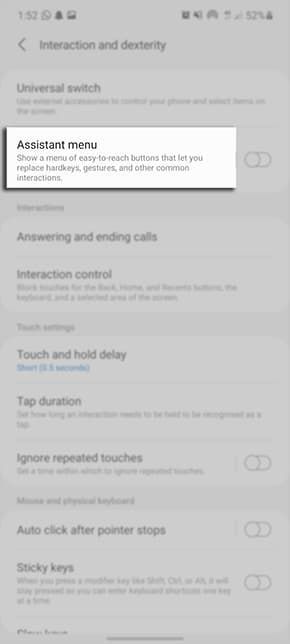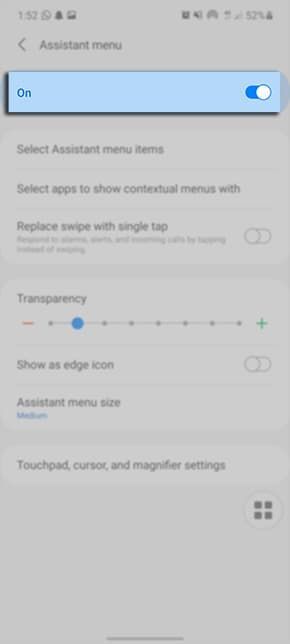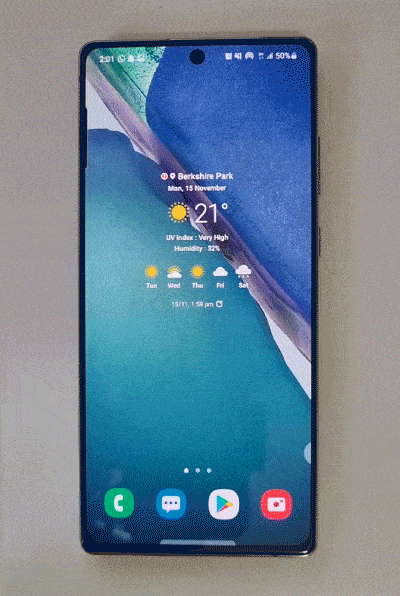- Mark as New
- Bookmark
- Subscribe
- Subscribe to RSS Feed
- Permalink
10-06-2022 05:02 PM (Last edited 10-06-2022 05:03 PM ) in
Tips & TricksWant to quickly answer calls without swiping across the screen? Simply activate Assistant menu in your Accessbility settings. Please follow the below guide for step-by-step instructions. If you would prefer to continue to answer calls using the swipe function please refer to our guide How do I Answer or Decline Calls on my Samsung Phone? for more information. To learn how to answer calls from your Samsung Watch please check out our guide Answering Calls on my Samsung Watch.
Please Note: This guide is designed for Australian variant Galaxy devices, if you have an international device and require further support click here to get in touch with your Samsung subsidiary.
1. Head into your Settings and tap on Accessbility
2. Select Interaction and dexterity
3. Tap on Assistant menu
4. Toggle this setting on
5. Toggle on Replace Swipe with Single Tap
Once this setting is enabled you will also be able to respond to alarms and alerts by tapping instead of swiping across the screen.
6. Now when you get an incoming call you can simply tap on the green icon to Answer the call, or tap on red icon to Decline
- Mark as New
- Subscribe
- Subscribe to RSS Feed
- Permalink
- Report Inappropriate Content
10-06-2022 05:22 PM in
Tips & Tricks- Mark as New
- Subscribe
- Subscribe to RSS Feed
- Permalink
- Report Inappropriate Content
10-06-2022 05:39 PM in
Tips & Tricks- Mark as New
- Subscribe
- Subscribe to RSS Feed
- Permalink
- Report Inappropriate Content
10-06-2022 11:08 PM in
Tips & Tricks- Mark as New
- Subscribe
- Subscribe to RSS Feed
- Permalink
- Report Inappropriate Content
11-02-2024 07:35 AM in
Tips & TricksAm I missing something? The process is much shorter now. From the "Interaction & Dexterity" page, there is a section there called "Interactions." The top option there is "answering and ending calls." On this page, the to option is "gesture to answer calls.". All you have to do is choose "tap" here. You don't need to do the longer process that you describe in this explanation. I believe this may be a recent change?