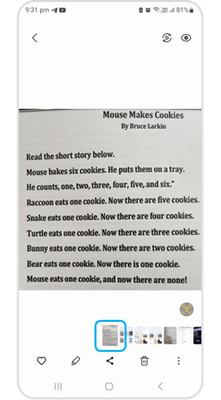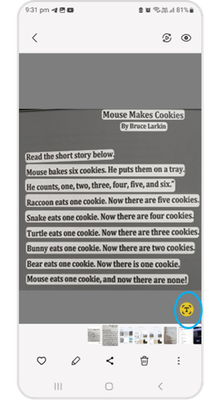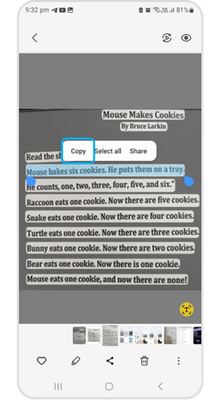- Mark as New
- Bookmark
- Subscribe
- Subscribe to RSS Feed
- Permalink
01-25-2024 04:31 PM in
Tips & TricksDid you know that you can copy out paragraphs of text from an image without typing them out from scratch? There's actually an easily accessible feature right in your Galaxy phone's Gallery app that lets you do this.
Step 1. Go to your Gallery app.
Step 2. Select the image you would like to extract text from.
Step 3. Tap on the 'T' icon at the bottom right corner.
Step 4. All text in the image will be highlighted and you can select which text you would like to copy.
Step 5. You can then paste the text into your notes or even send it as a message!
- Mark as New
- Subscribe
- Subscribe to RSS Feed
- Permalink
- Report Inappropriate Content
01-25-2024 05:52 PM in
Tips & Tricks- Mark as New
- Subscribe
- Subscribe to RSS Feed
- Permalink
- Report Inappropriate Content
01-26-2024 06:14 PM in
Tips & Tricks- Mark as New
- Subscribe
- Subscribe to RSS Feed
- Permalink
- Report Inappropriate Content
01-27-2024 01:52 AM in
Tips & Tricks- Mark as New
- Subscribe
- Subscribe to RSS Feed
- Permalink
- Report Inappropriate Content
01-27-2024 07:45 PM in
Tips & TricksI always use this feature, and my s21pen is a great help as well.
Greg
- Mark as New
- Subscribe
- Subscribe to RSS Feed
- Permalink
- Report Inappropriate Content
01-29-2024 07:50 AM in
Tips & Tricks- Mark as New
- Subscribe
- Subscribe to RSS Feed
- Permalink
- Report Inappropriate Content
07-30-2024 07:09 PM in
Tips & TricksIs this only available in some countries?
I just checked the Samsung store and my gallery app doesn't need an update but I don't have a T button as shown in the example. It would be very valuable to learn how to get access to it.
I have an S10 5G which appears to be up to date. Is there anything else I can do?